
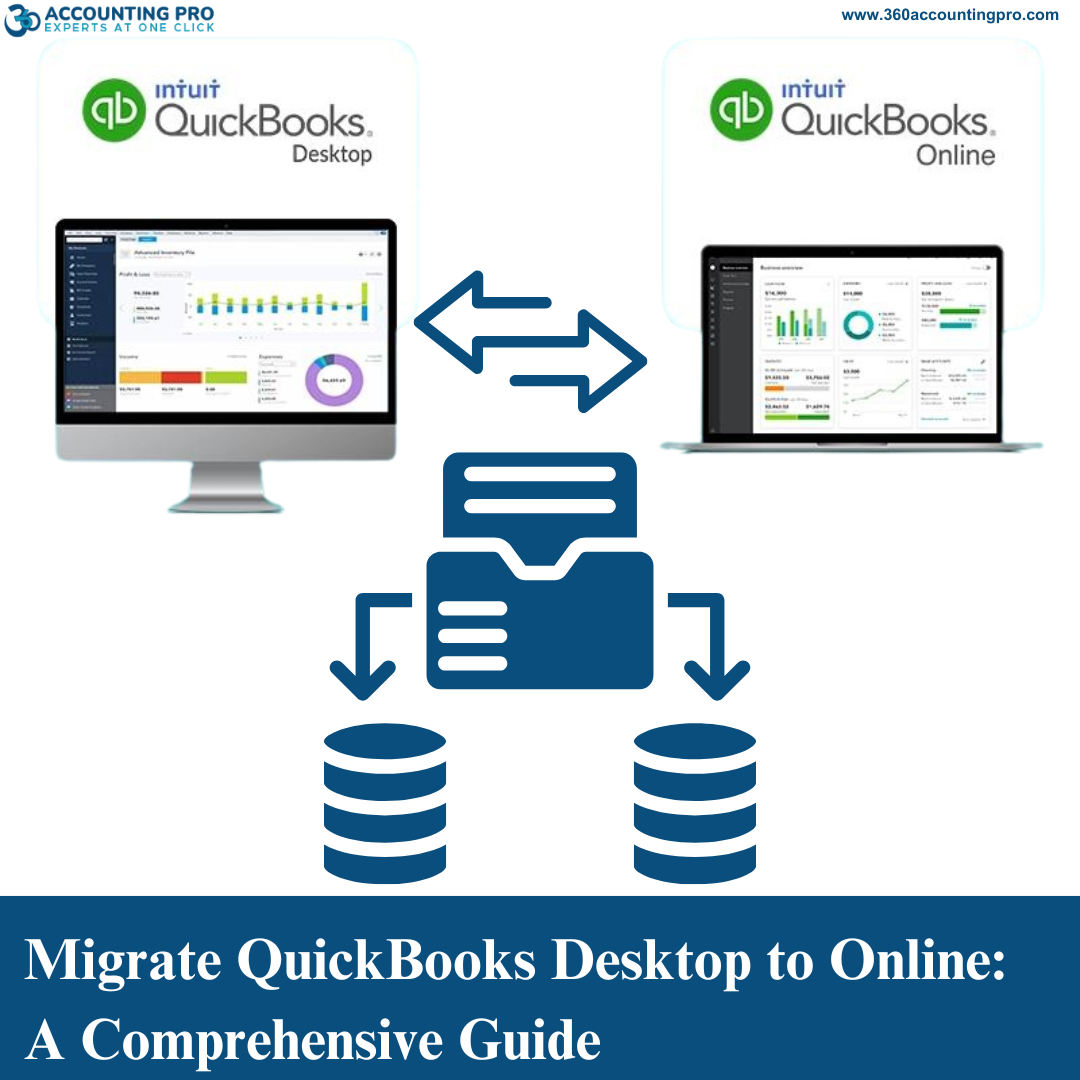
16-01-25
Switching from QuickBooks Desktop to QuickBooks Online can revolutionize your business's financial management. With the cloud-based flexibility, accessibility, and advanced features offered by QuickBooks Online, it's no wonder businesses are making the leap. At 360 Accounting Pro Inc., we specialize in providing seamless migration services, ensuring your transition is accurate, efficient, and stress-free.
In this blog, we’ll cover why and how to migrate from QuickBooks Desktop to Online while addressing key considerations and how 360 Accounting Pro Inc. can assist.
The decision to migrate QuickBooks Desktop to Online often stems from the desire for flexibility and modern accounting capabilities. Here’s why QuickBooks Online is a game-changer:
Accessibility from Anywhere: QuickBooks Online allows you to access your financial data anytime, anywhere, using any device with an internet connection.
Automated Updates: Say goodbye to manual software updates. QuickBooks Online keeps your system up-to-date automatically.
Multi-User Collaboration: Invite team members, accountants, or bookkeepers to collaborate in real-time.
App Integrations: Seamlessly connect with third-party apps for invoicing, payment processing, inventory management, and more.
Enhanced Security: Your data is stored securely in the cloud, with advanced encryption and regular backups.
The migration process may seem complex, but with proper planning and expert guidance, it can be a smooth experience. Follow these steps:
1. Evaluate Your Current QuickBooks Desktop Data
Before migrating, evaluate your current QuickBooks Desktop file to ensure it’s clean and ready for migration. Remove inactive accounts, customers, and vendors, and resolve any discrepancies.
2. Check QuickBooks Online Compatibility
Not all features in QuickBooks Desktop translate directly to QuickBooks Online. Assess whether the functionality you rely on is supported in QuickBooks Online, or if you’ll need additional apps to fill any gaps.
3. Backup Your Data
Before proceeding, create a full backup of your QuickBooks Desktop file. This ensures you have a copy of your data in case you need to reference or restore it later.
4. Use the QuickBooks Migration Tool
QuickBooks offers a built-in migration tool to transfer your data. Follow these steps:
Log in to QuickBooks Desktop and open the company file you want to migrate.
Navigate to Company > Export Company File to QuickBooks Online.
Follow the on-screen instructions to complete the migration.
5. Verify Your Data in QuickBooks Online
After the migration, review your data in QuickBooks Online. Pay special attention to:
Chart of Accounts
Customer and Vendor Lists
Transactions
Opening Balances
6. Set Up and Customize QuickBooks Online
Customize QuickBooks Online settings to match your business needs. This includes:
Creating customized invoices and sales forms
Setting up bank feeds for automatic reconciliation
Enabling features like payroll, sales tax tracking, and inventory management
7. Train Your Team
Ensure your team is familiar with the QuickBooks Online interface and features. Training sessions can help them make the most of the new system.
Migrating QuickBooks Desktop to Online can pose challenges, such as:
Data Limitations: QuickBooks Online has data file size limitations. Large files may require cleaning or condensing.
Feature Gaps: Some features in QuickBooks Desktop, like advanced inventory tracking, are only available in QuickBooks Online Advanced.
Data Discrepancies: Migrated data may not always match perfectly. Accurate reconciliation is crucial.
Migrating from QuickBooks Desktop to Online doesn’t have to be stressful. At 360 Accounting Pro Inc., we provide end-to-end migration services tailored to your business. Here’s how we assist:
Pre-Migration Assessment: We analyze your existing QuickBooks Desktop file to identify potential issues and clean up data.
Seamless Data Transfer: Using best practices, we ensure that all your transactions, accounts, and balances migrate accurately.
Post-Migration Support: Our experts verify the migrated data, set up custom reports, and configure QuickBooks Online to meet your business needs.
Training and Guidance: We provide personalized training for you and your team to maximize the benefits of QuickBooks Online.
Expertise: Our team has extensive experience in QuickBooks Desktop and Online, ensuring a smooth transition.
Accuracy Guaranteed: We prioritize precision and attention to detail in every migration.
Comprehensive Support: From setup to post-migration training, we’re with you every step of the way.
100% Satisfaction Guarantee: Your success is our priority, and we stand by our commitment to delivering exceptional results.
Migrating from QuickBooks Desktop to Online is an investment in your business’s efficiency and growth. With advanced features, cloud accessibility, and streamlined workflows, QuickBooks Online empowers you to take your financial management to the next level.
Let 360 Accounting Pro Inc. handle the heavy lifting, ensuring a hassle-free migration experience. Contact us today to learn how we can help you migrate QuickBooks Desktop to Online seamlessly and start reaping the benefits of cloud-based accounting.
Tags : #QuickBooksOnline, #QuickBooksMigration, #CloudAccounting, #AccountingSoftware, #QuickBooksDesktop, #CloudBasedAccounting, #BusinessAccounting, #AccountingSolutions, #DataMigration, #QuickBooksExperts, #AccountingTech, #AccountingSupport, #FinancialManagement, #SmallBusinessAccounting, #BusinessGrowth, #QuickBooksTransition, #QuickBooksSetup, #OnlineAccounting, #BookkeepingSolutions, #AccountingServices, #AppIntegrations, #SecureAccounting, #AutomatedAccounting, #QuickBooksSupport, #AccountingTraining, #360AccountingPro, #QuickBooksHelp

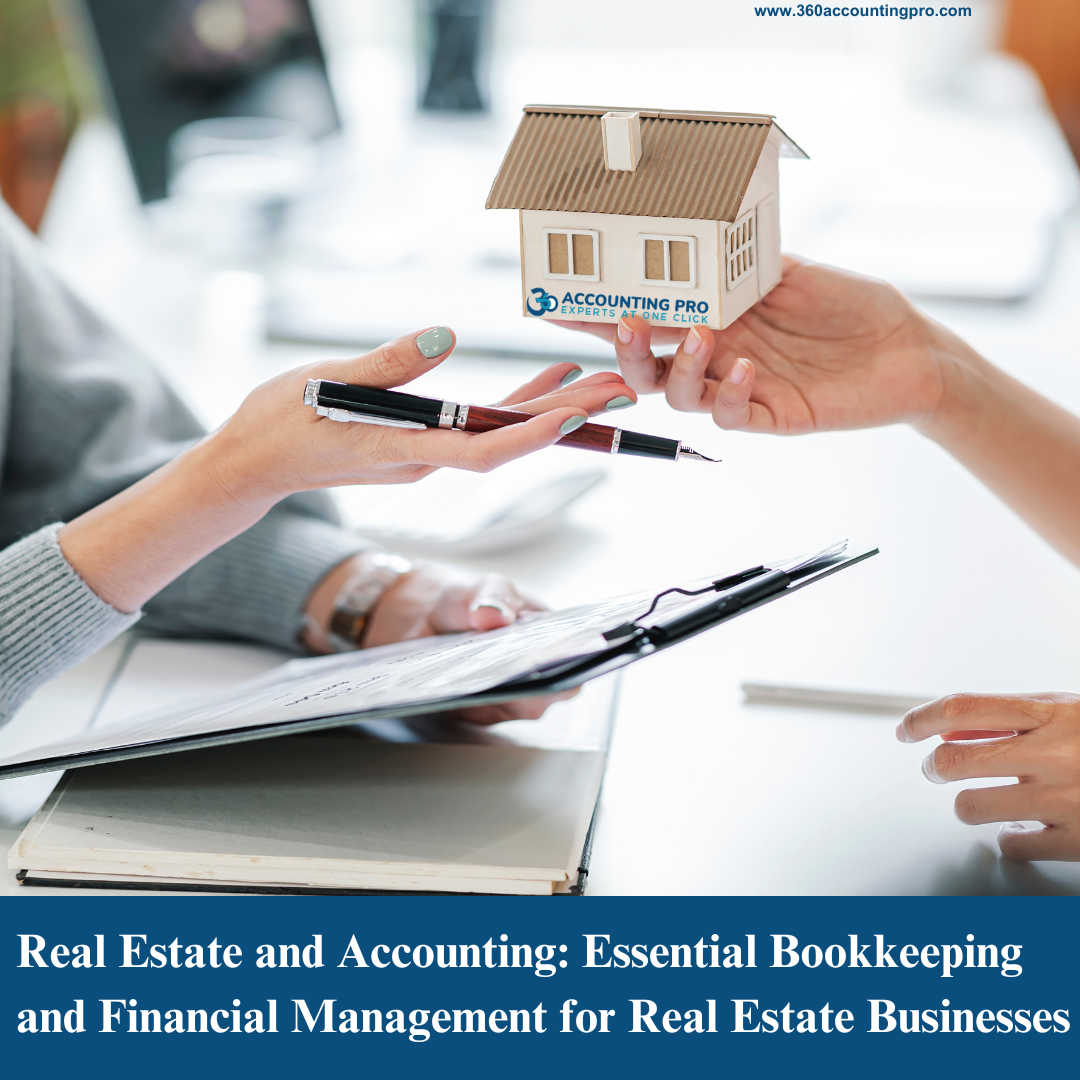
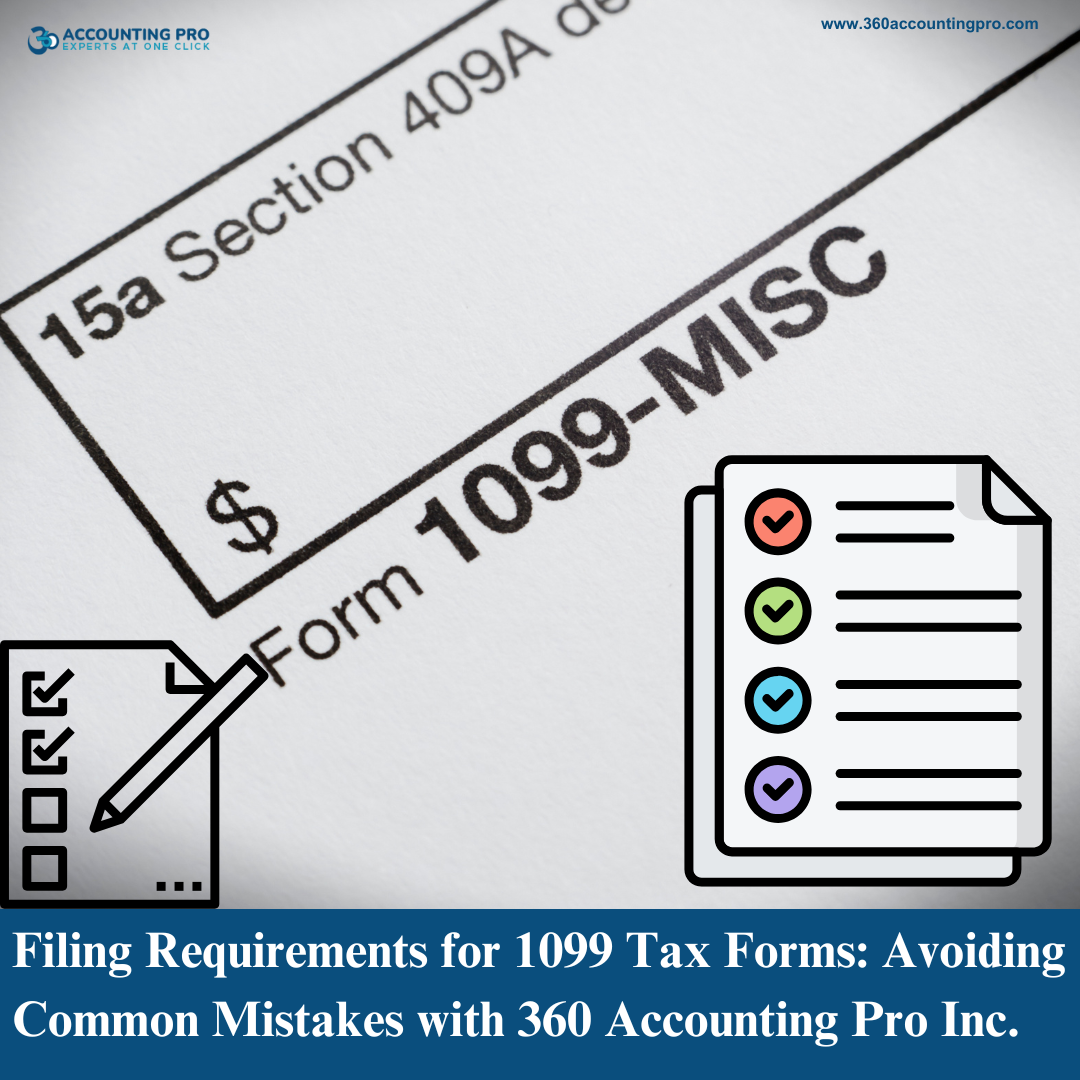
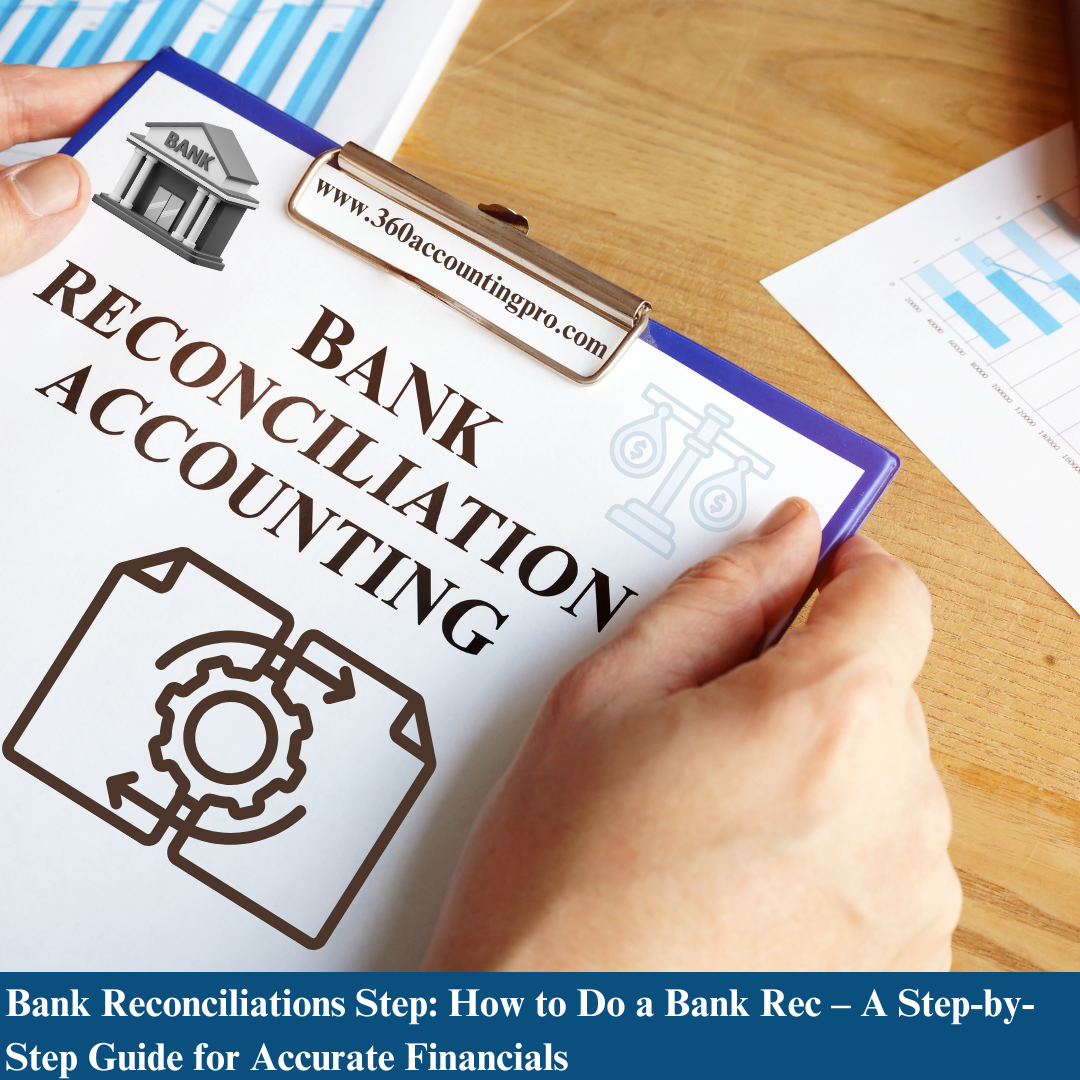


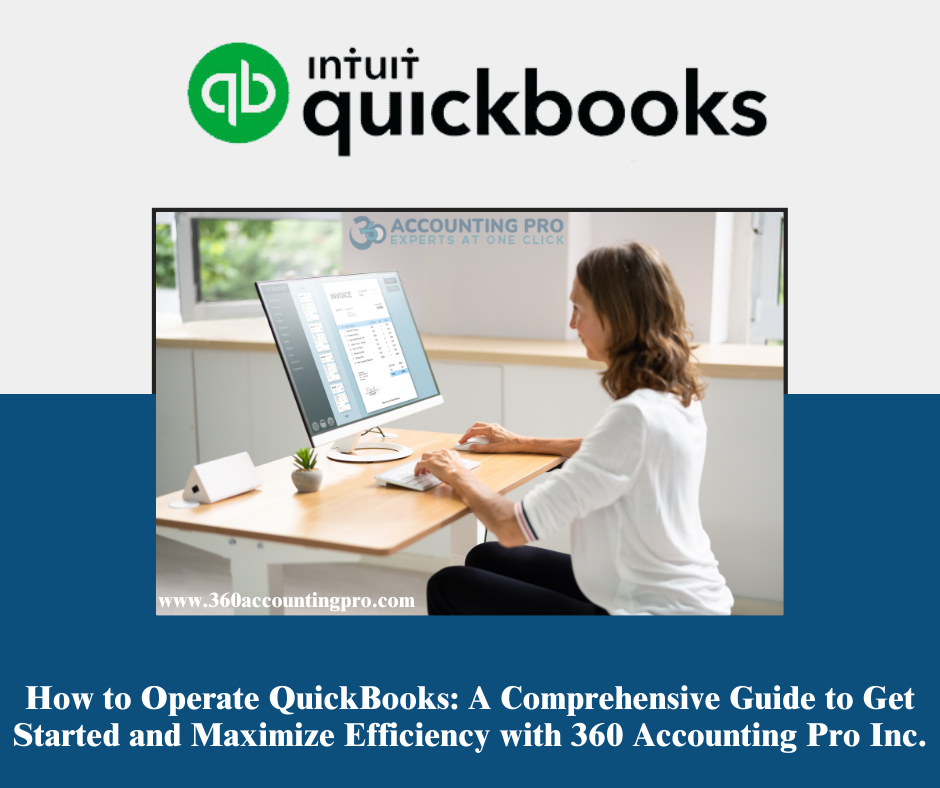

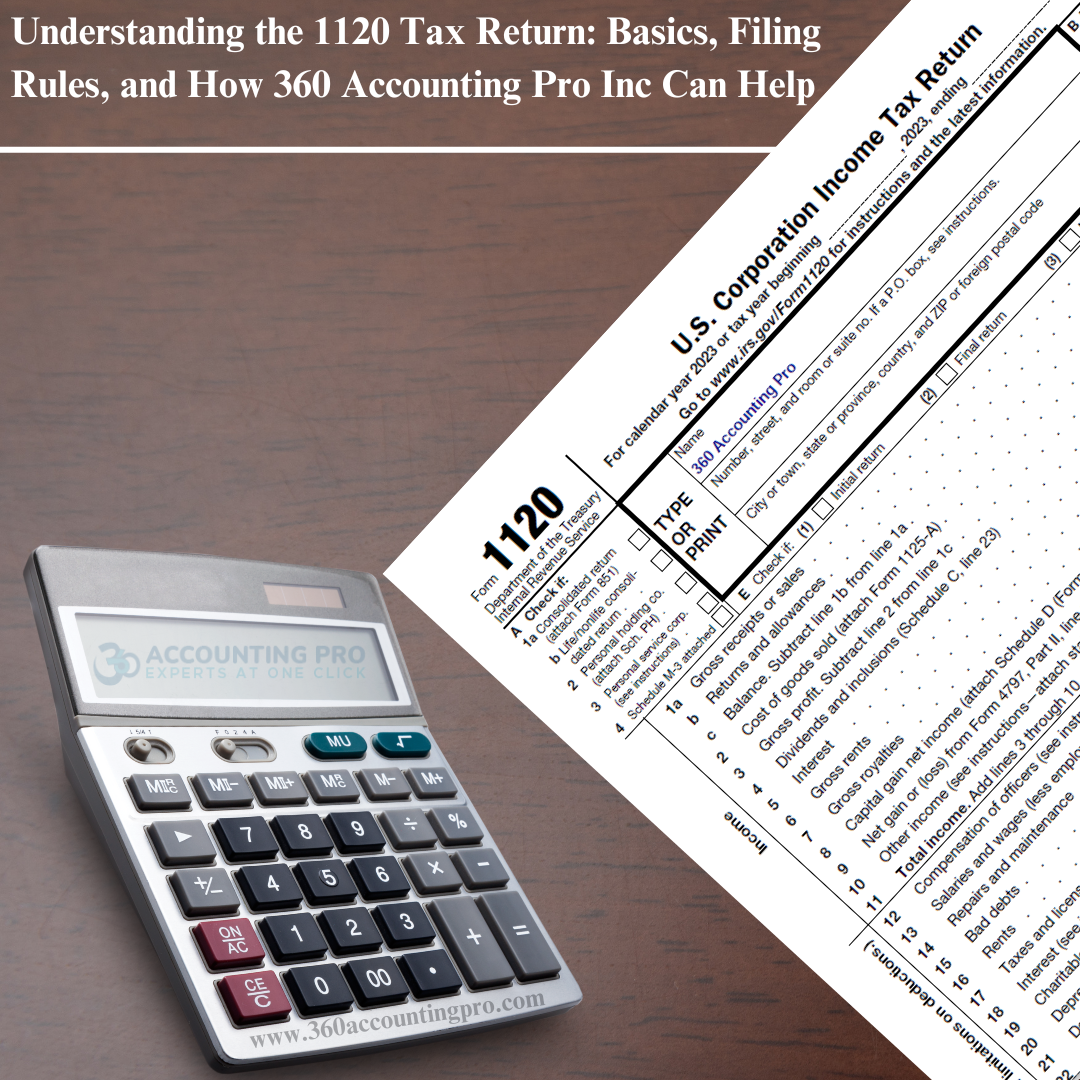

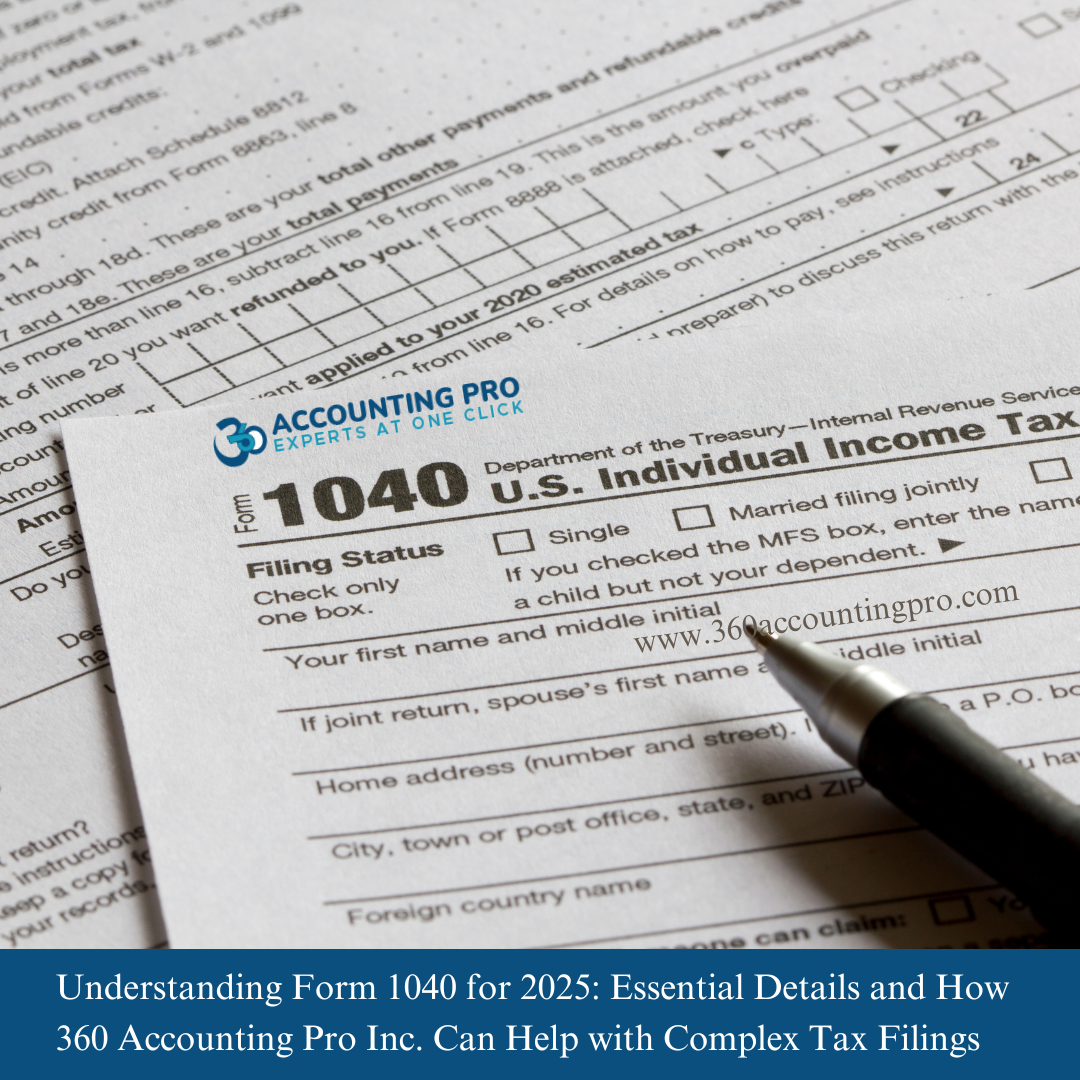



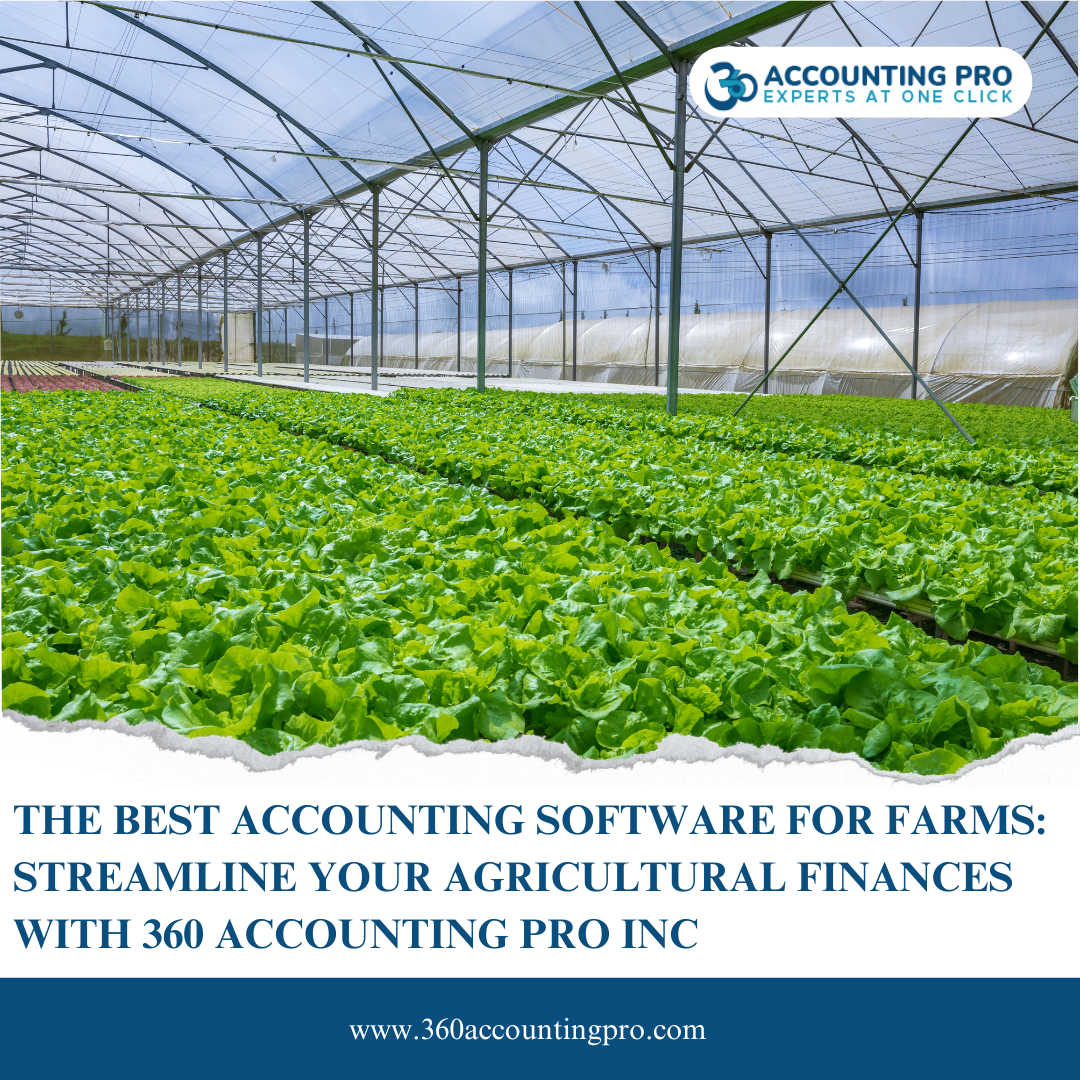
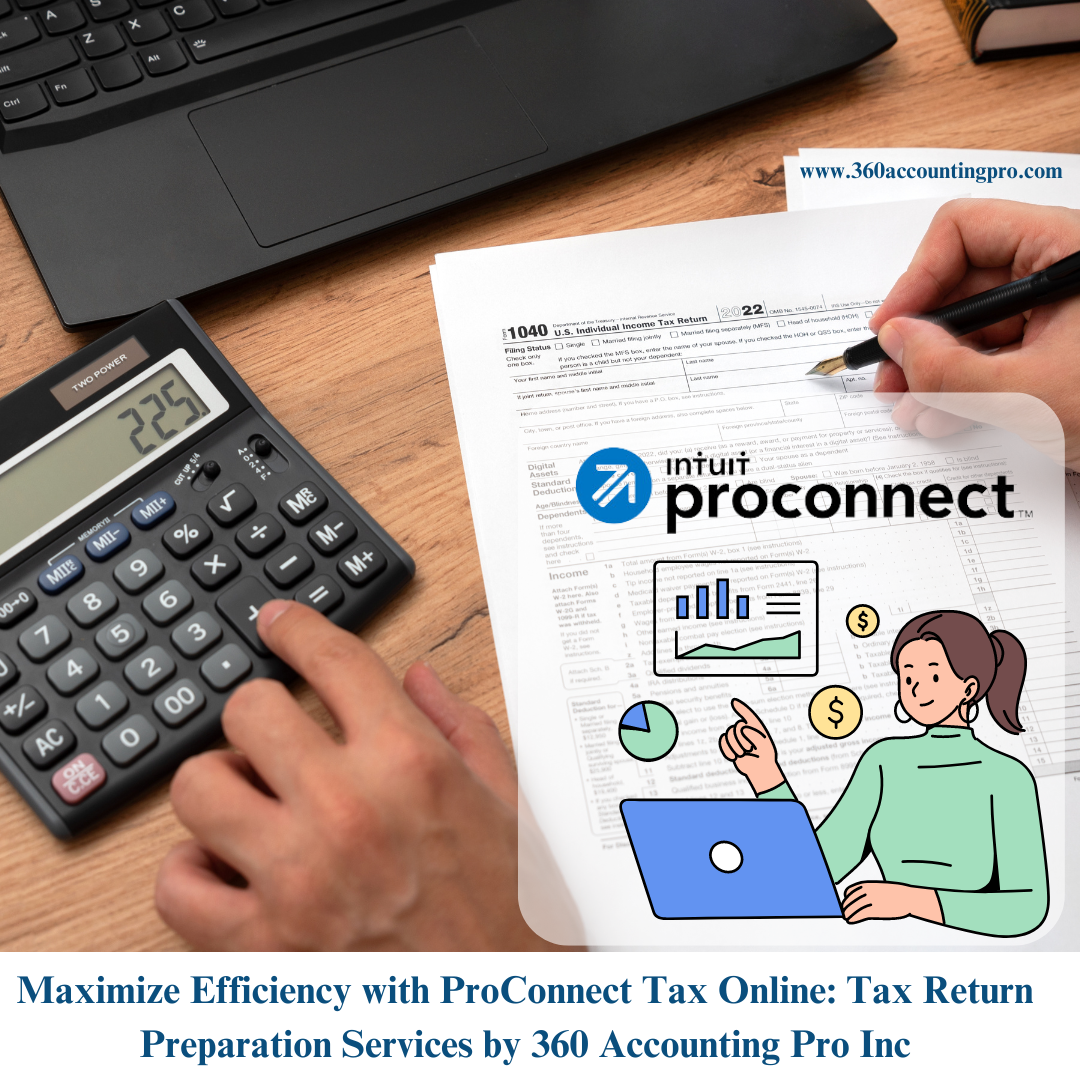

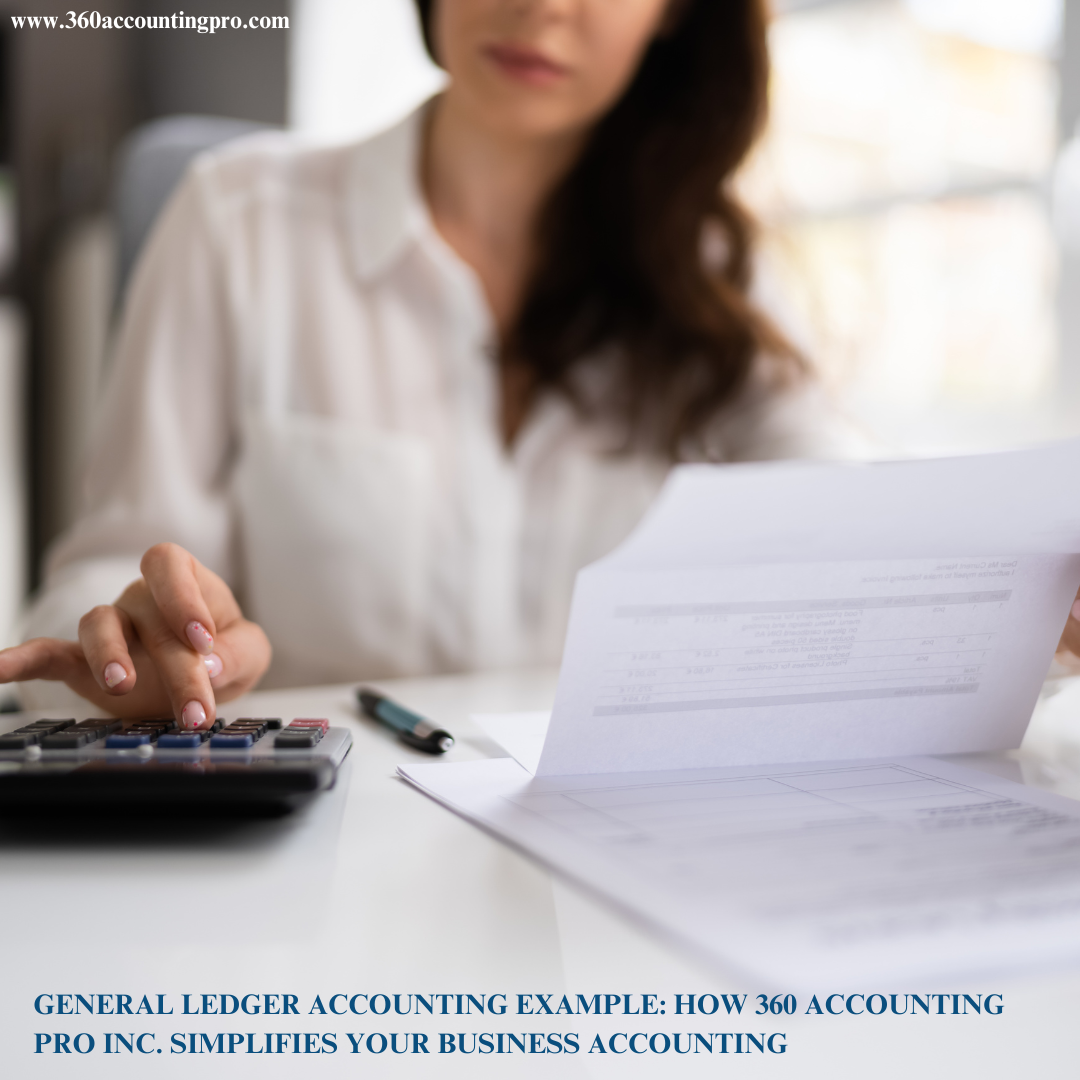


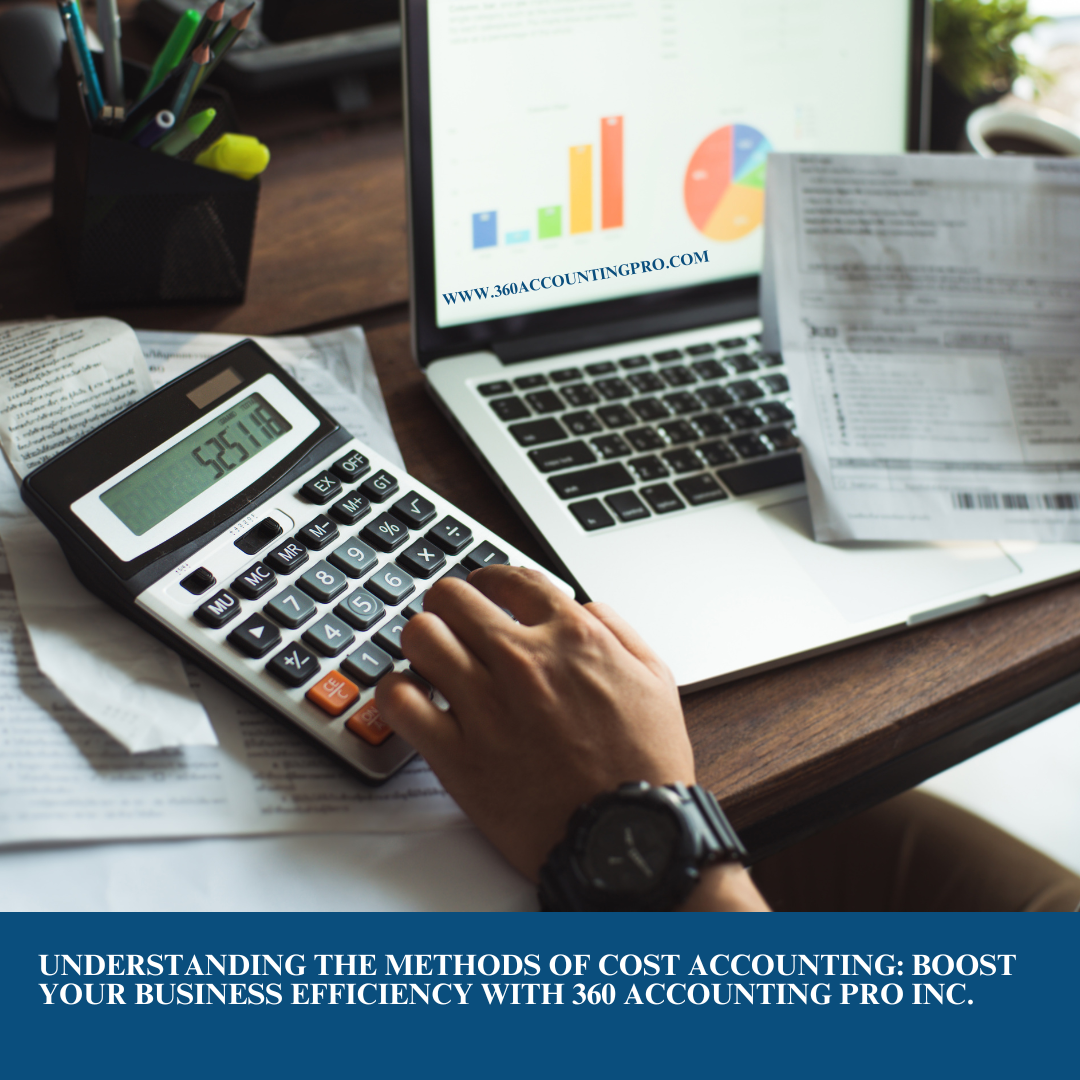
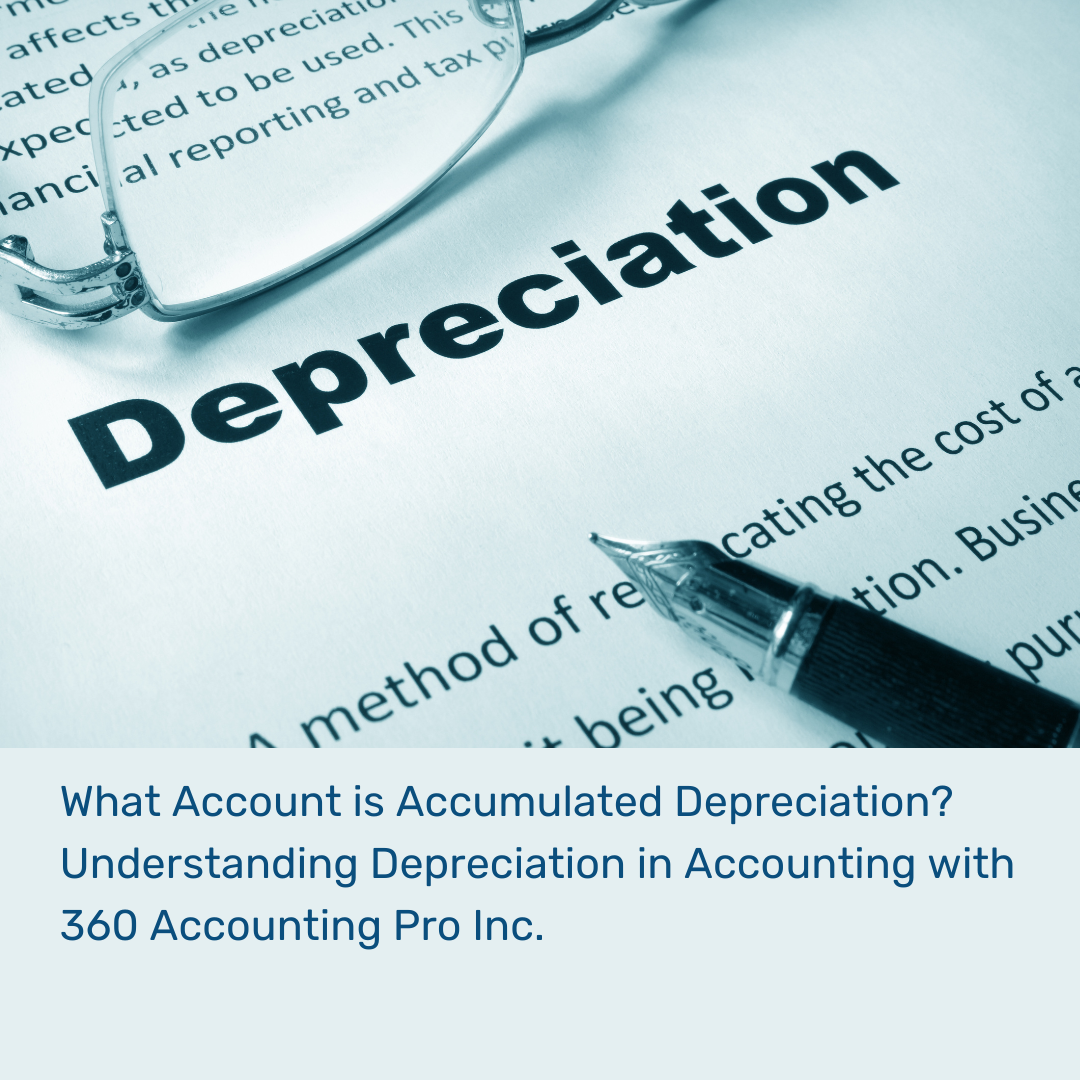

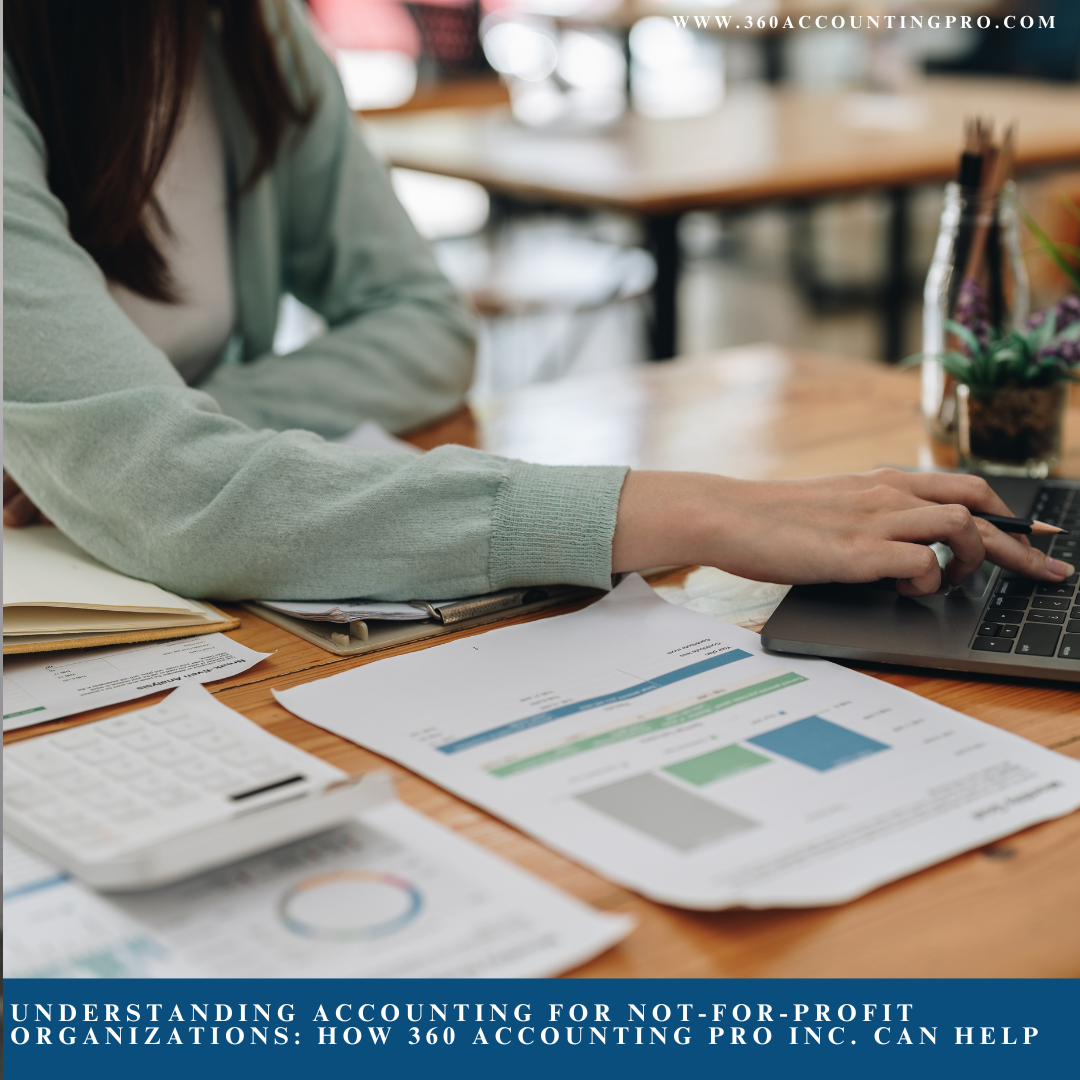

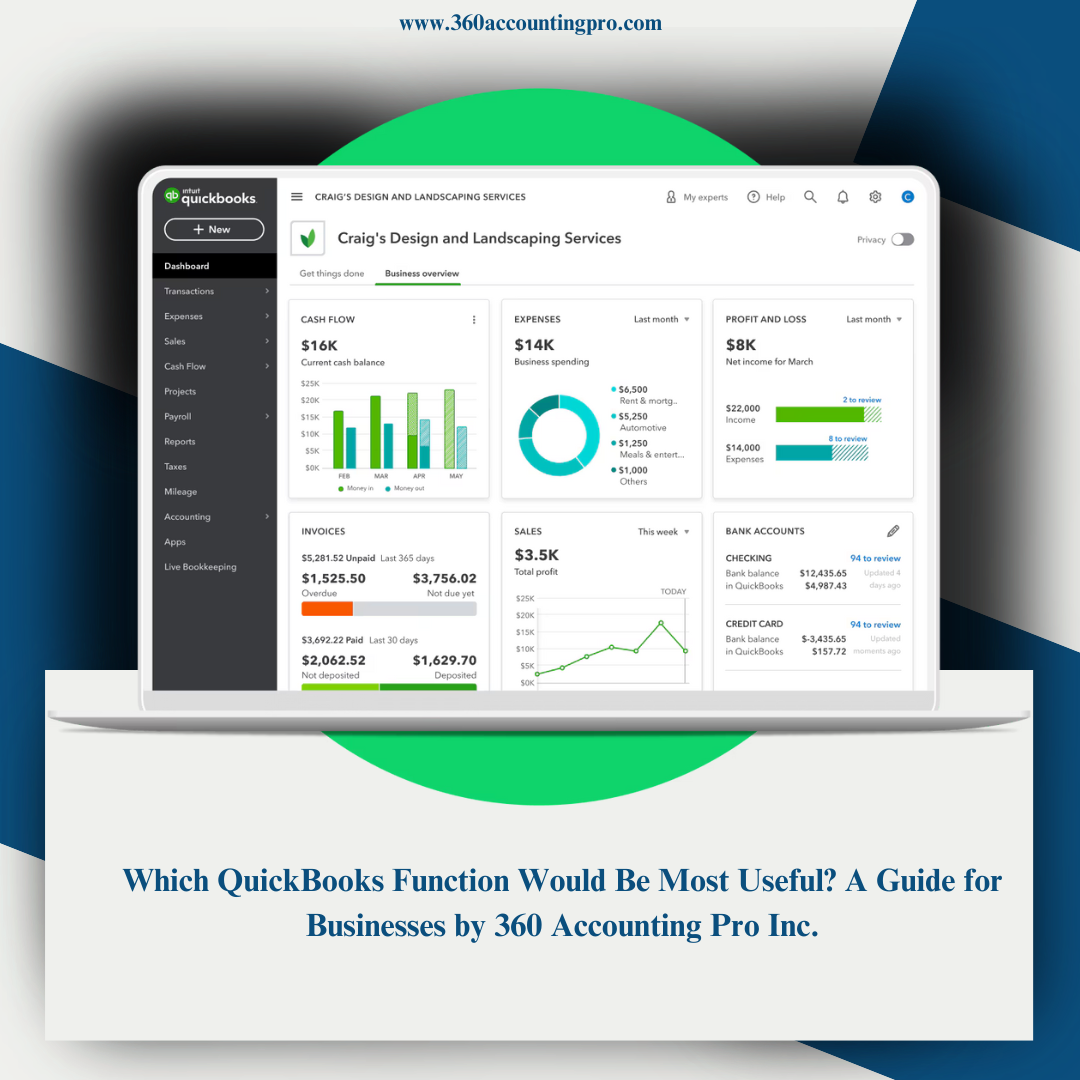
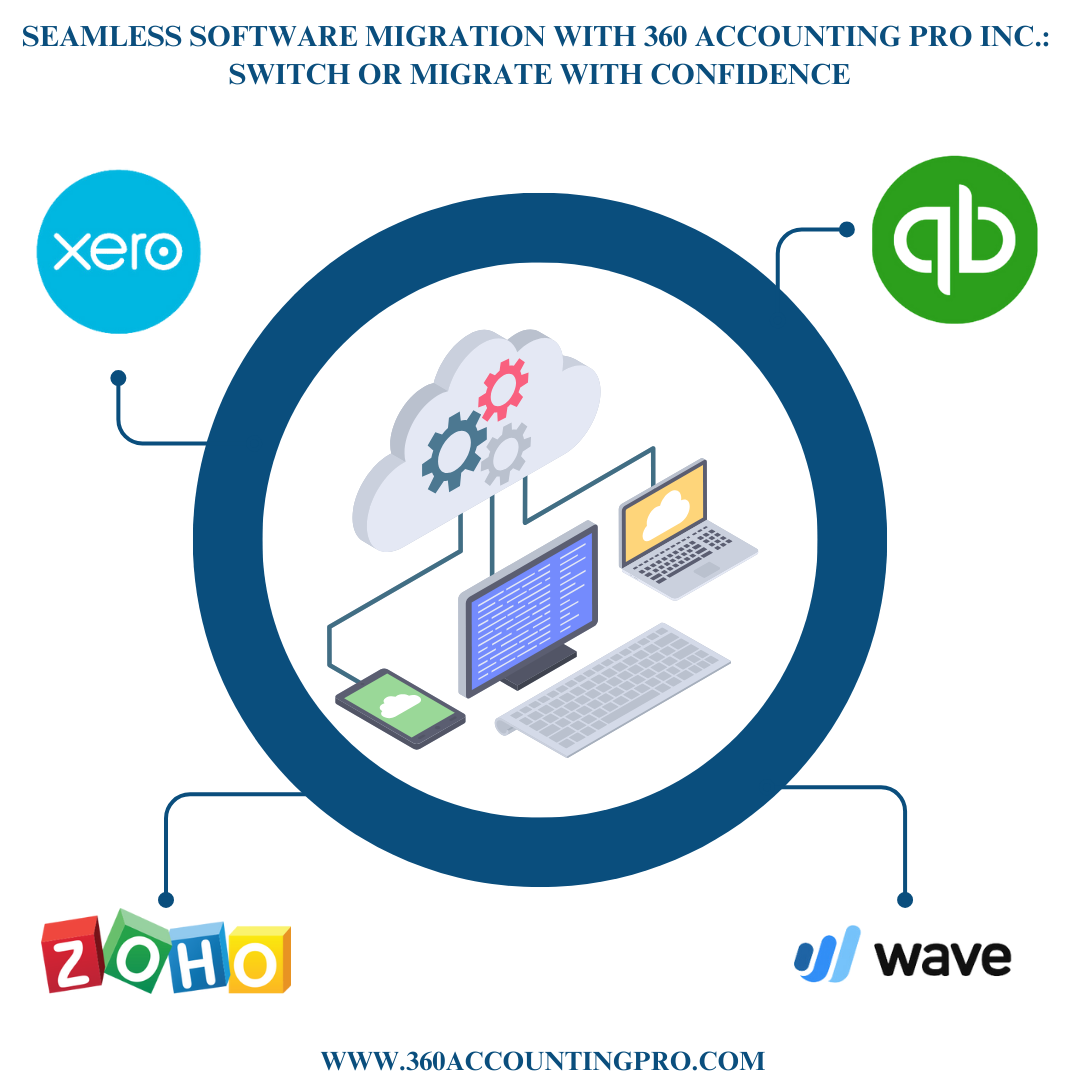
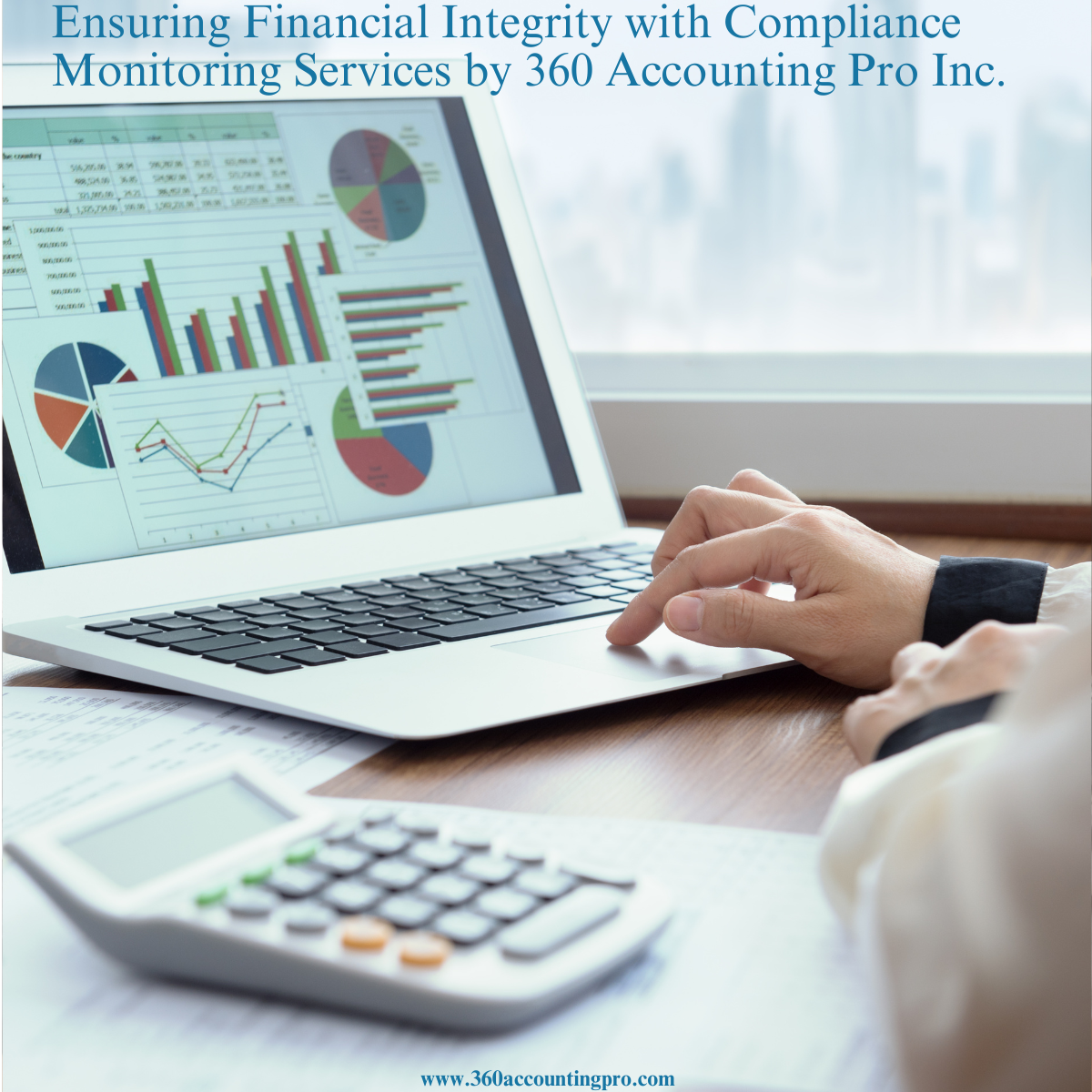



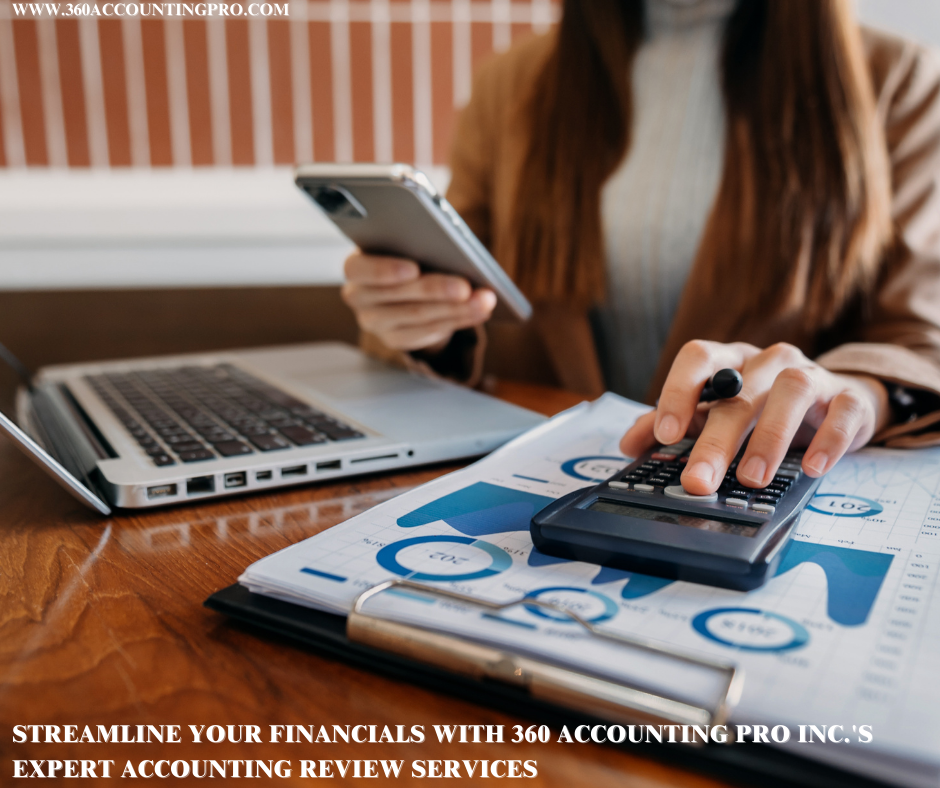


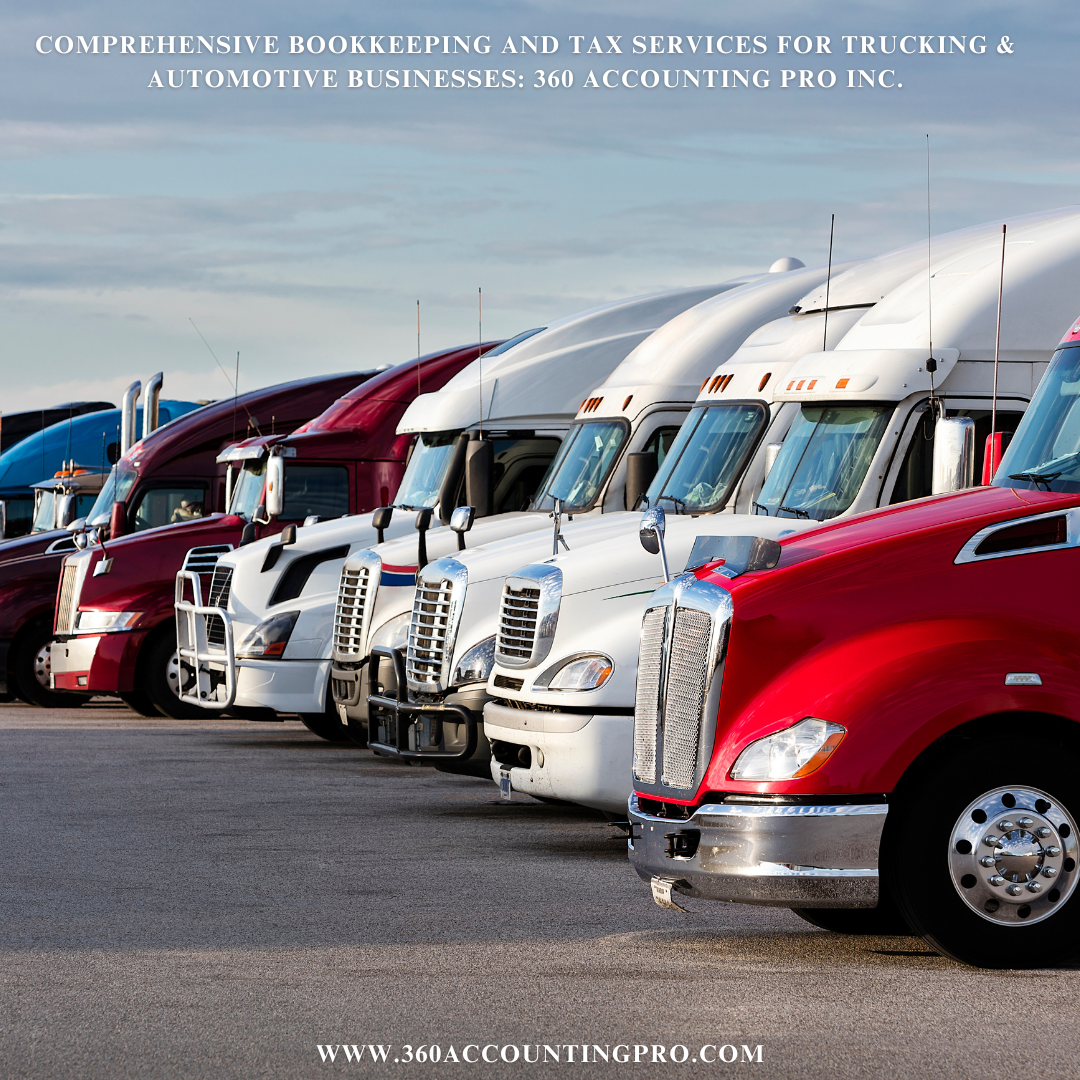
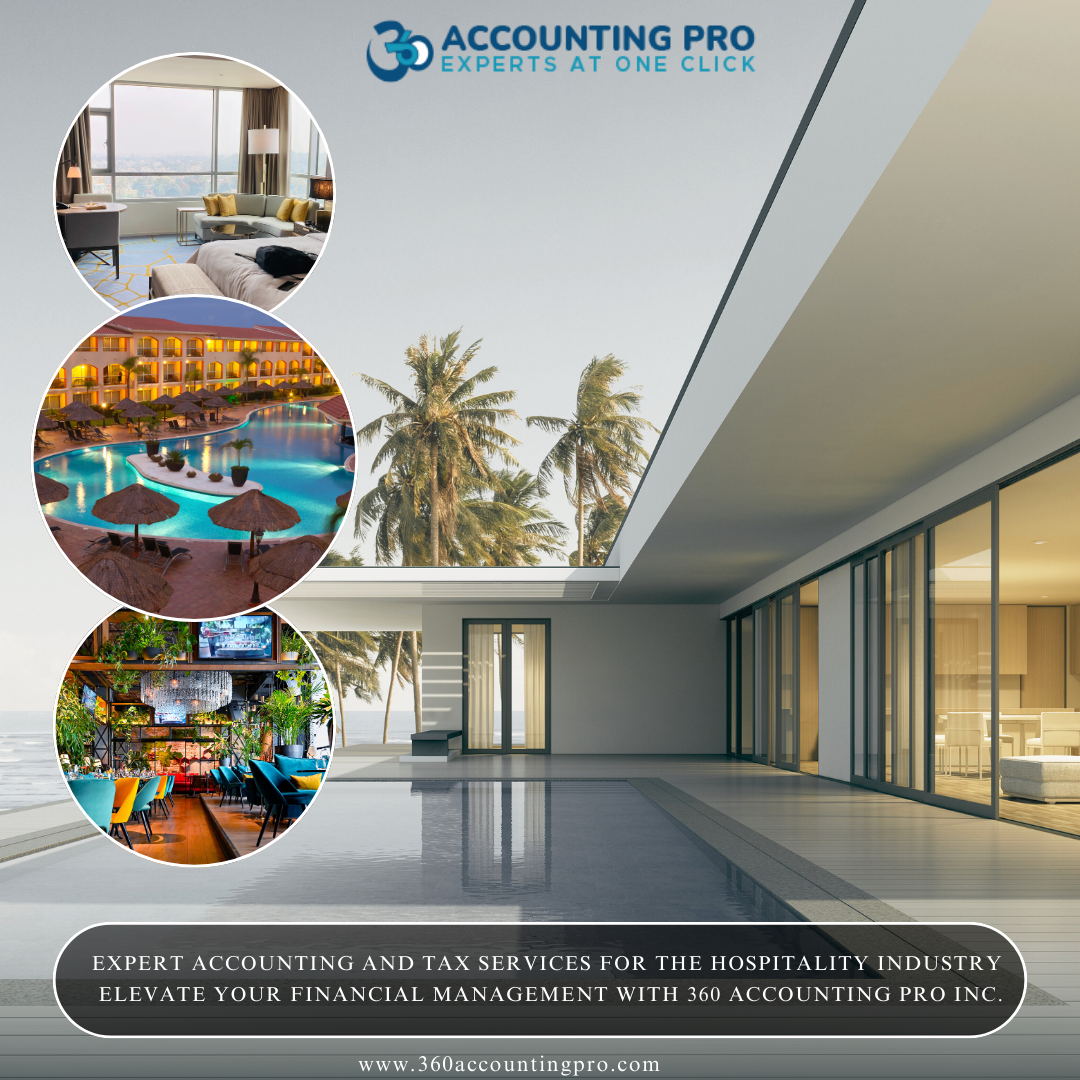
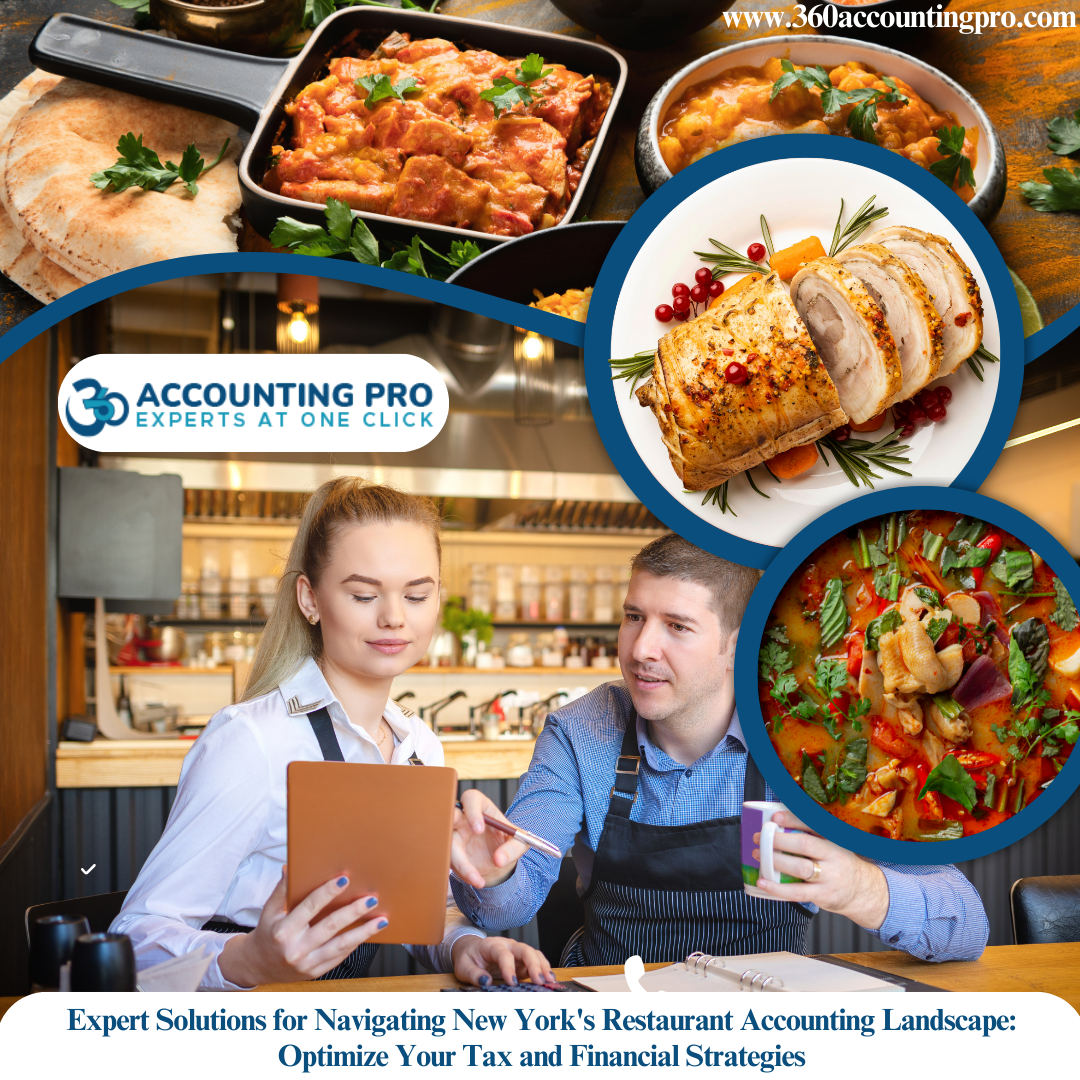




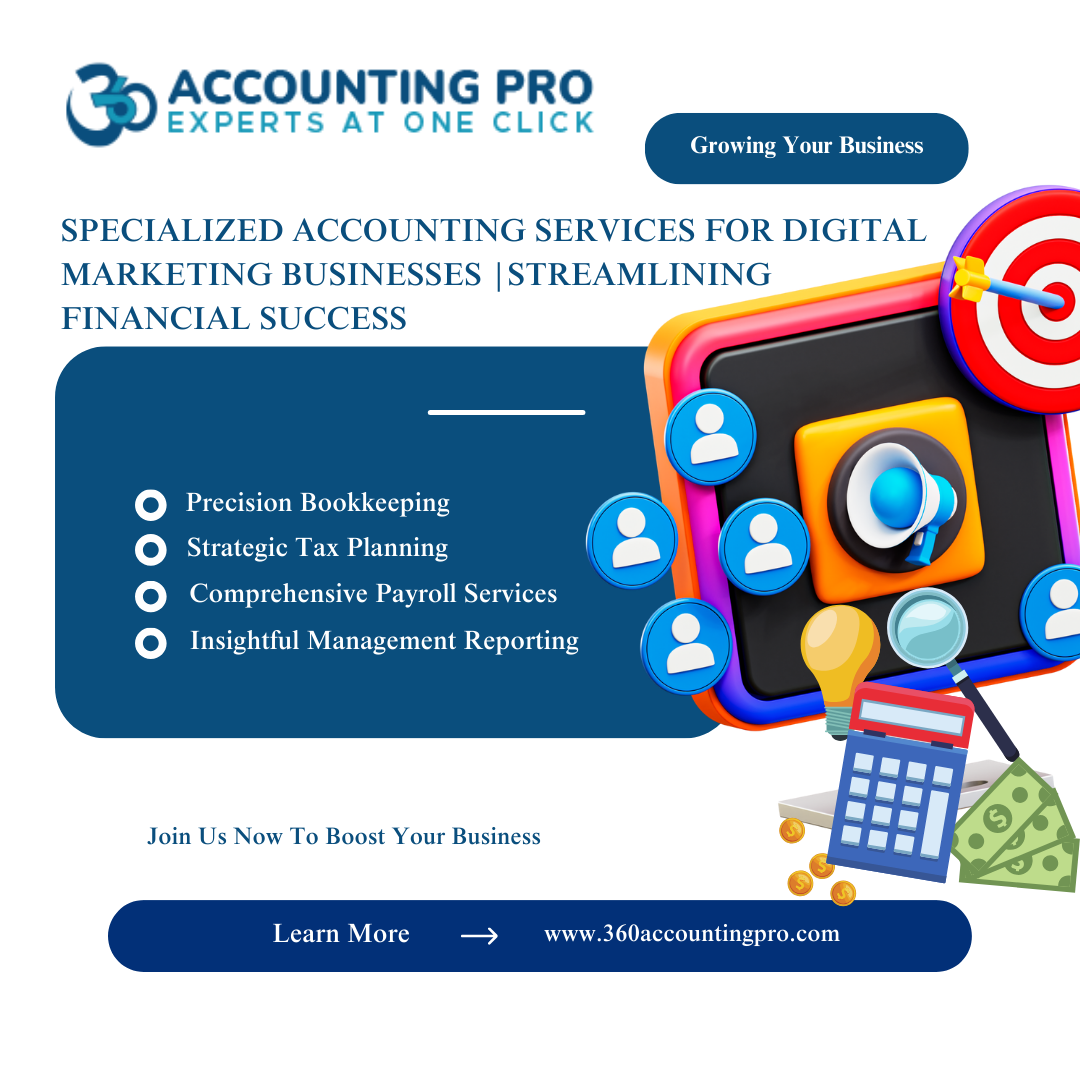

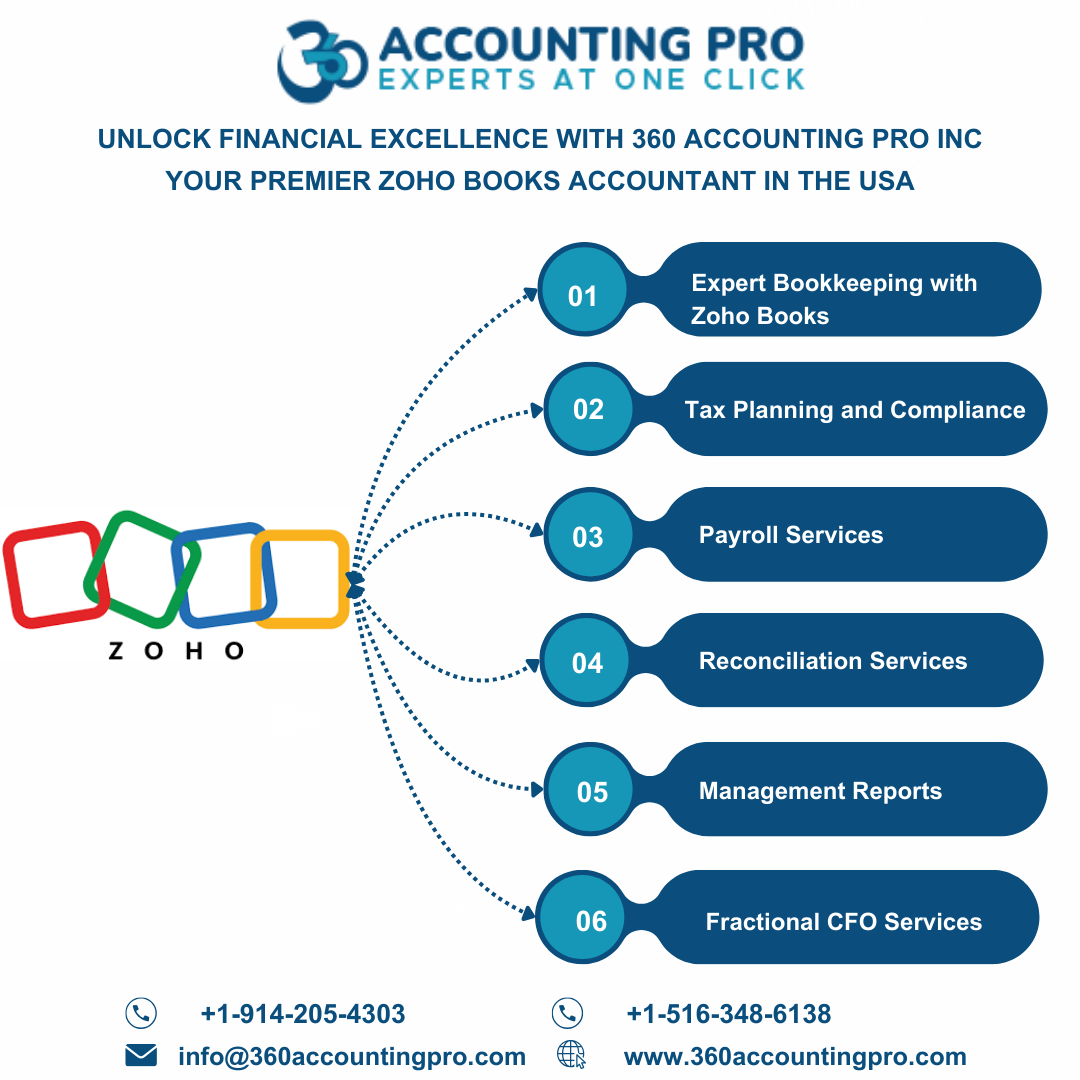
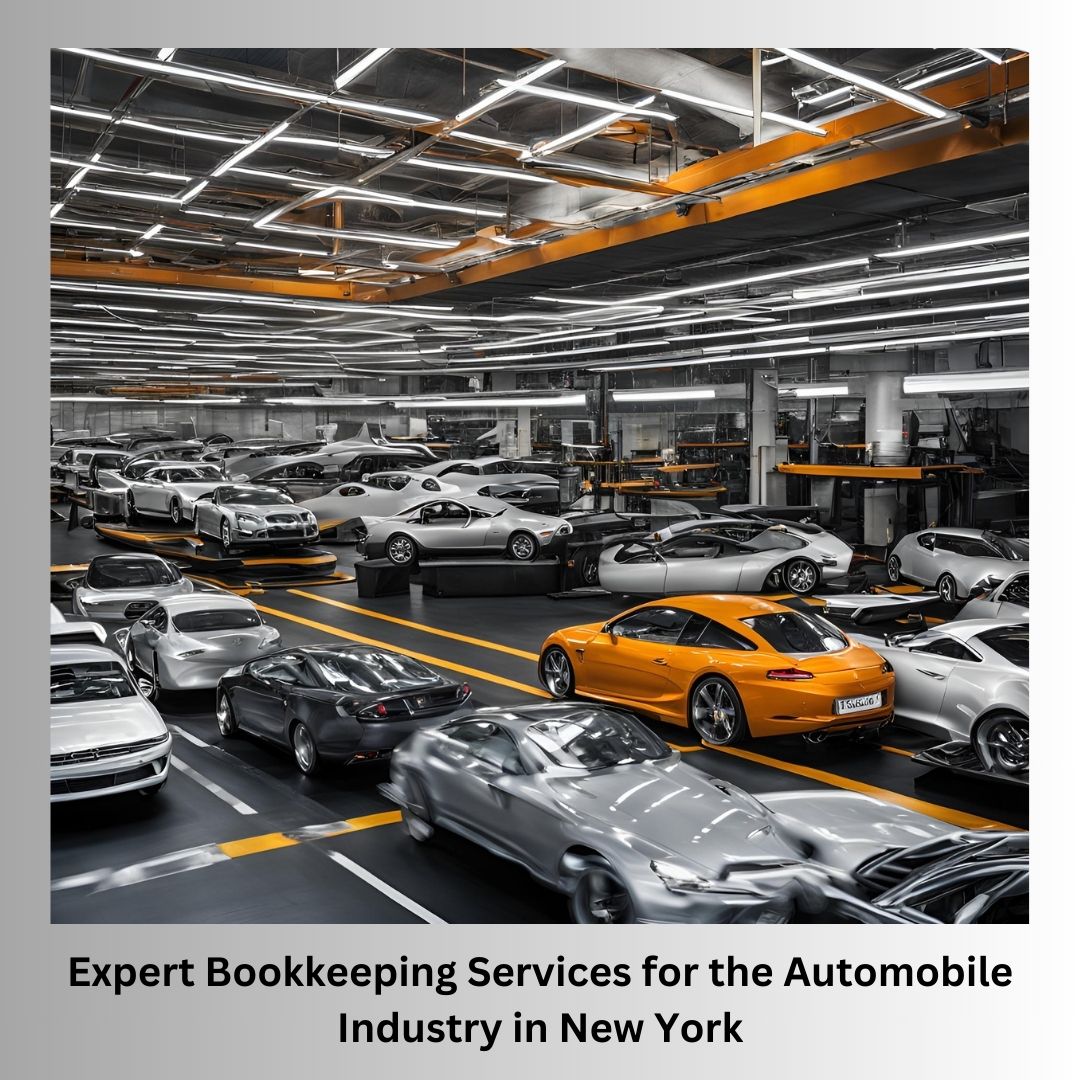
.jpg)
.jpg)
.jpg)
.jpg)

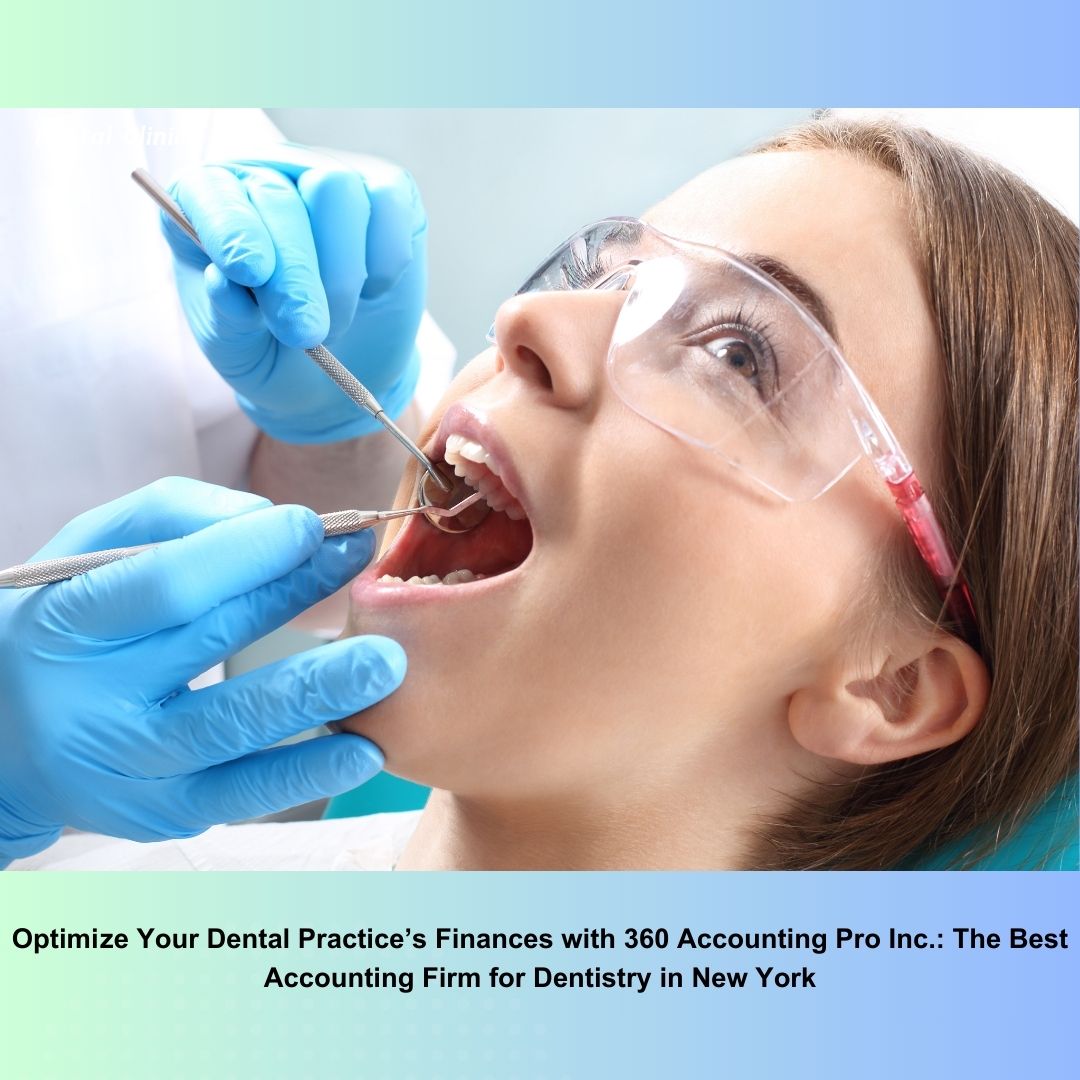
).jpg)
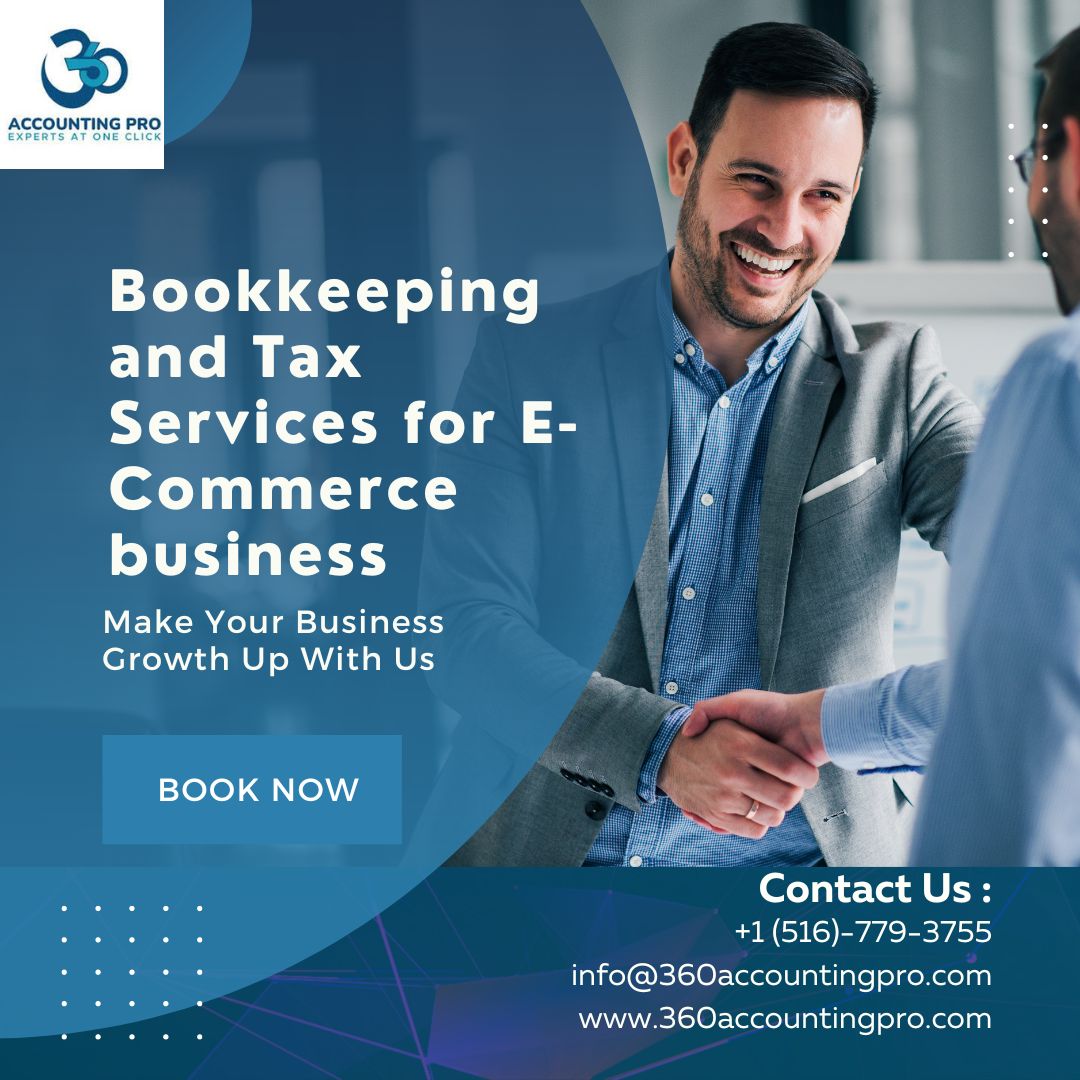
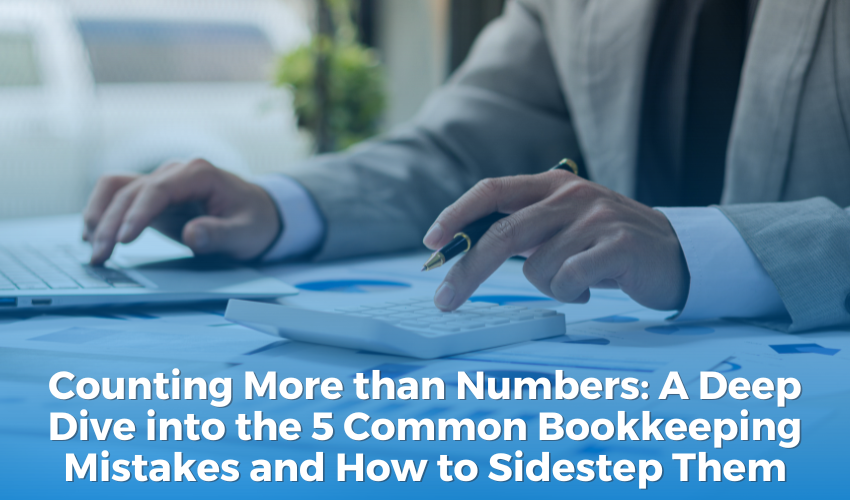
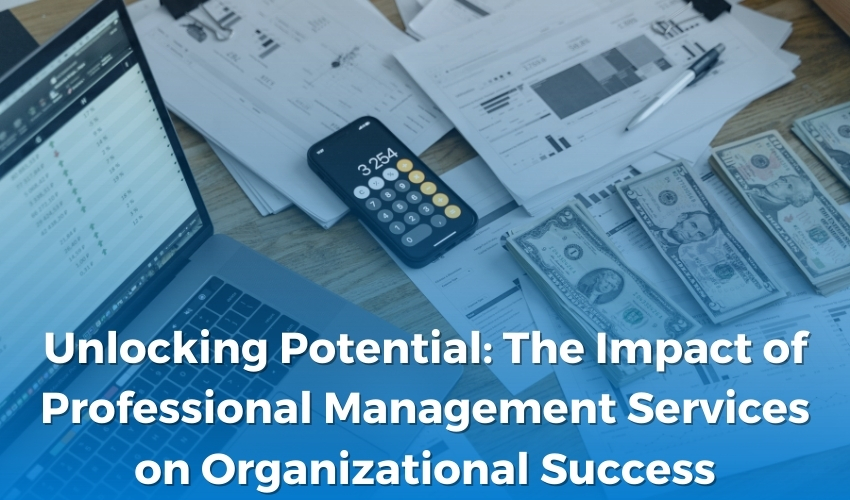
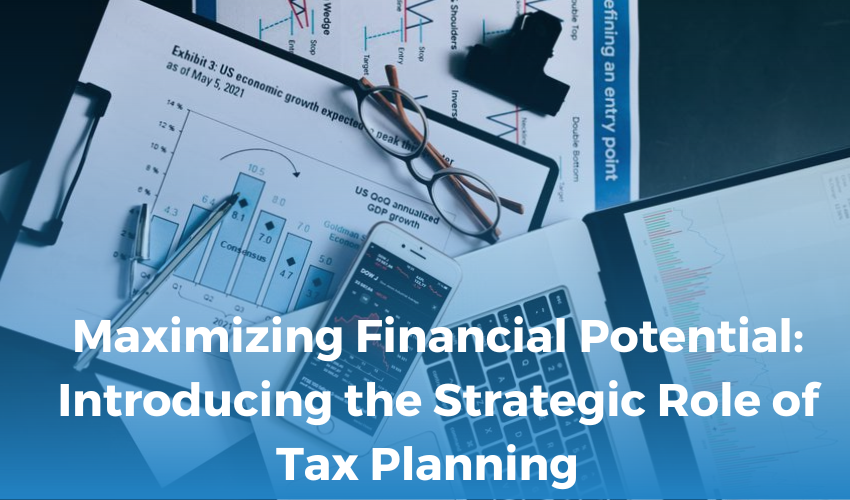
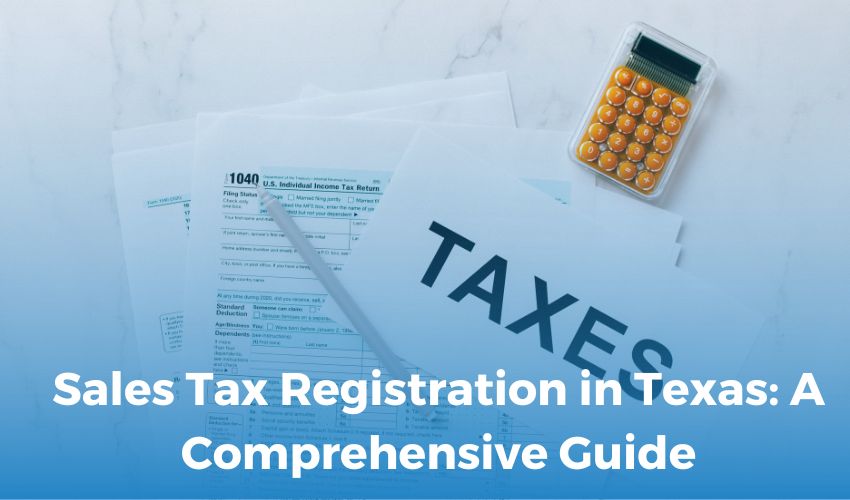
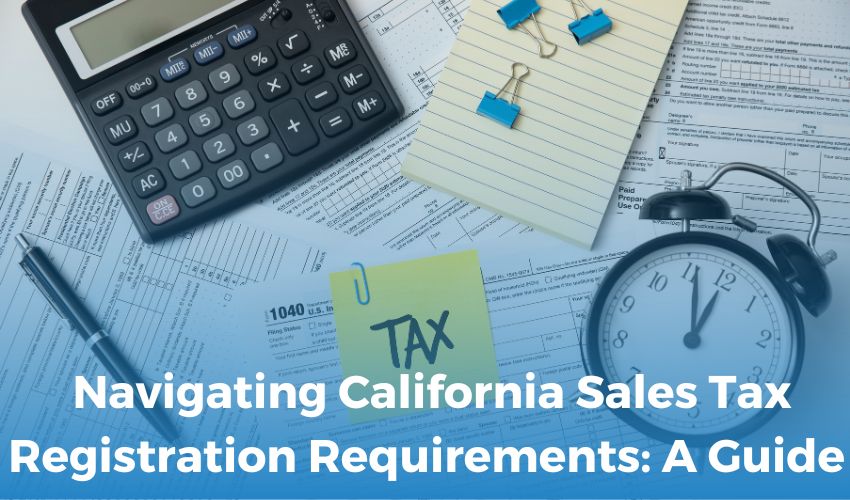
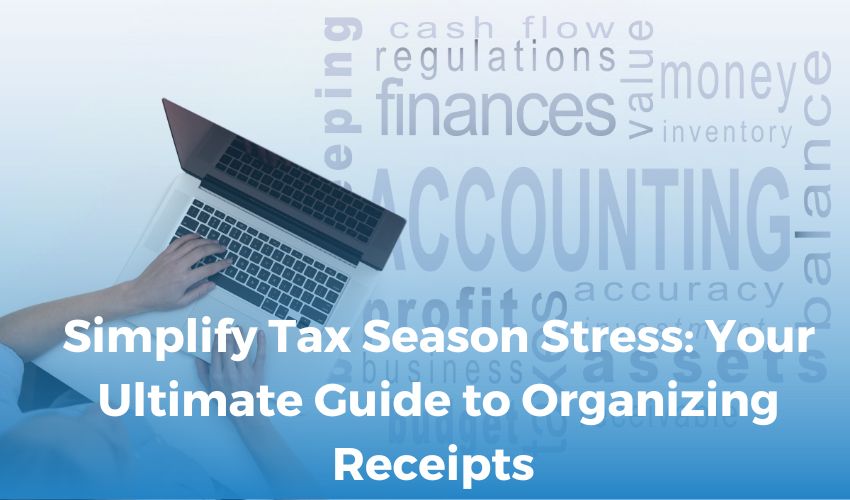
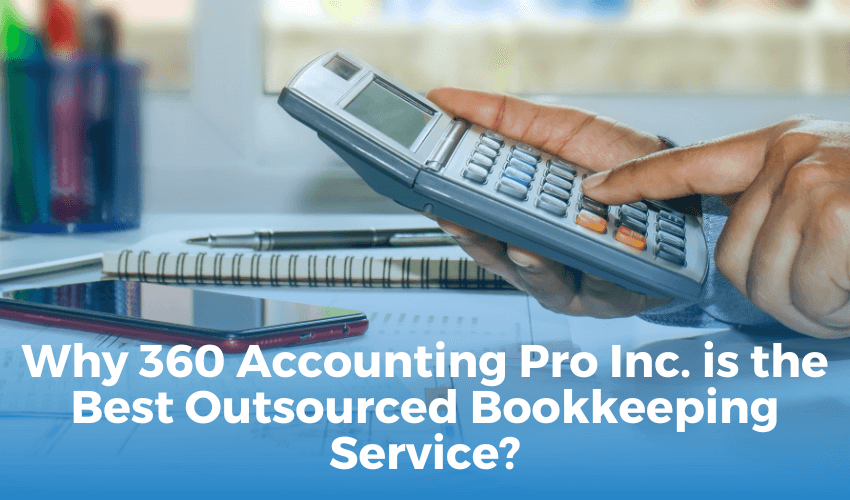
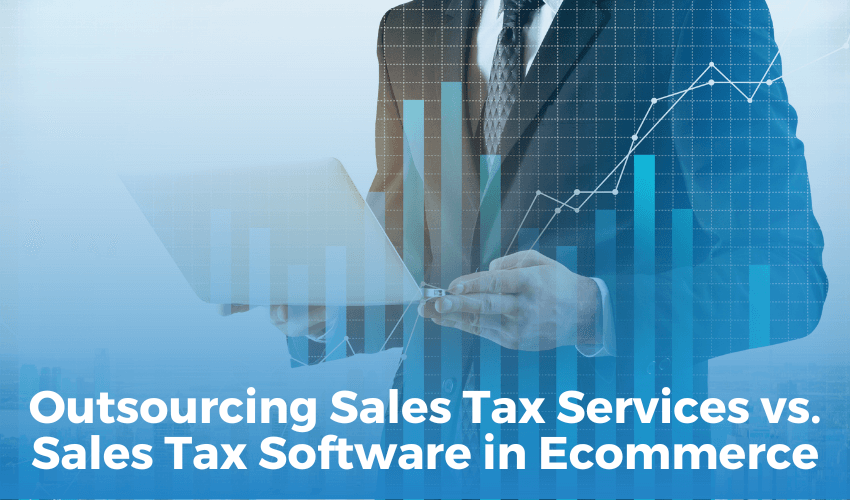
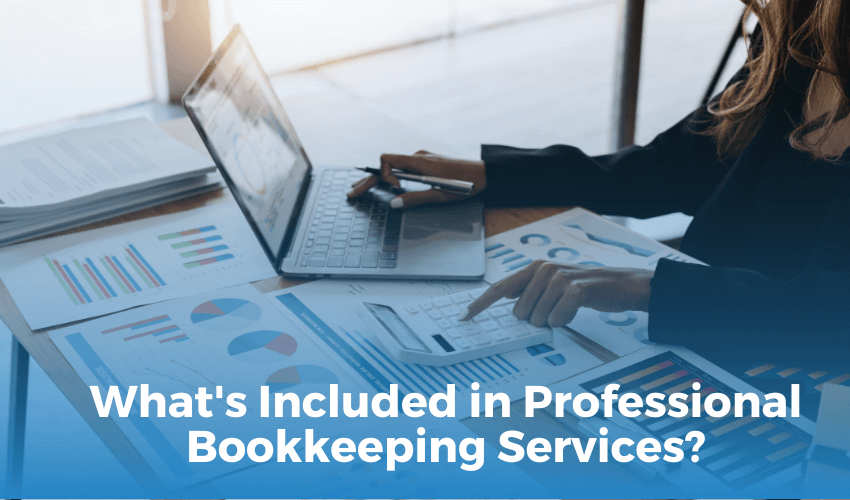
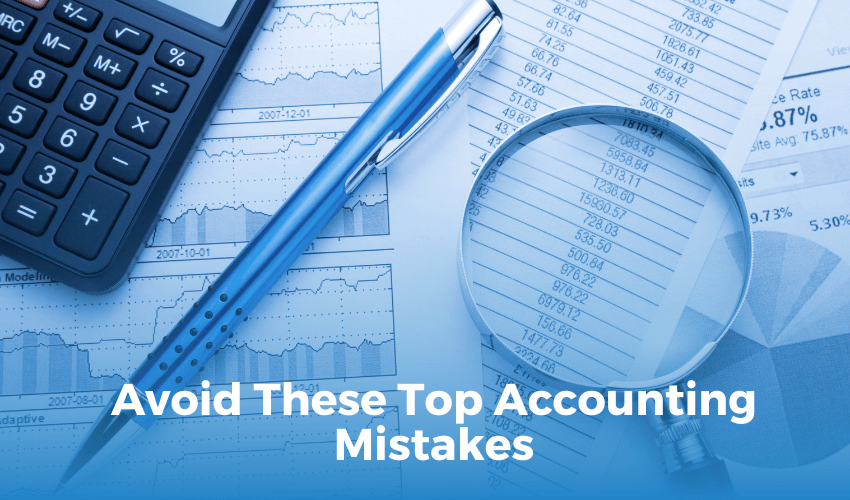
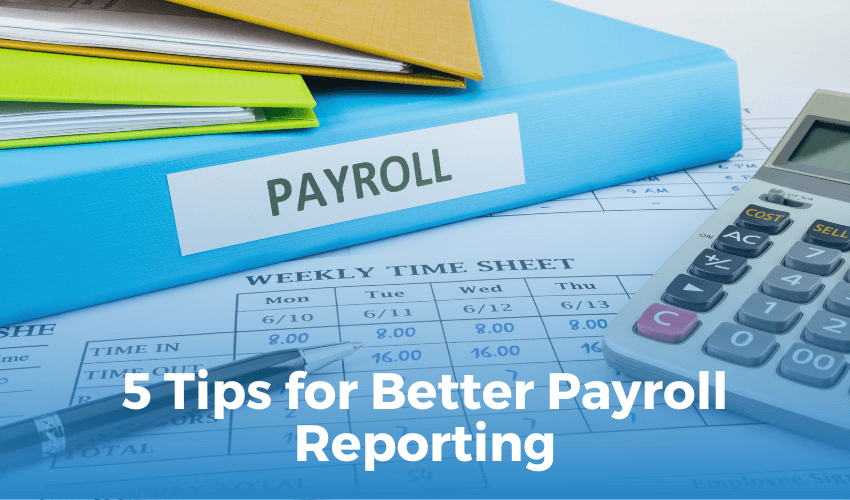
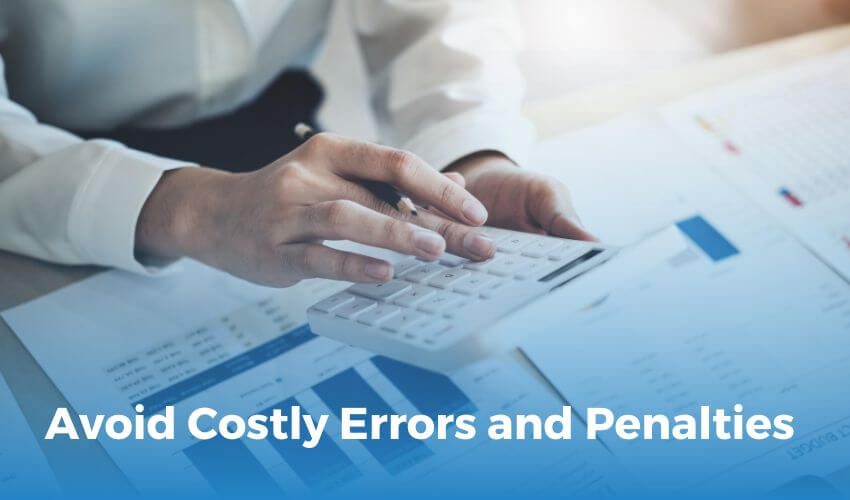

 Get A Quote
Get A Quote
Leave A Comment