
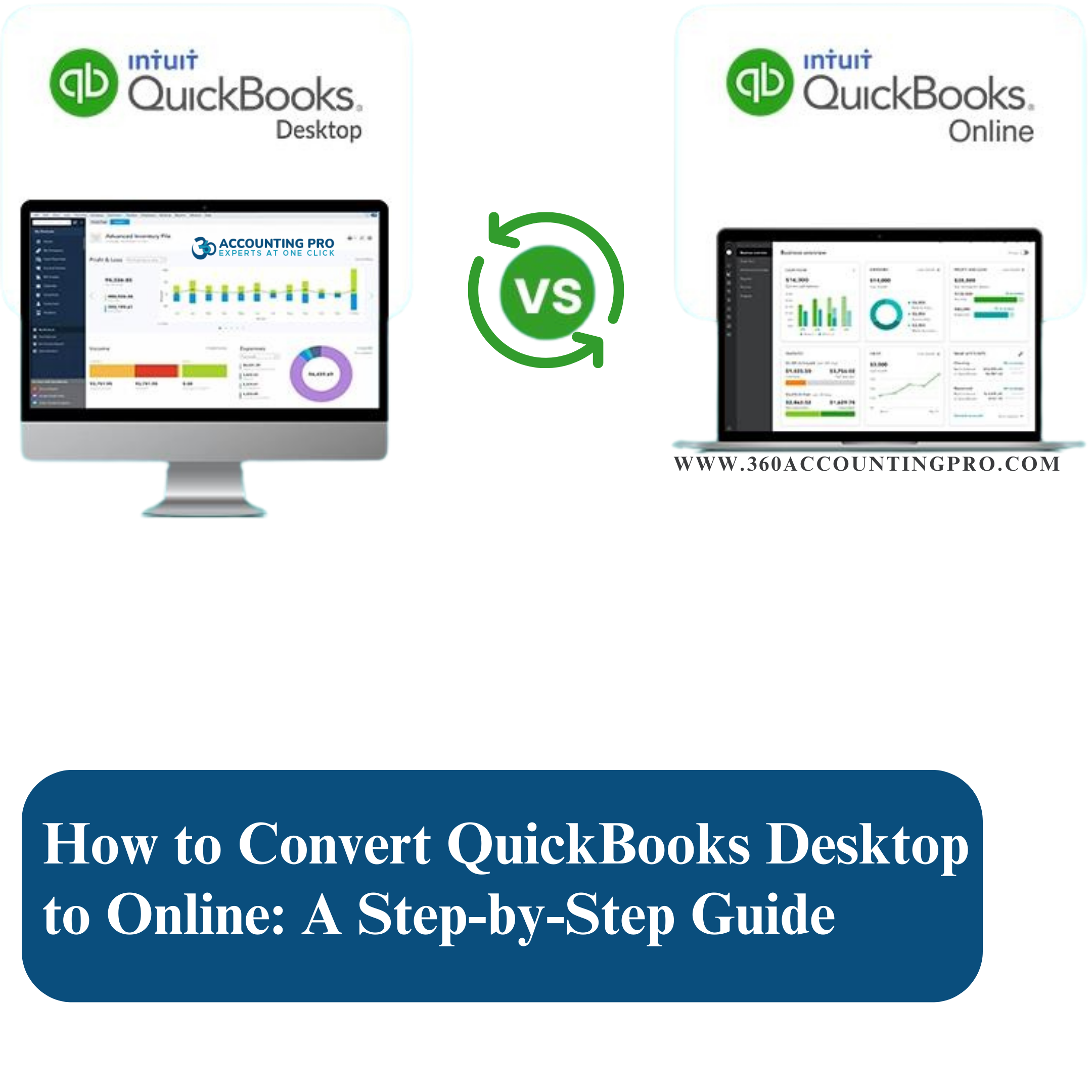
05-10-24
If you're a business owner or accountant who has been using QuickBooks Desktop and you're ready to switch to QuickBooks Online, you're making a great decision for streamlining your accounting processes. The cloud-based version offers flexibility, real-time collaboration, and easy access from anywhere. But before you can enjoy these benefits, you'll need to know how to convert QBD to QBO.
In this blog, we'll guide you through the process step-by-step and explain why working with 360 Accounting Pro Inc can make your transition smooth and stress-free.
QuickBooks Online is ideal for businesses that want to:
Access their data from anywhere: No need to be tied to a single computer. Access your financials on the go.
Collaborate easily with accountants or bookkeepers: With QuickBooks Online, you and your accountant can work on your books simultaneously.
Simplify backups and updates: Automatic backups and updates mean you'll always have the latest features and your data will always be secure.
Follow these steps to successfully convert your QuickBooks Desktop file to QuickBooks Online.
Before converting, make sure that your QuickBooks Desktop file is in good shape. This includes:
Updating QuickBooks Desktop to the latest version.
Backing up your data to avoid any potential loss during the conversion.
Reconcile your accounts, ensuring all transactions are accurate and up-to-date.
If you don't already have a QuickBooks Online account, sign up for one. Choose the version that best suits your business needs.
Once you're set up, follow these steps to export your data:
In QuickBooks Desktop, go to Company, then select Export Company File to QuickBooks Online.
Sign in to QuickBooks Online when prompted.
Select the QuickBooks Online company you want to import your data into.
After the transfer, it's important to review your data to make sure everything has been moved over correctly. Check that your financial reports, customer and vendor information, and transactions are accurate.
One of the best features of QuickBooks Online is that you can easily collaborate with your accountant or bookkeeper. Invite them to access your company file and help with any necessary clean-up after the conversion.
Converting from QuickBooks Desktop to Online can be a technical process, and if not done correctly, you could end up with discrepancies in your financial data. That's where 360 Accounting Pro Inc comes in.
Here’s why businesses trust 360 Accounting Pro Inc for their QuickBooks conversions:
1. Expert Guidance: We specialize in QuickBooks conversions and ensure your data is transferred seamlessly, with minimal disruption to your business.
2. Accurate Data Transfer: Our team meticulously reviews your data after conversion to ensure everything from invoices to payroll information has been imported correctly.
3. Customized Setup: We help customize your QuickBooks Online setup to meet your specific business needs, ensuring you get the most out of your accounting software.
4. Ongoing Support: After the conversion, we provide ongoing support to make sure your team is comfortable using QuickBooks Online. Whether you need help with reporting, invoicing, or reconciliation, we're here to help.
Stress-Free Conversion: With our expertise, you can convert your QuickBooks data with confidence, knowing that everything will be set up correctly.
Tailored Services: We offer personalized services that match your unique business requirements.
Dedicated Support: We're available to answer any questions and offer guidance post-conversion, ensuring a smooth transition.
Knowing how to convert QB Desktop to Online is just the first step. To make sure the process goes smoothly, trust 360 Accounting Pro Inc. Our expert team will guide you through the conversion, ensuring your data is accurately transferred, your system is set up efficiently, and you're equipped to make the most of QuickBooks Online.
Contact 360 Accounting Pro Inc today to make your conversion seamless and hassle-free!
Tags : #QuickBooksConversion, #QuickBooksOnline, #AccountingSoftware, #CloudAccounting, #QuickBooksDesktopToOnline, #AccountingMadeEasy, #SmallBusinessAccounting, #QuickBooksMigration, #QuickBooksSupport, #OnlineAccounting, #CloudBasedAccounting


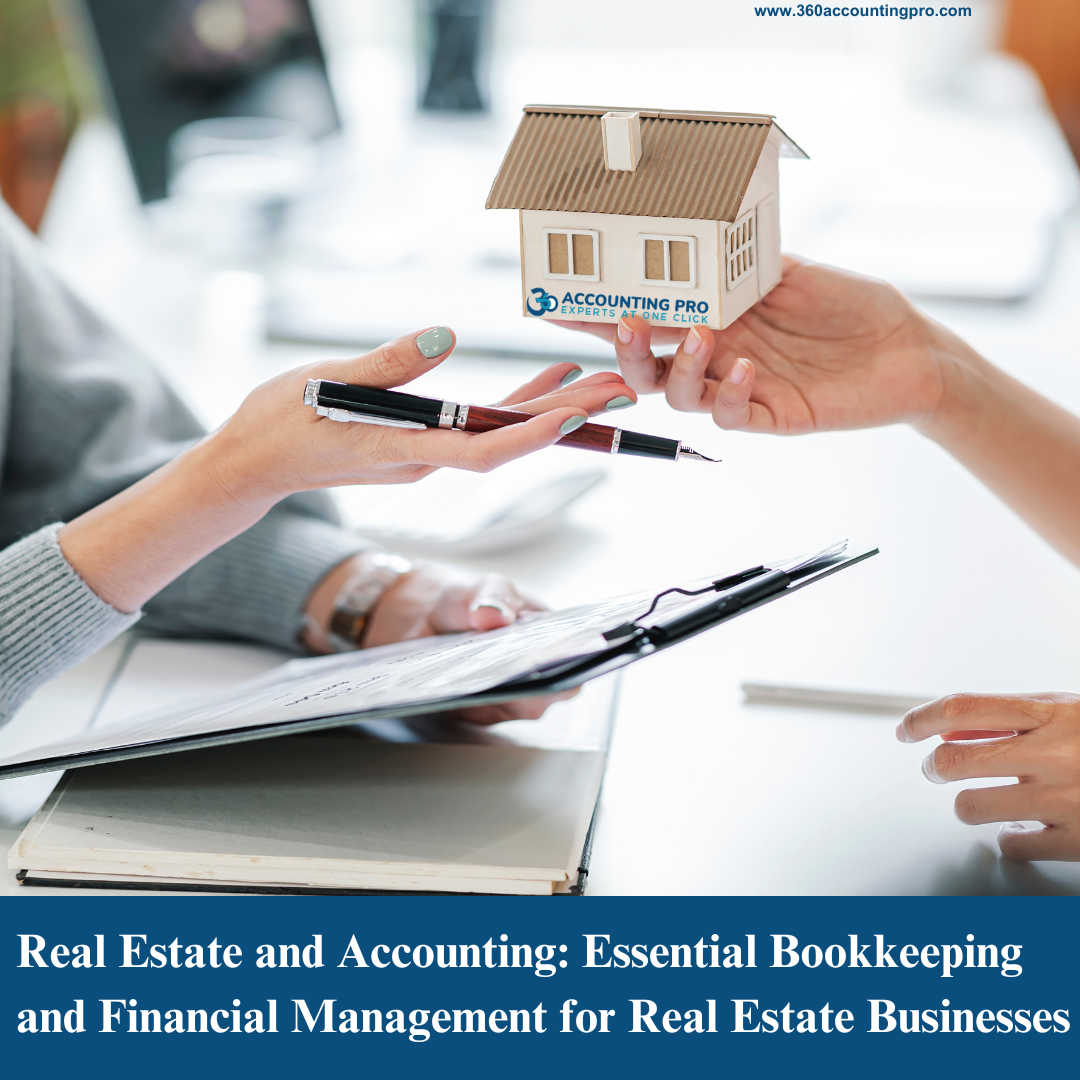
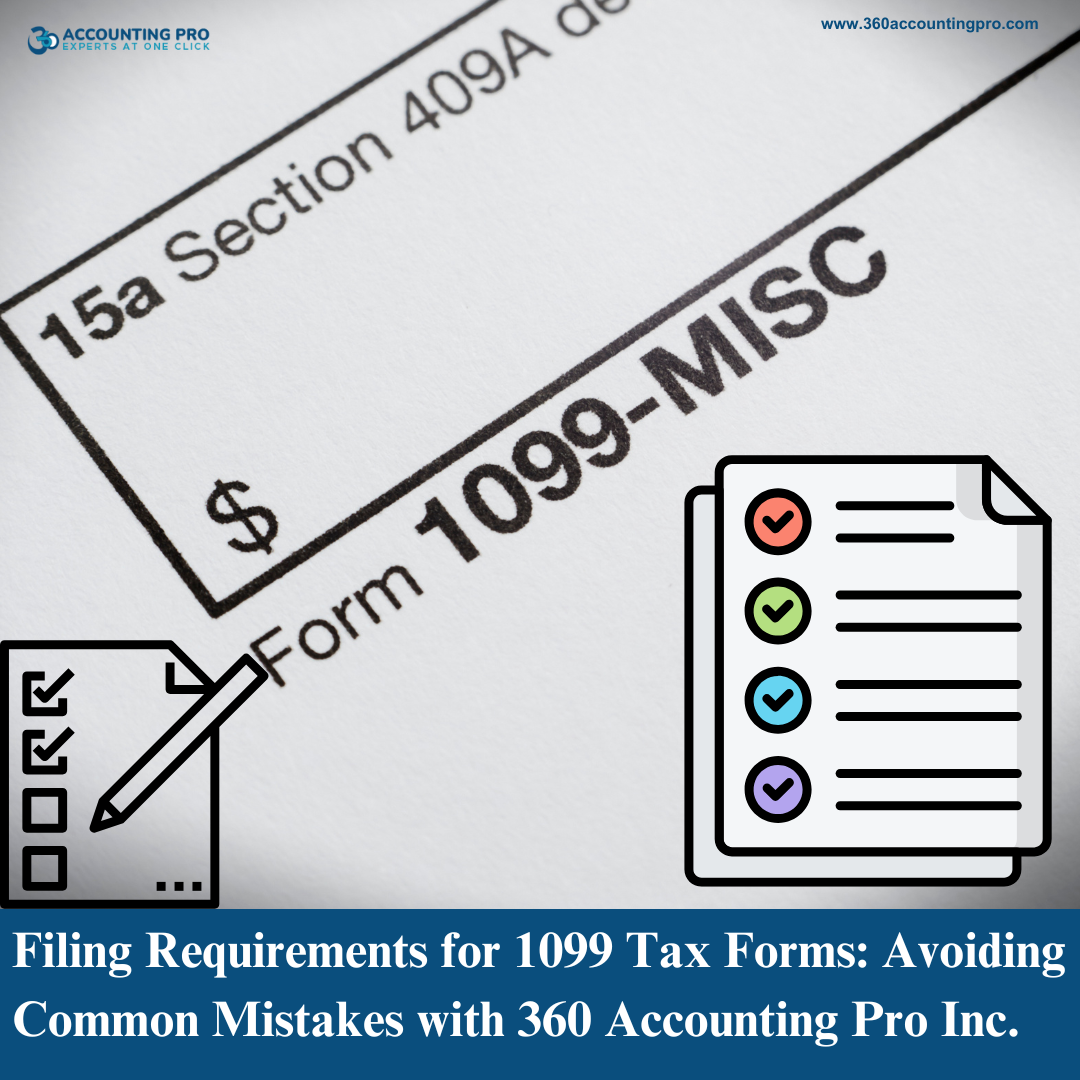
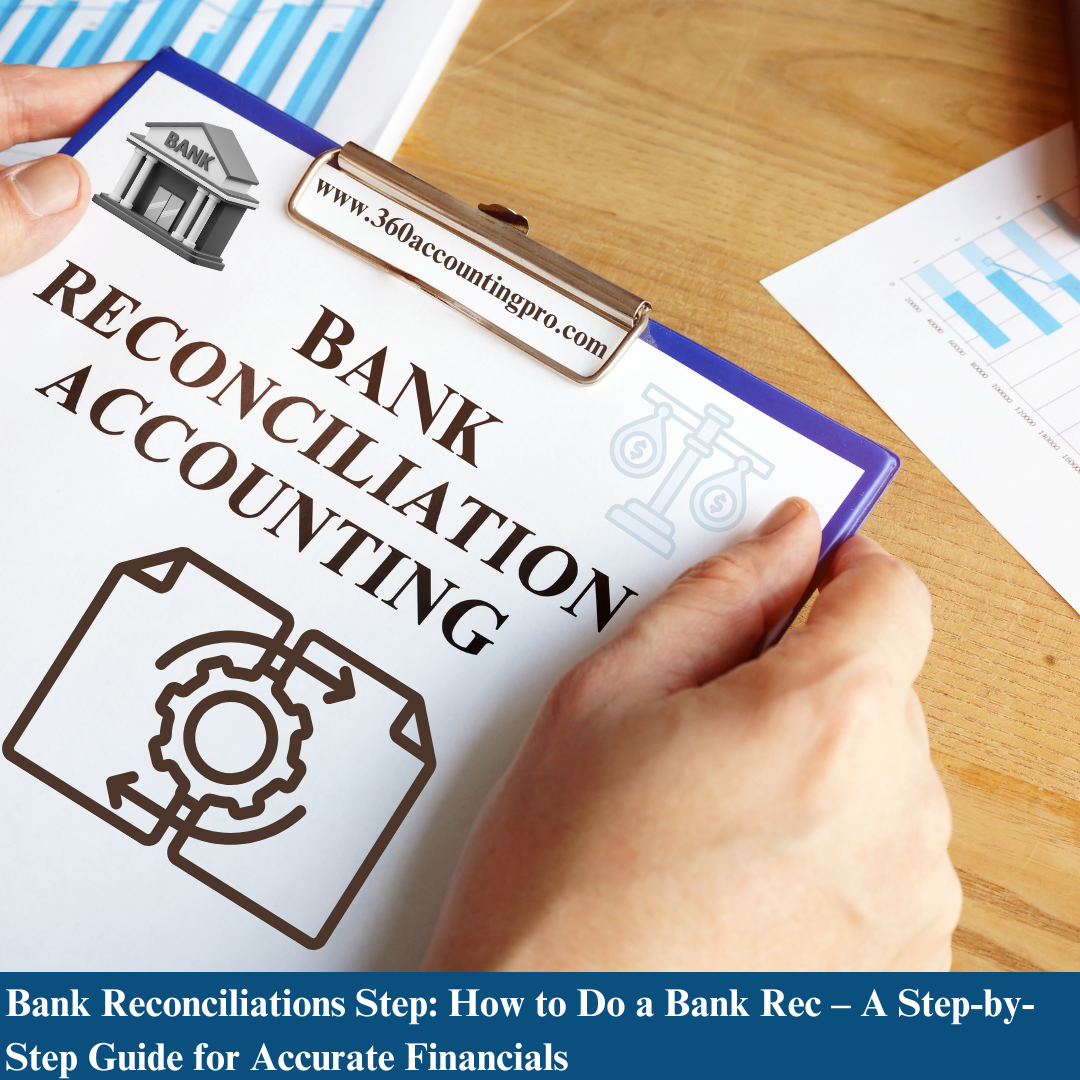


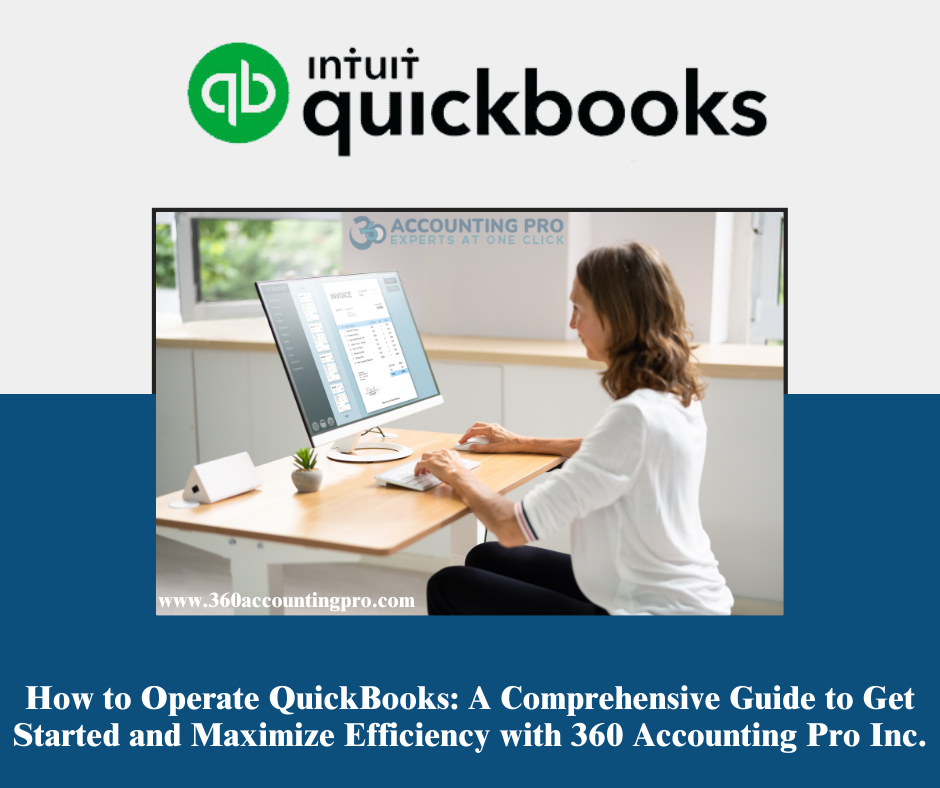

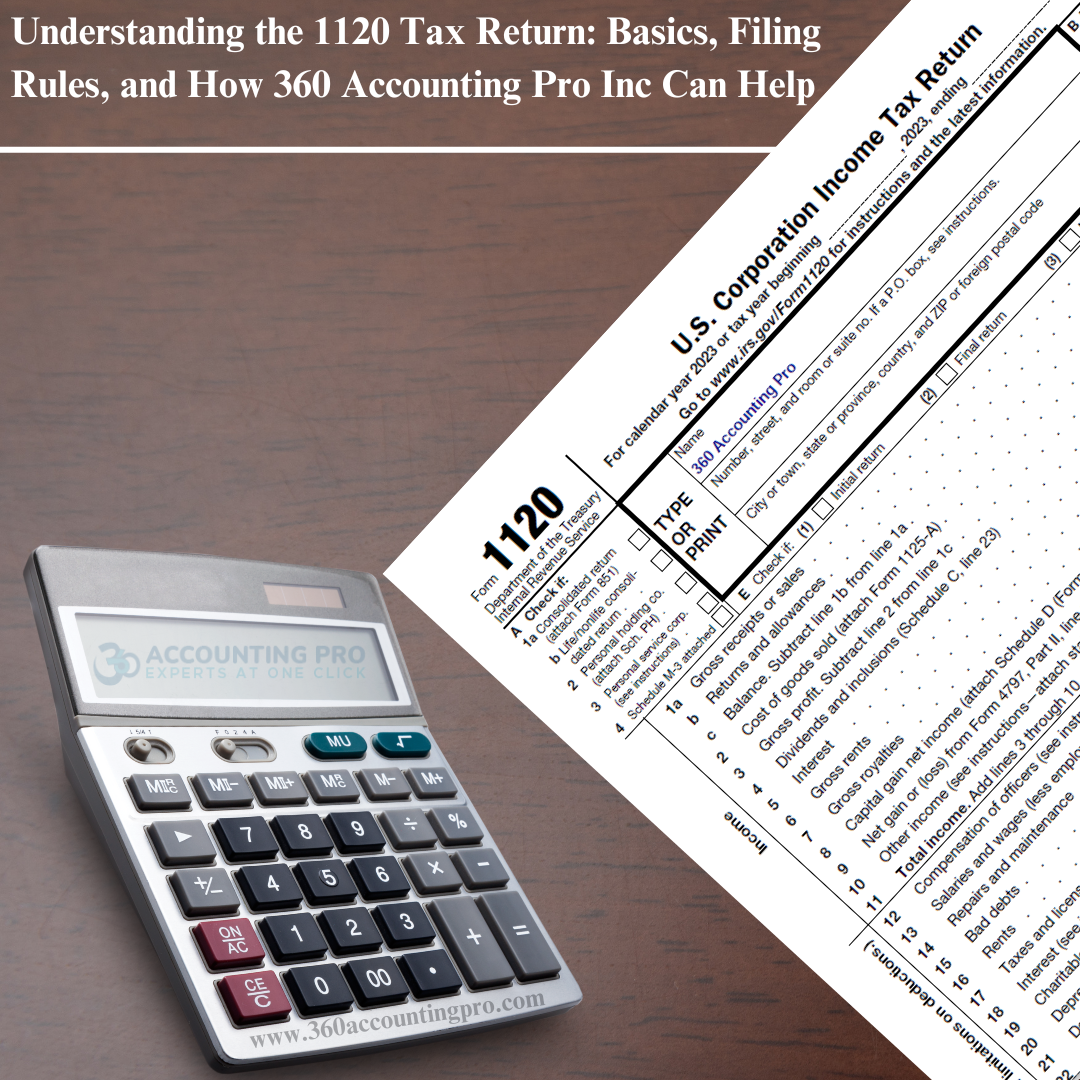

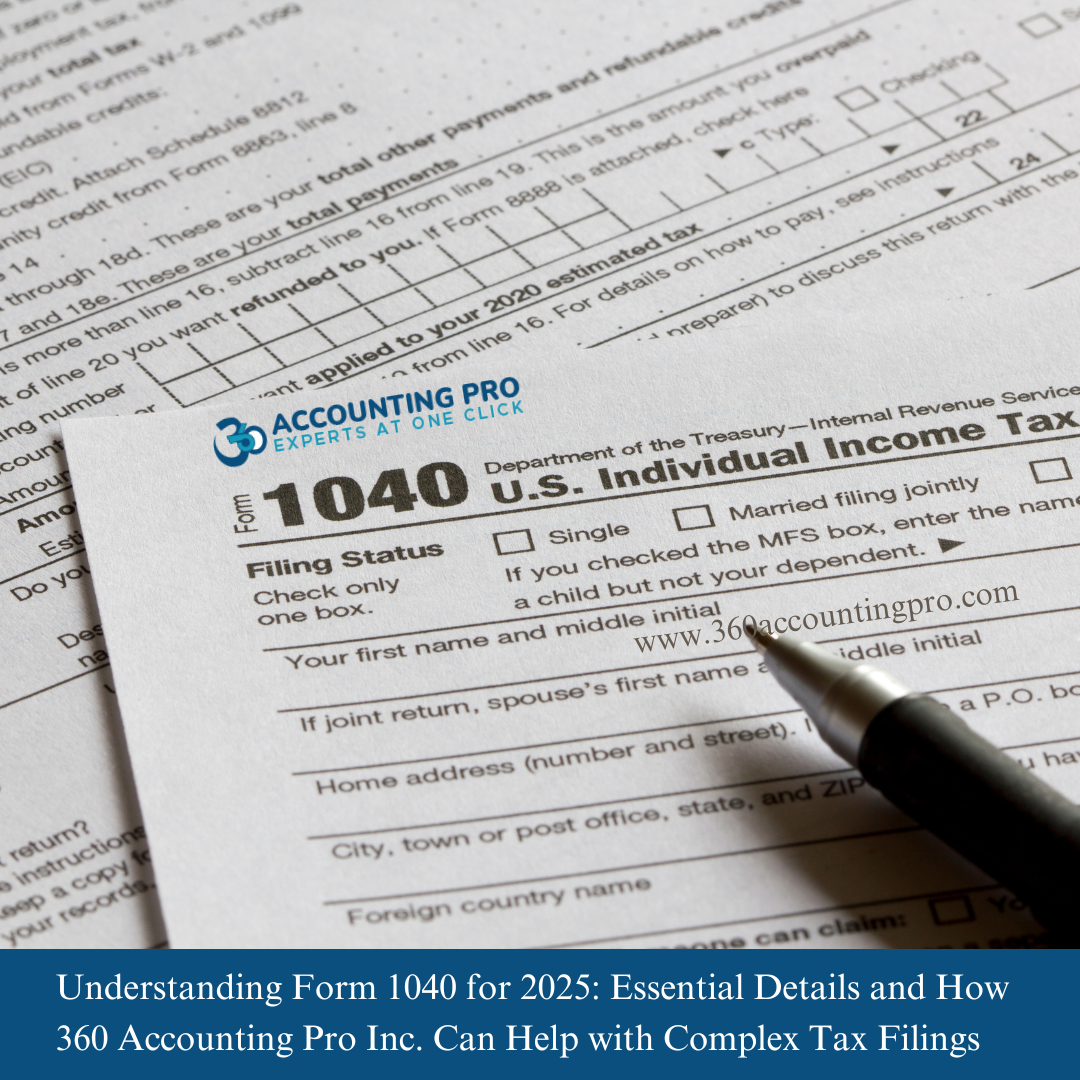



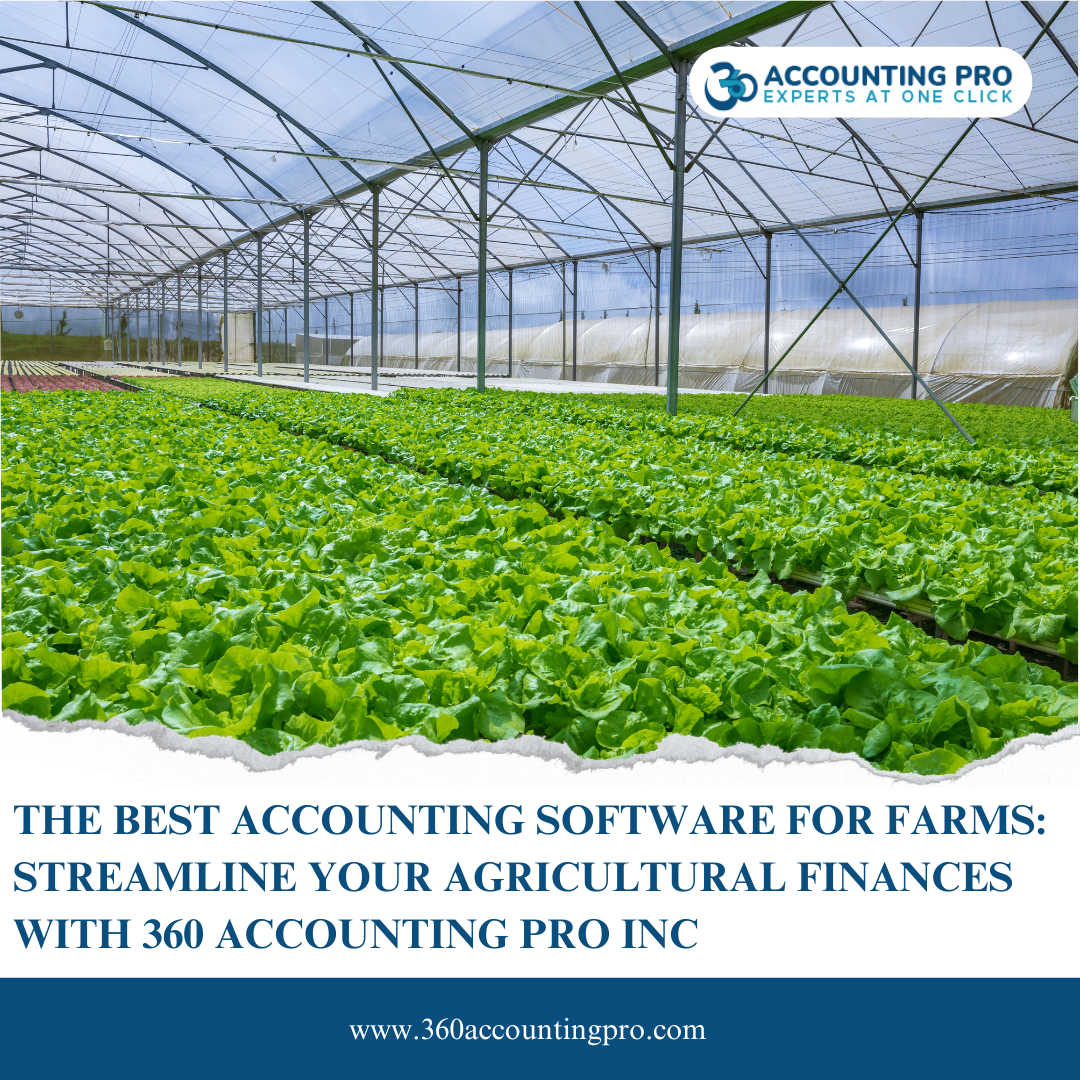
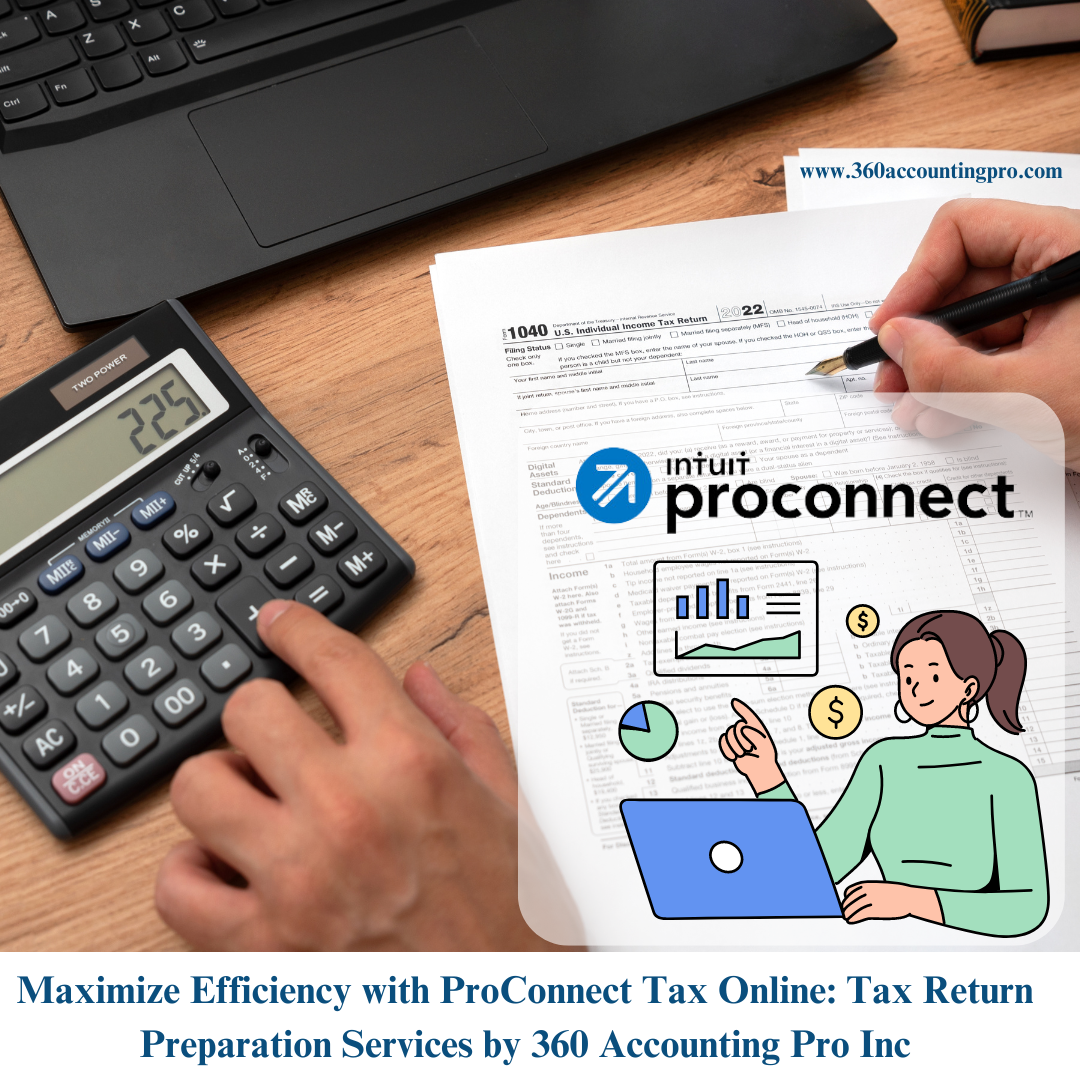

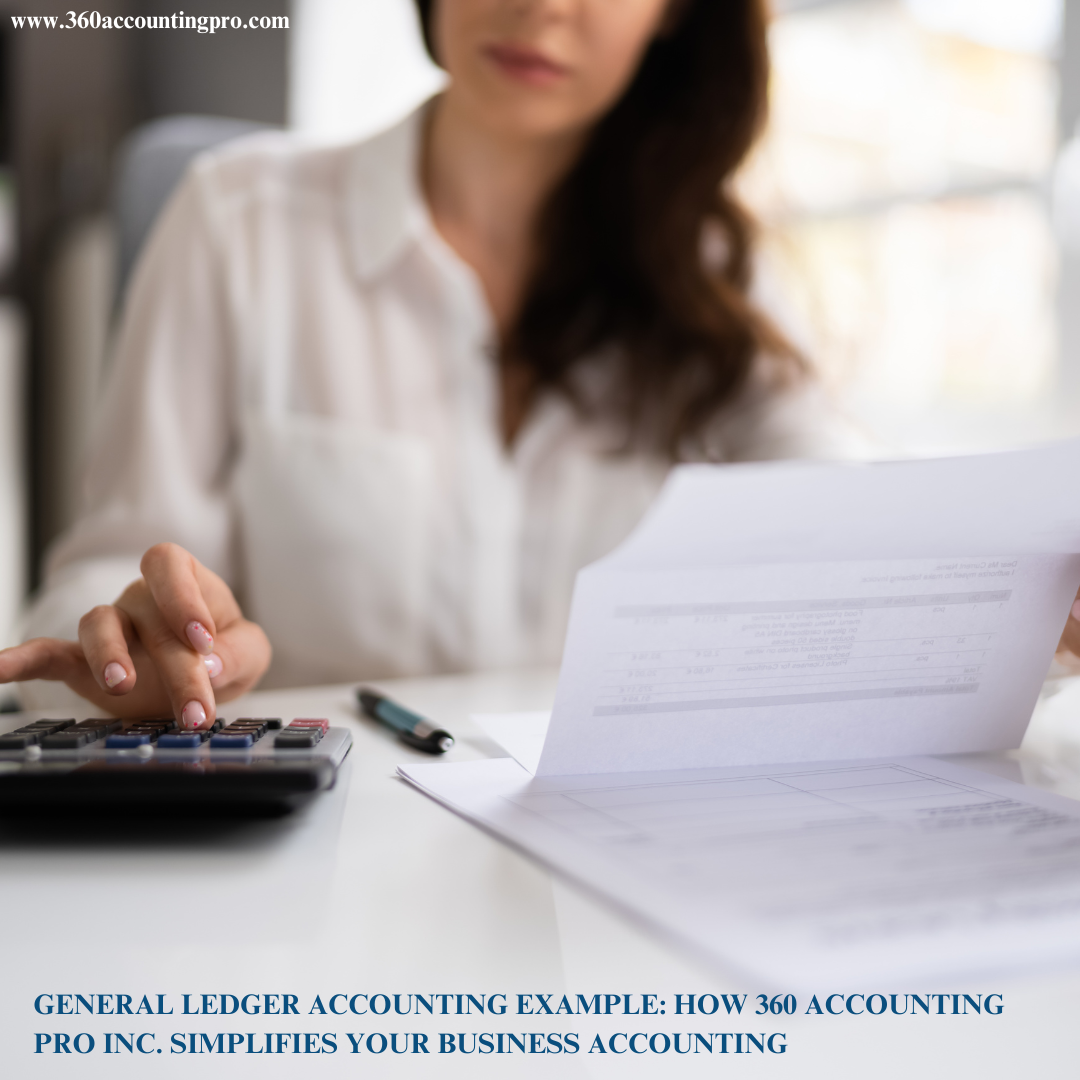


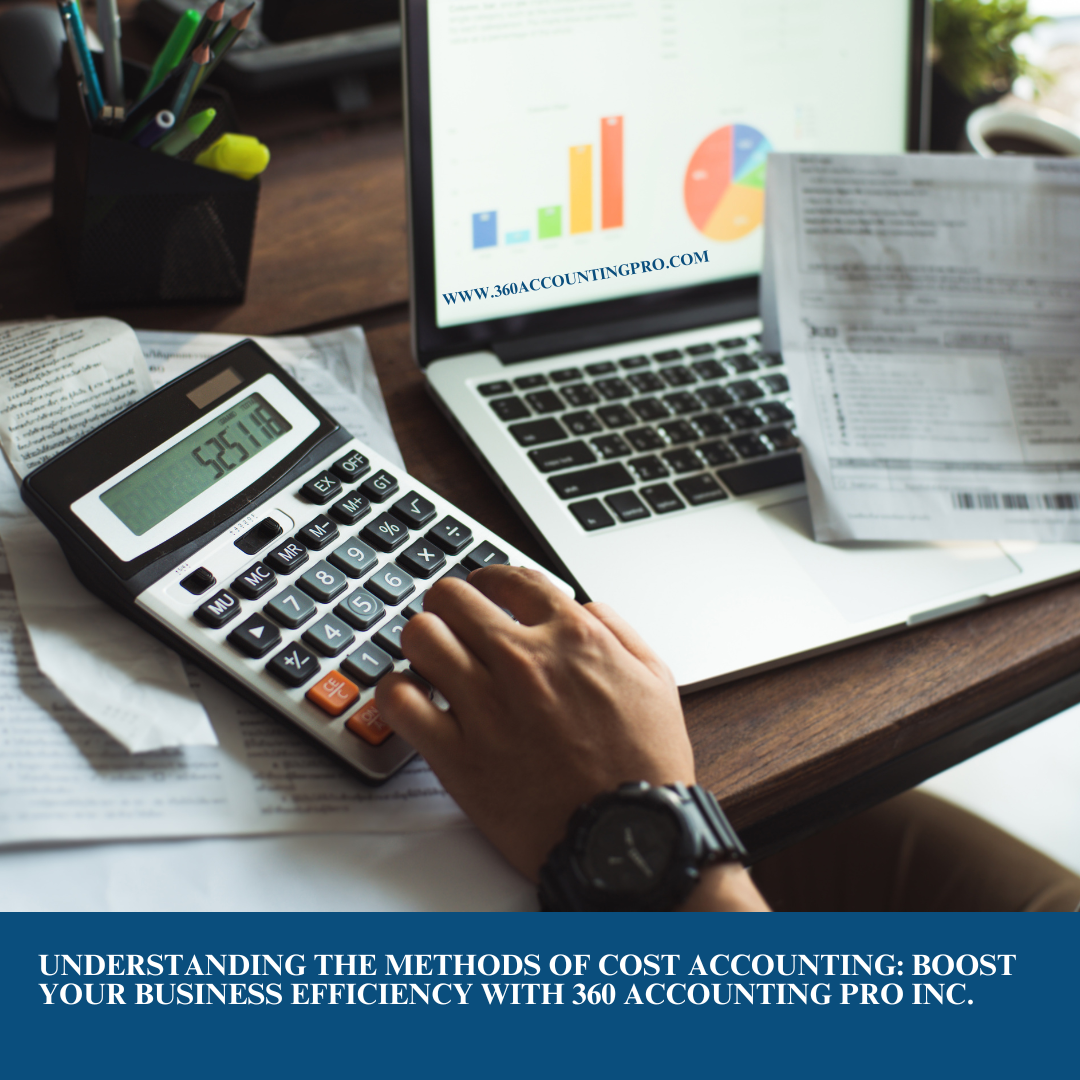
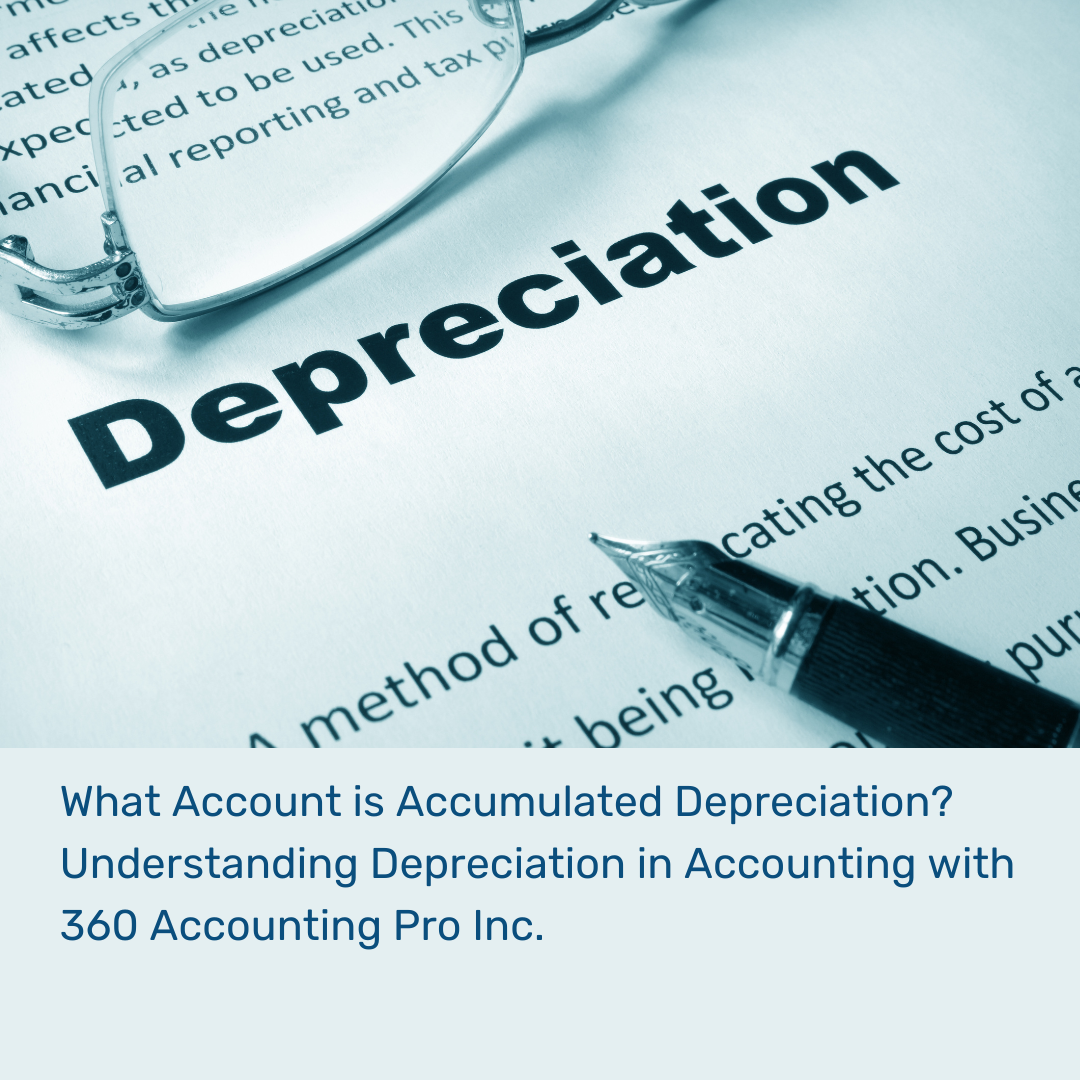

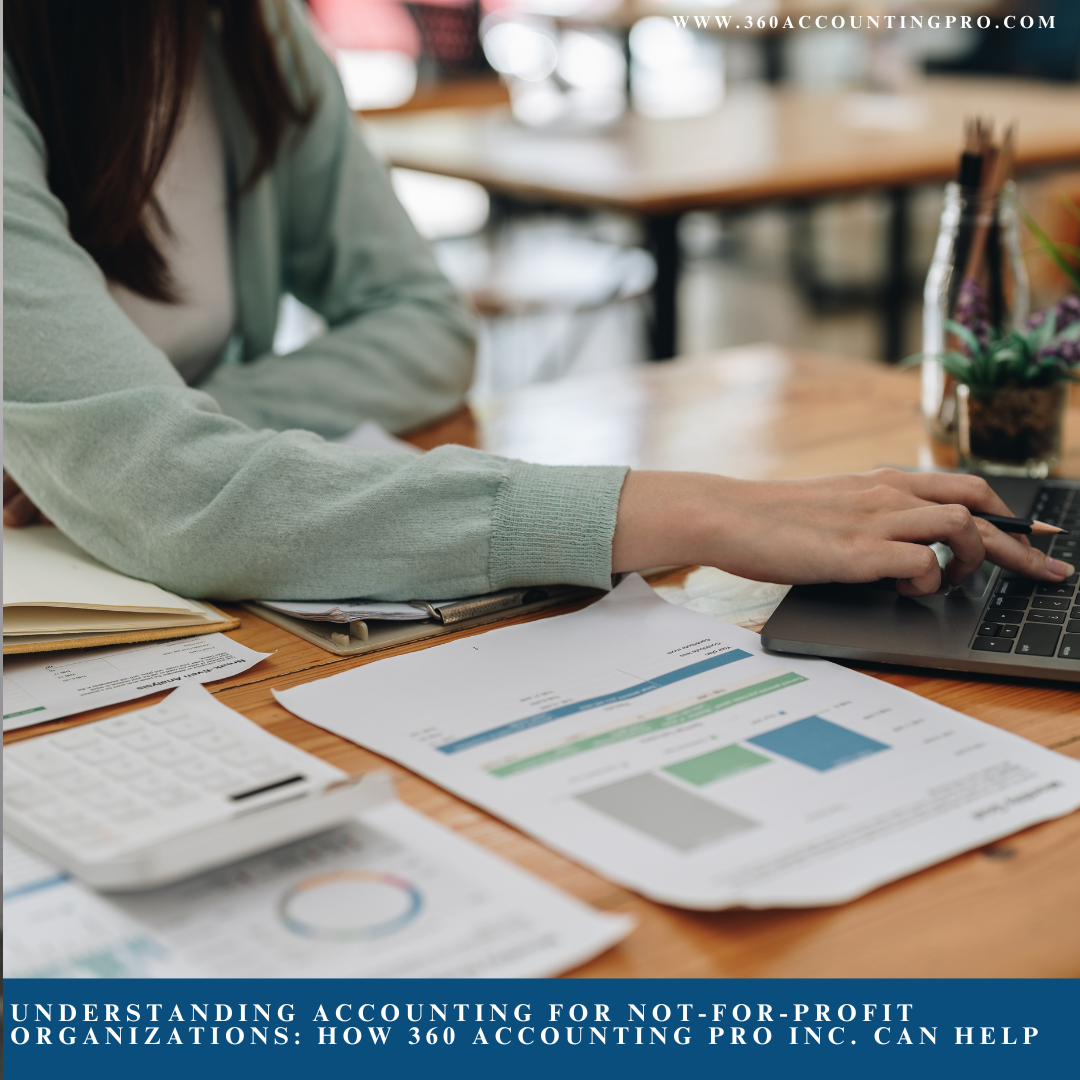

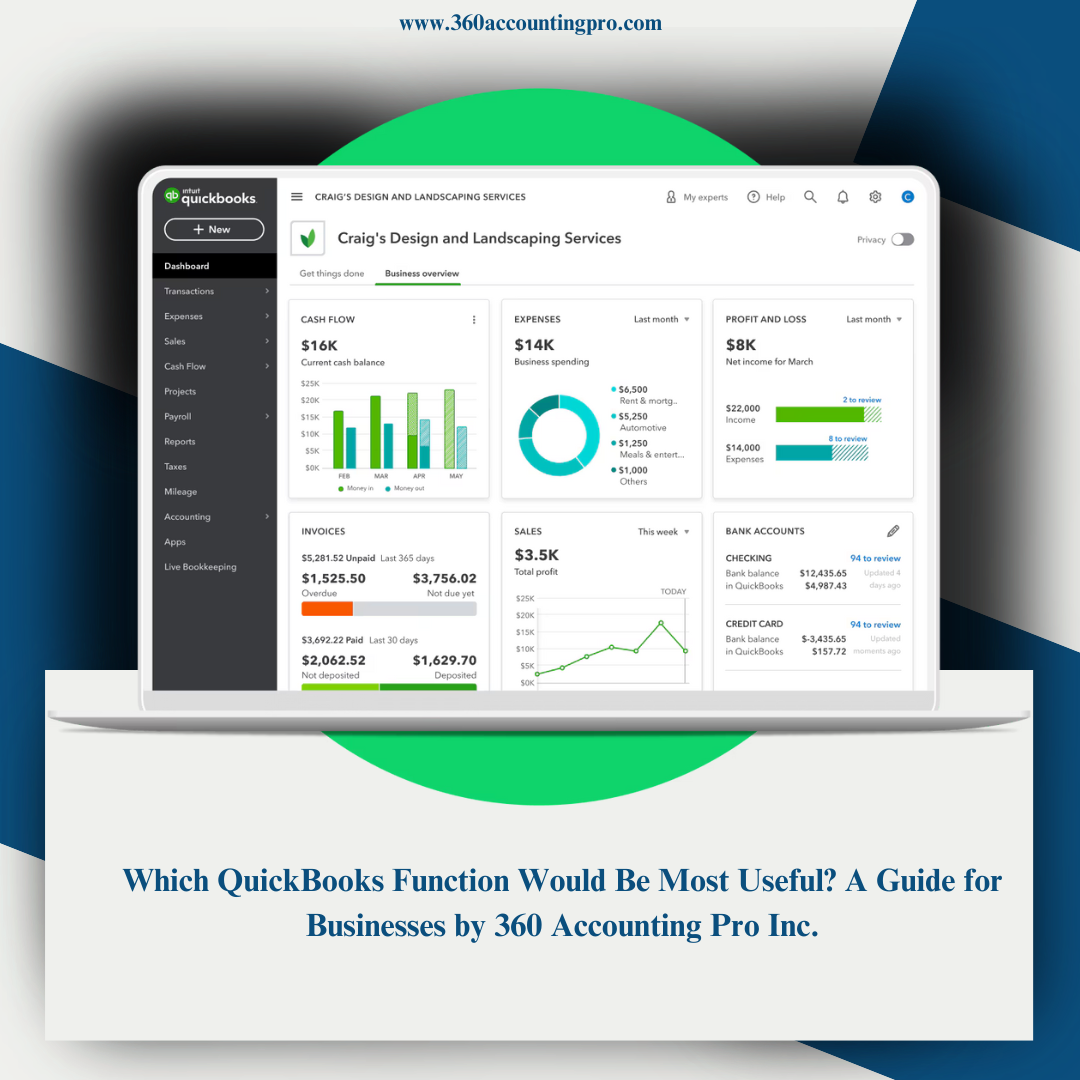
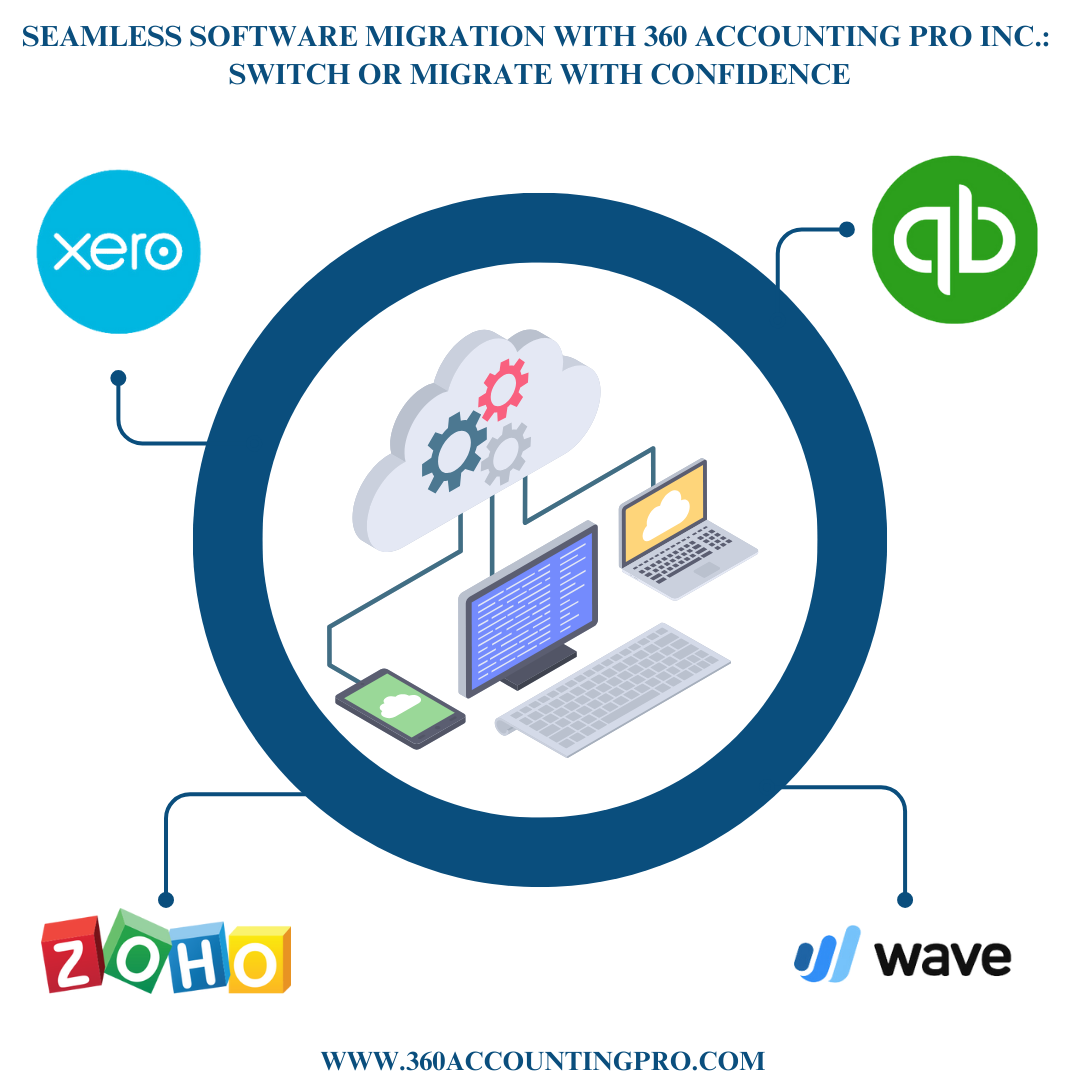
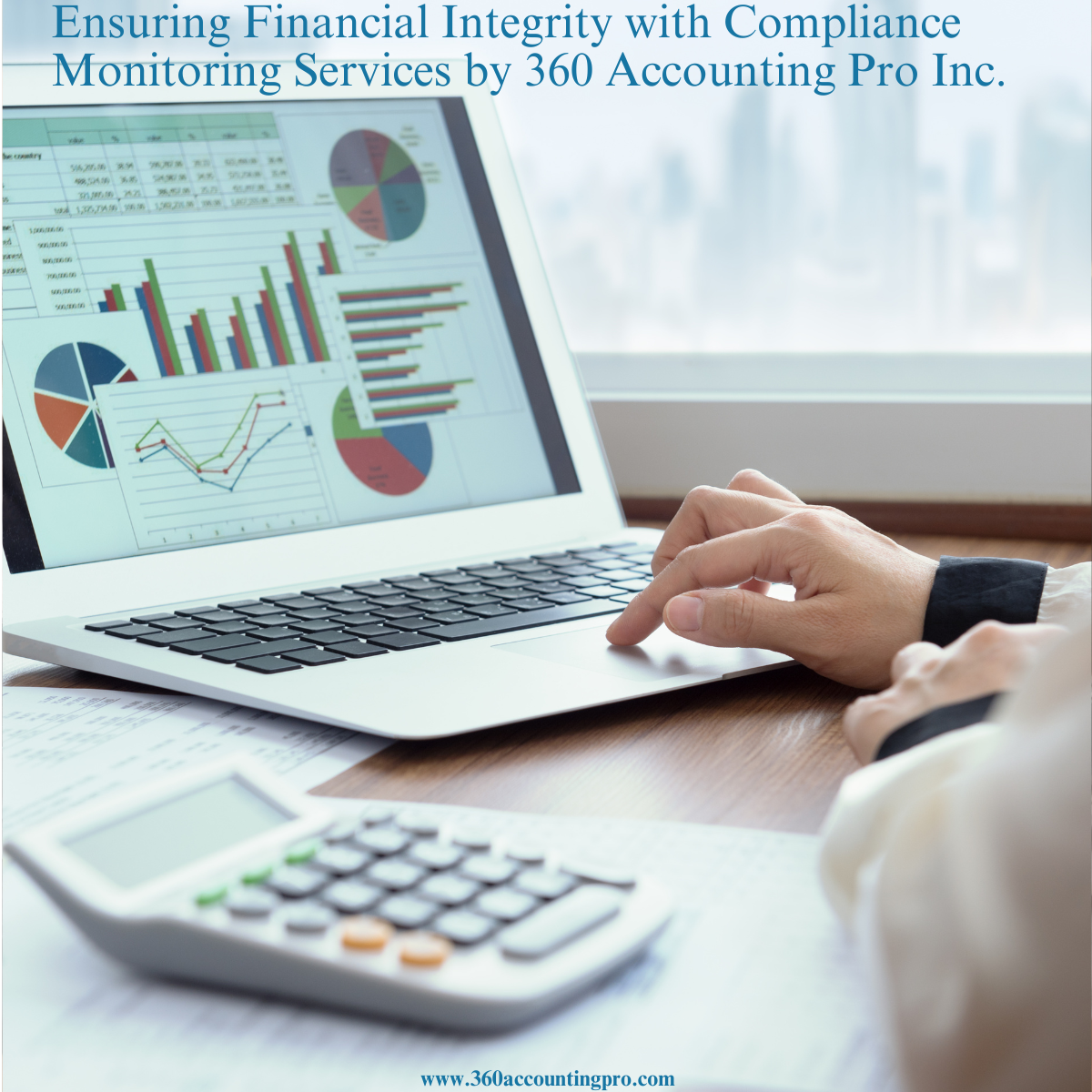



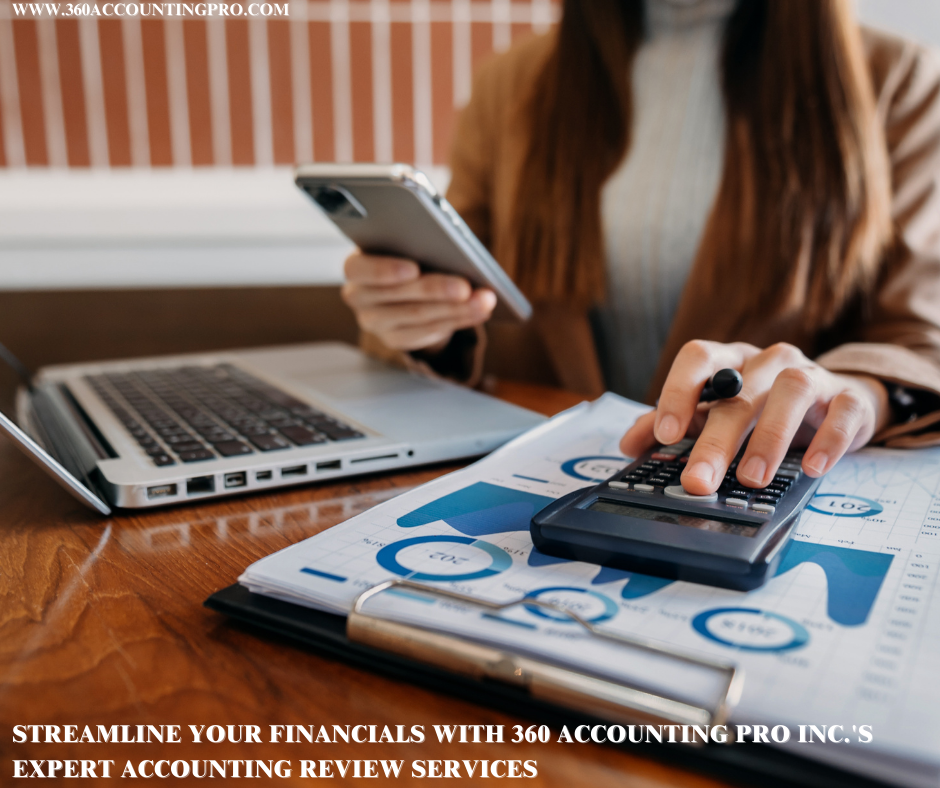


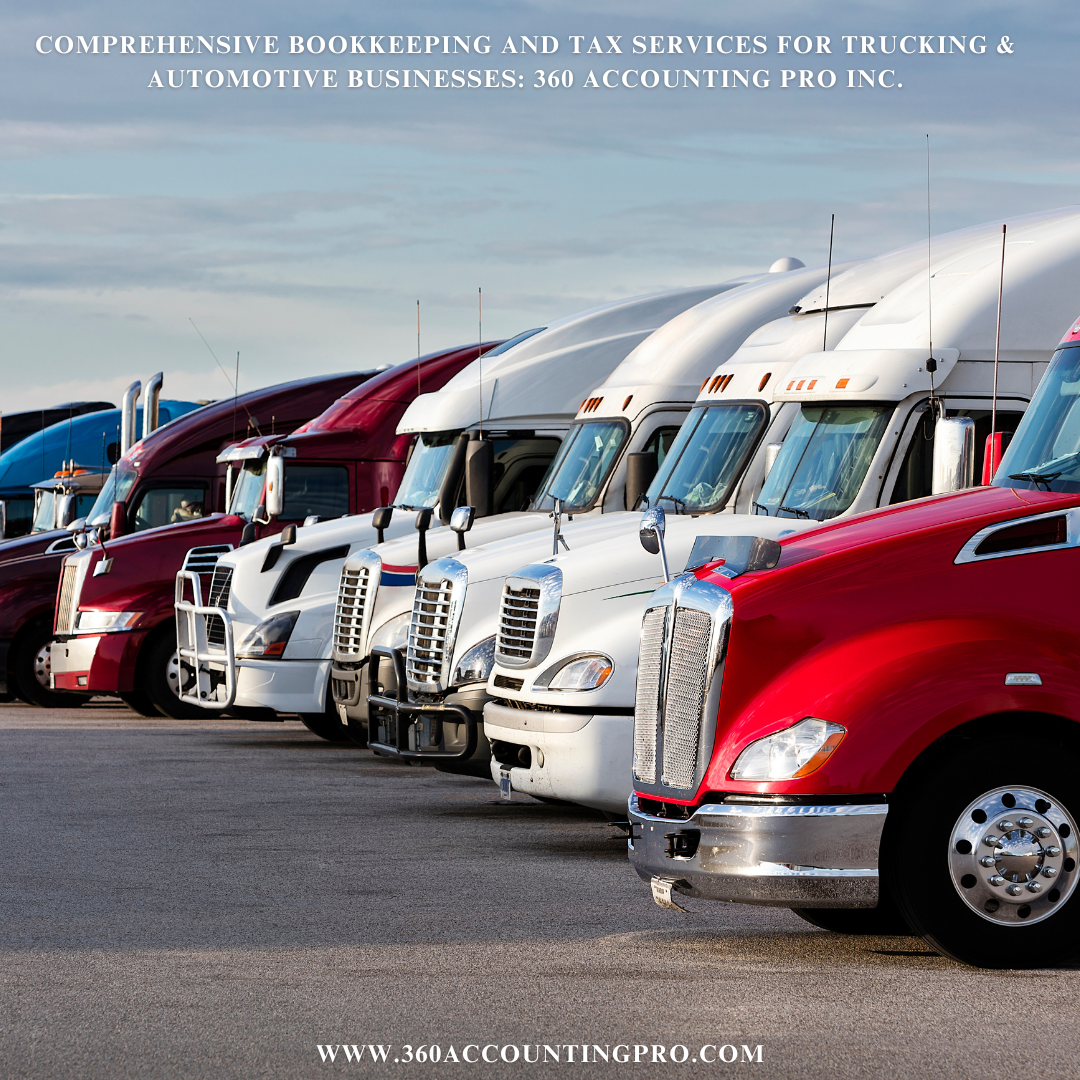
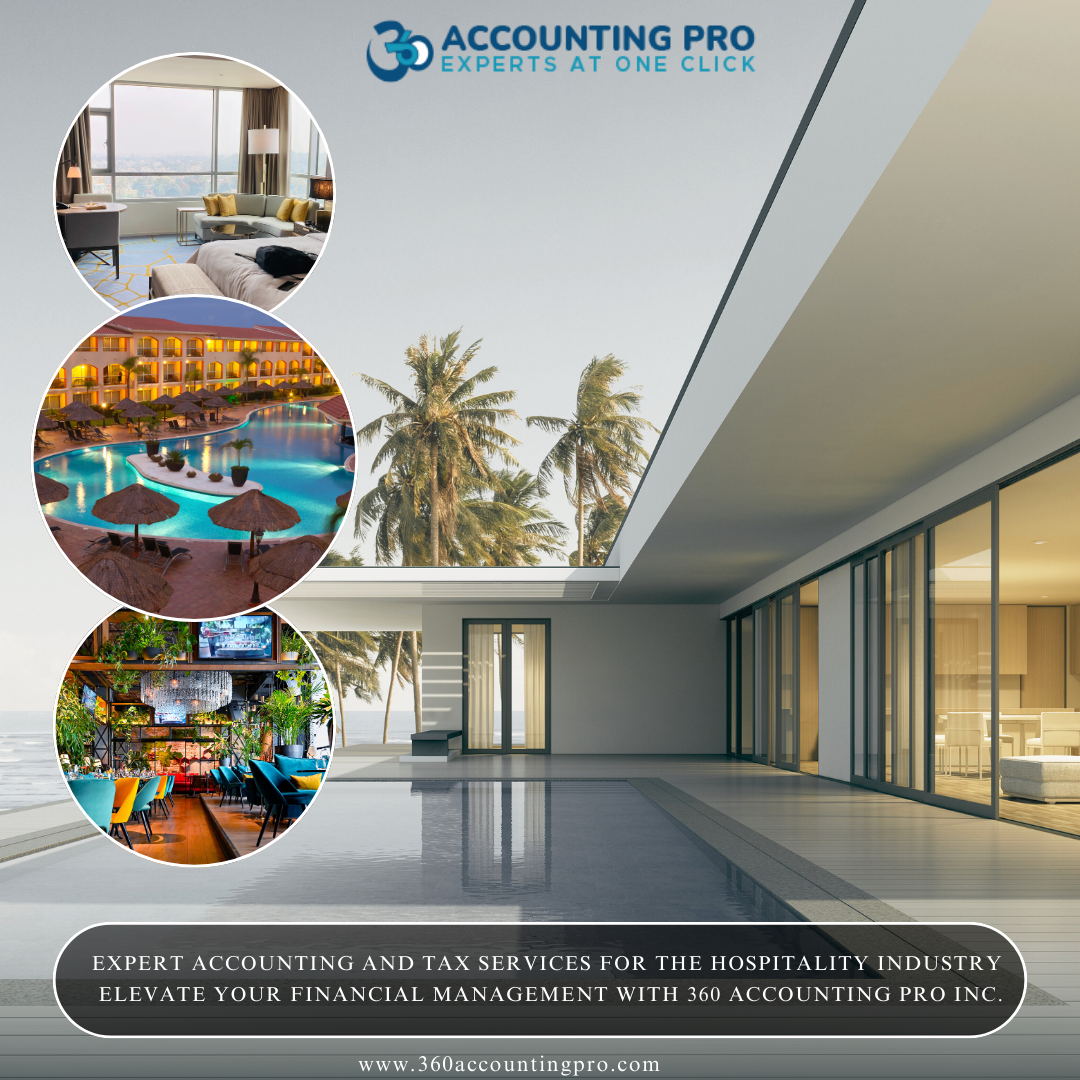
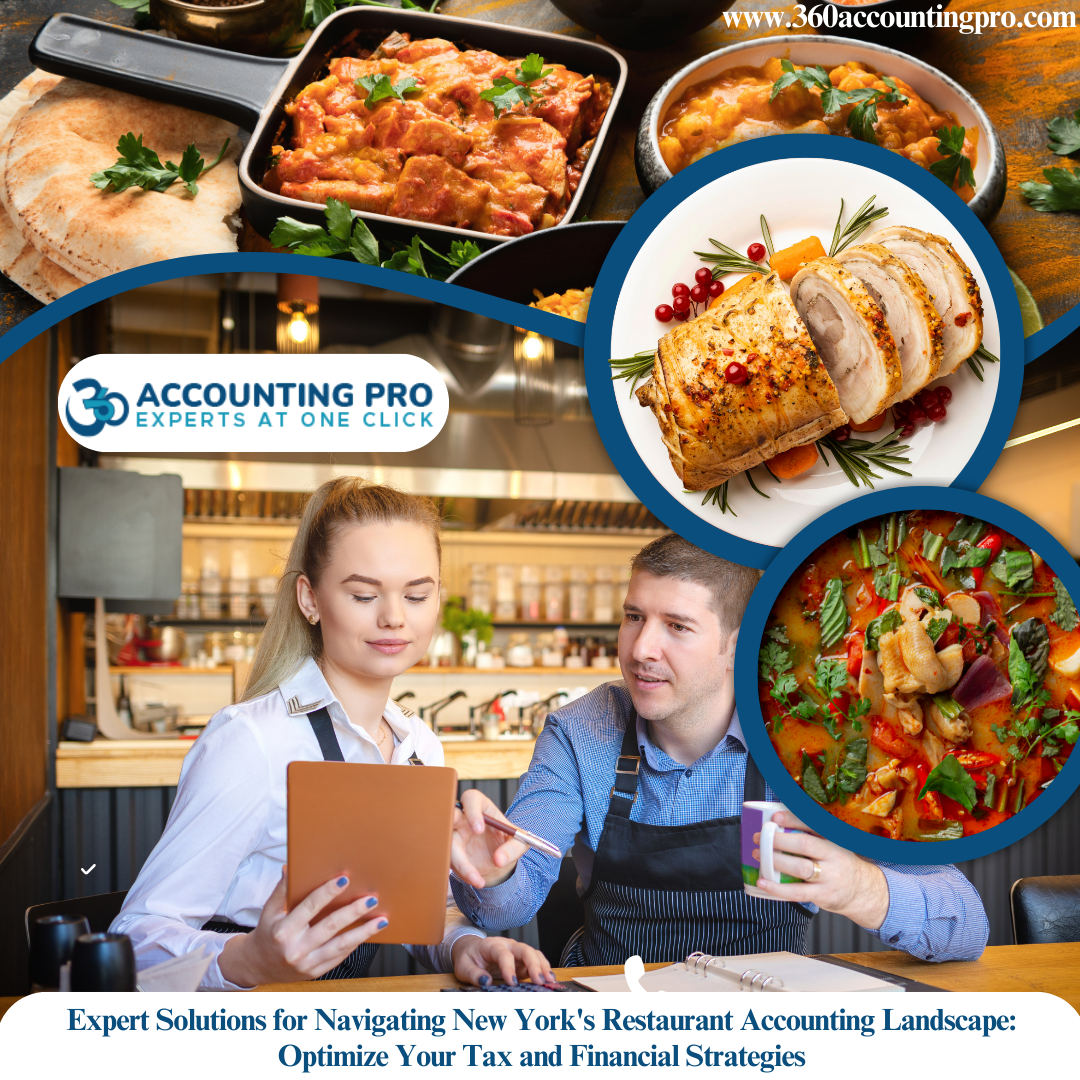




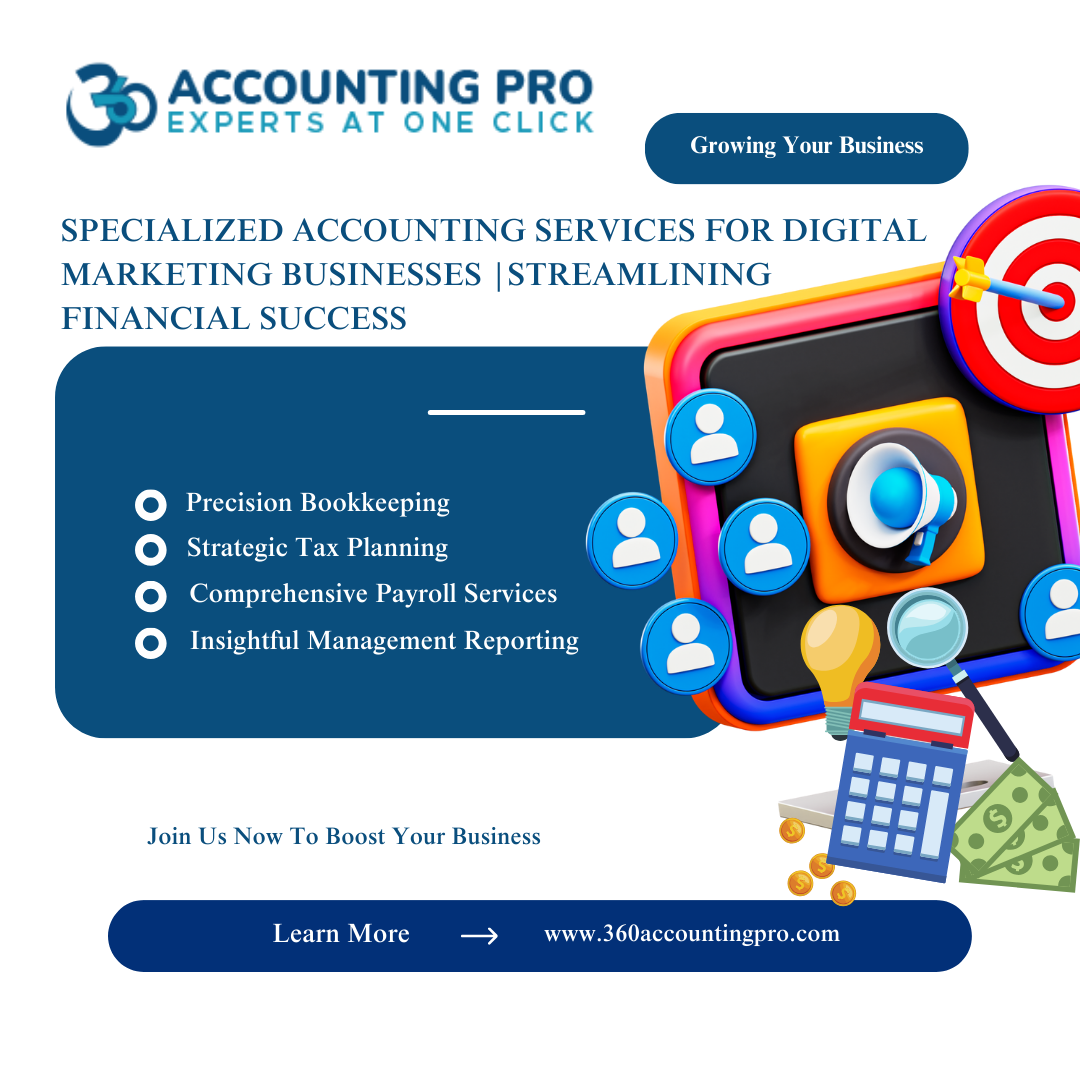

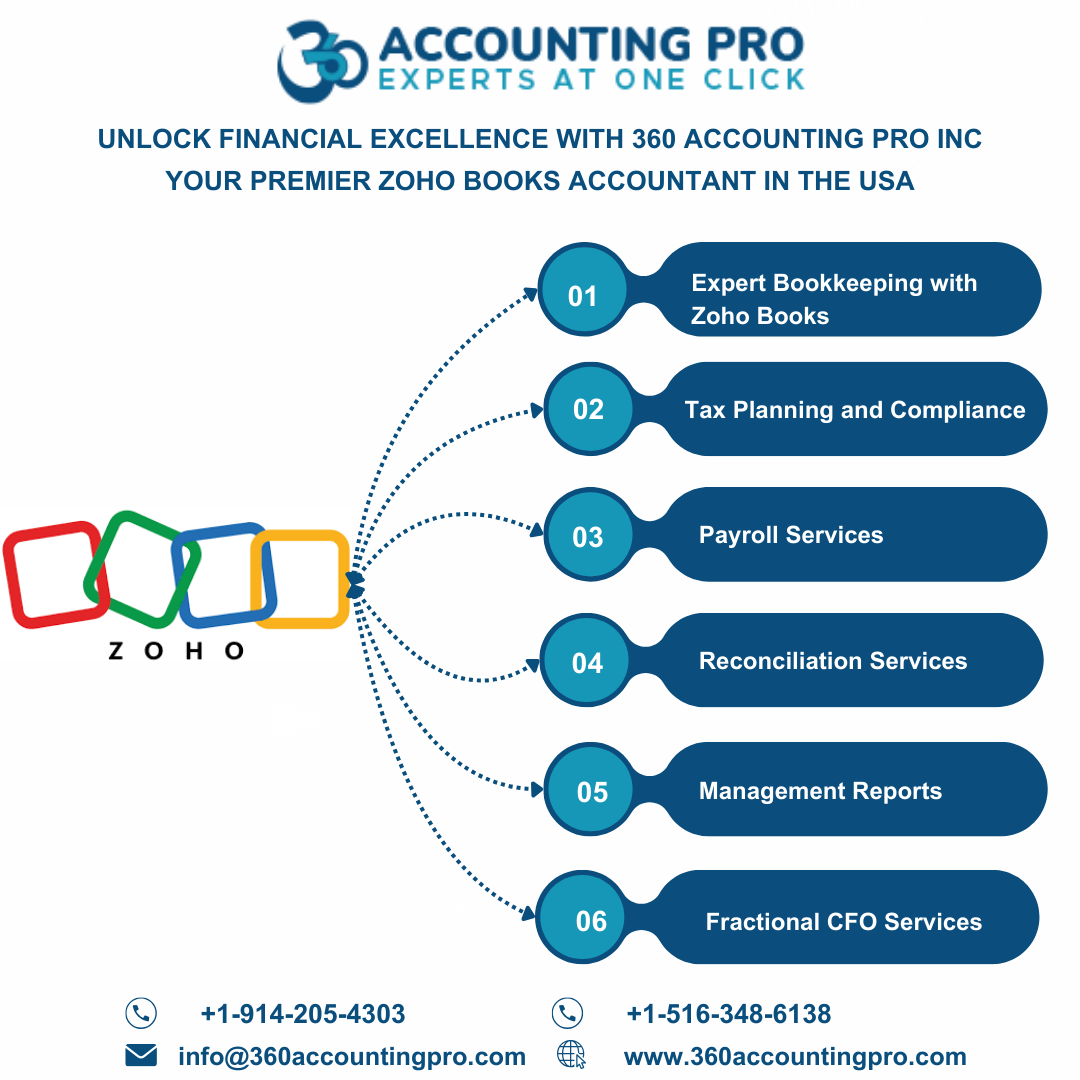
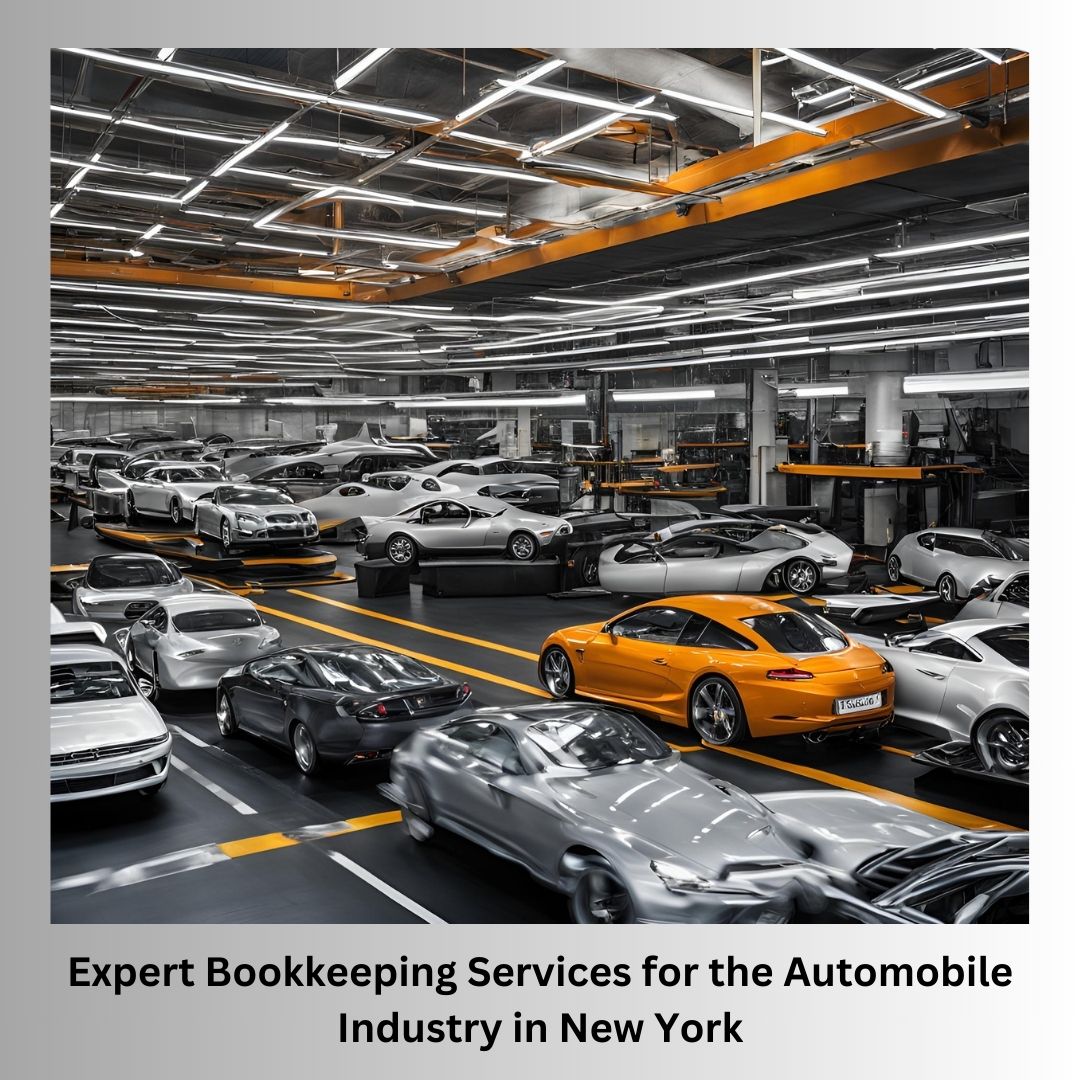
.jpg)
.jpg)
.jpg)
.jpg)

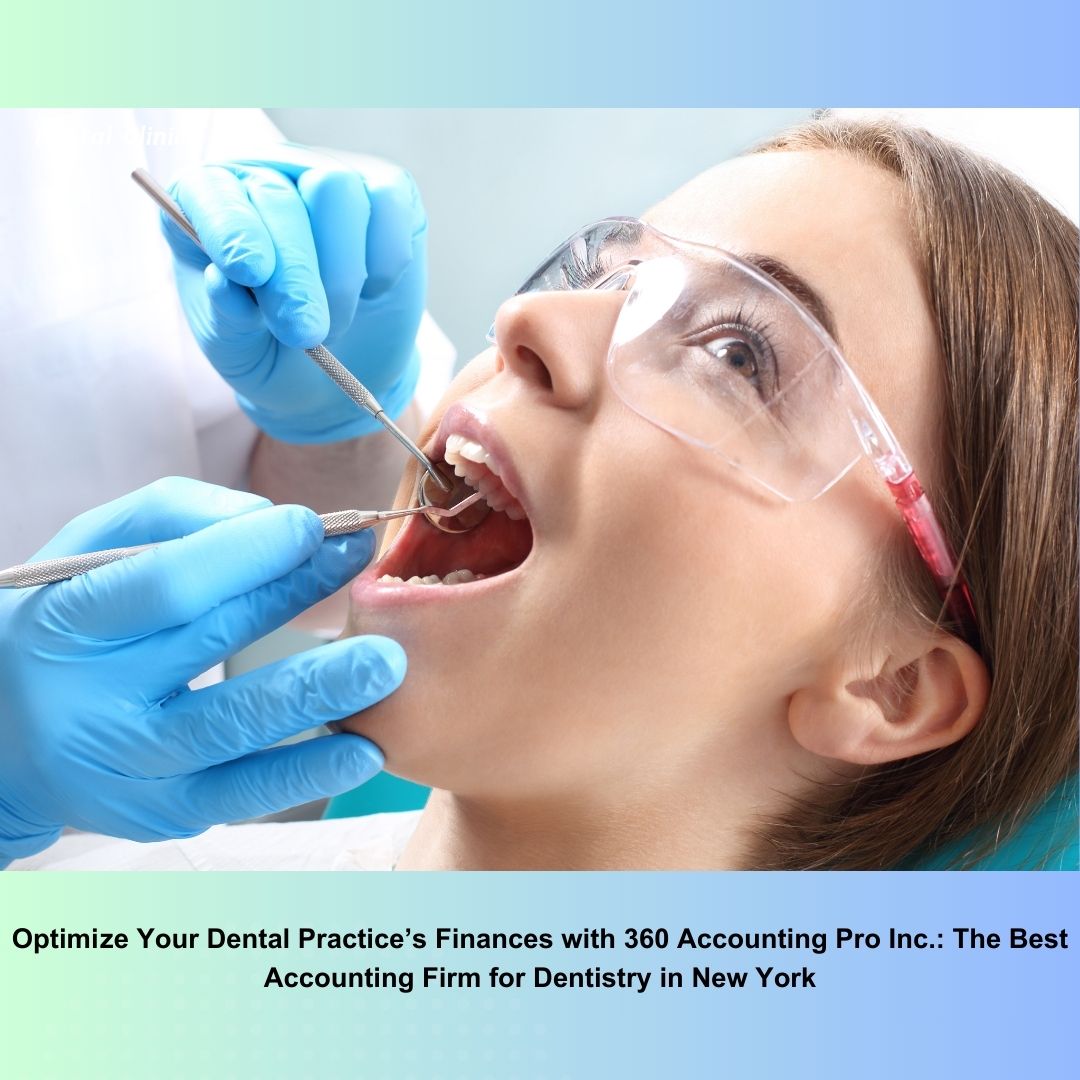
).jpg)
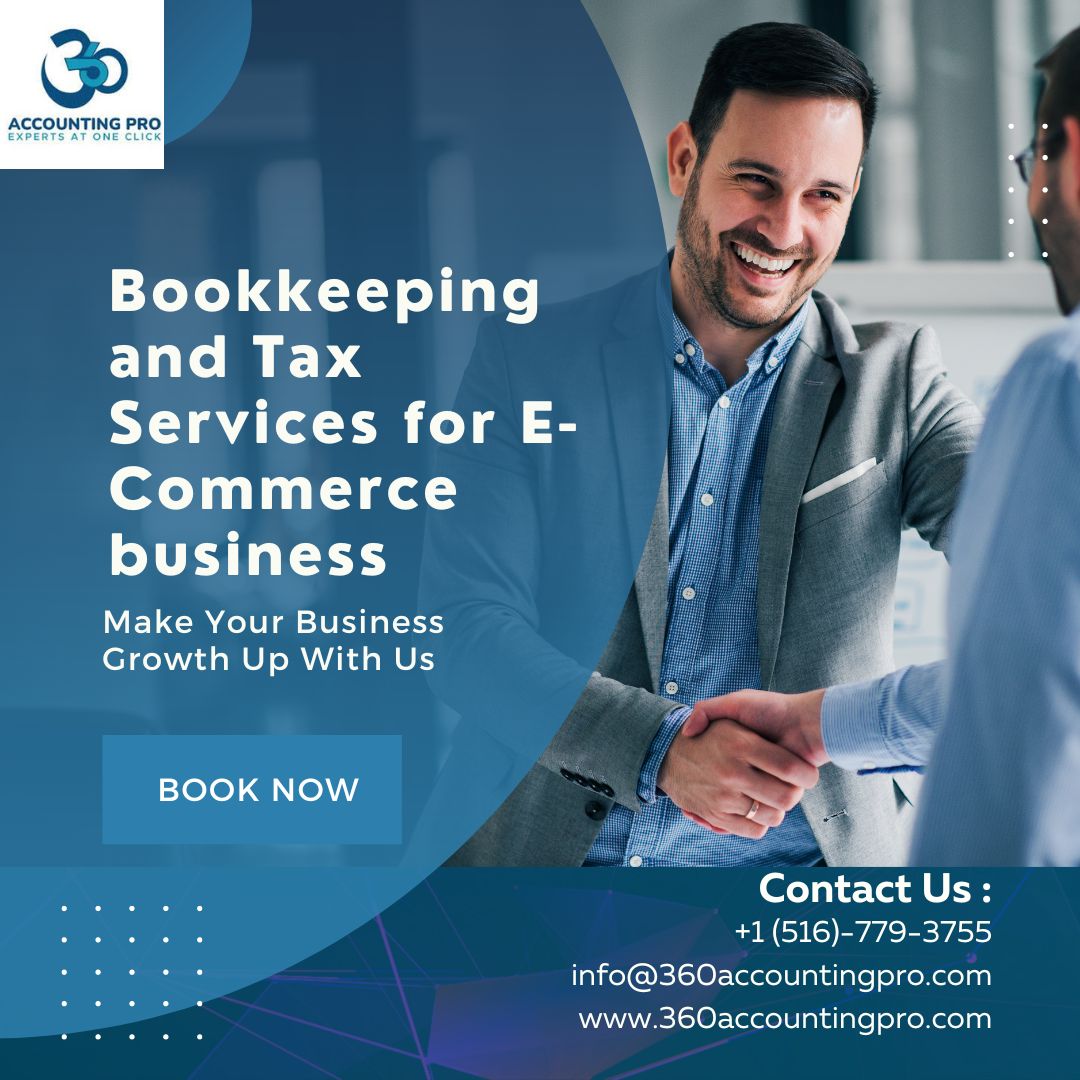
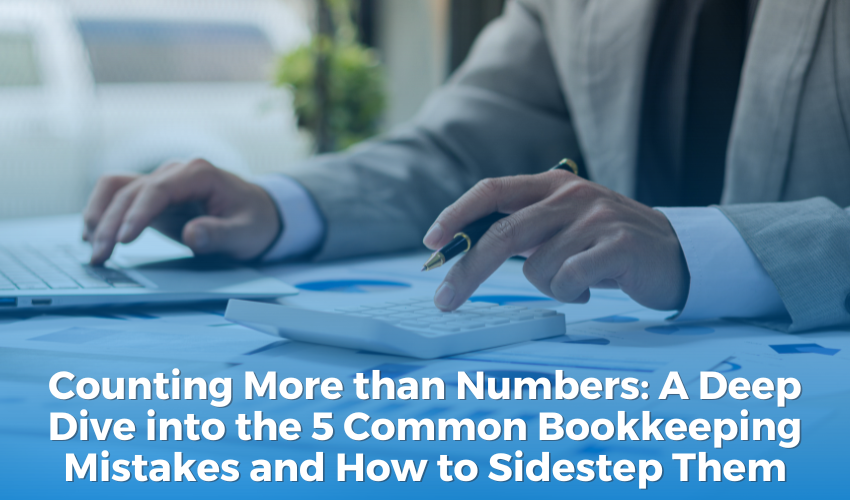
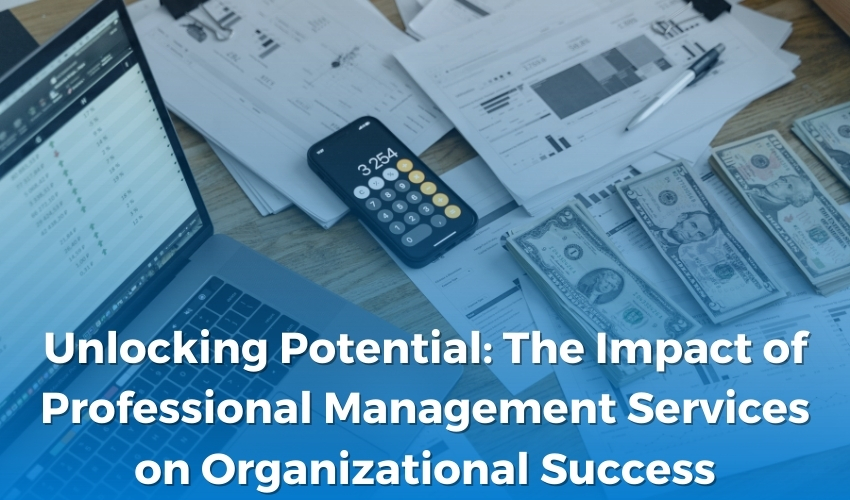
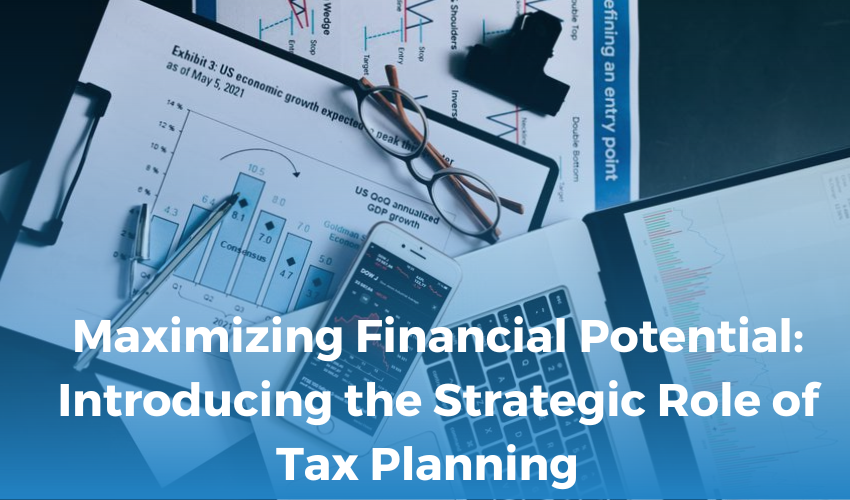
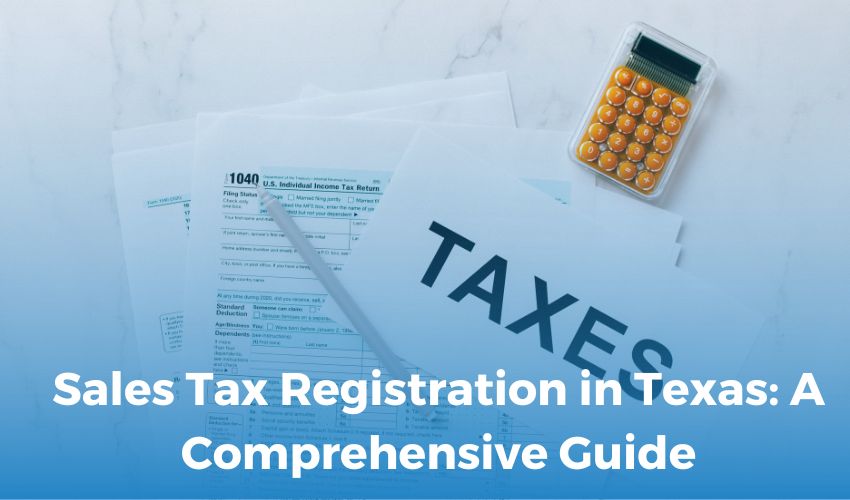
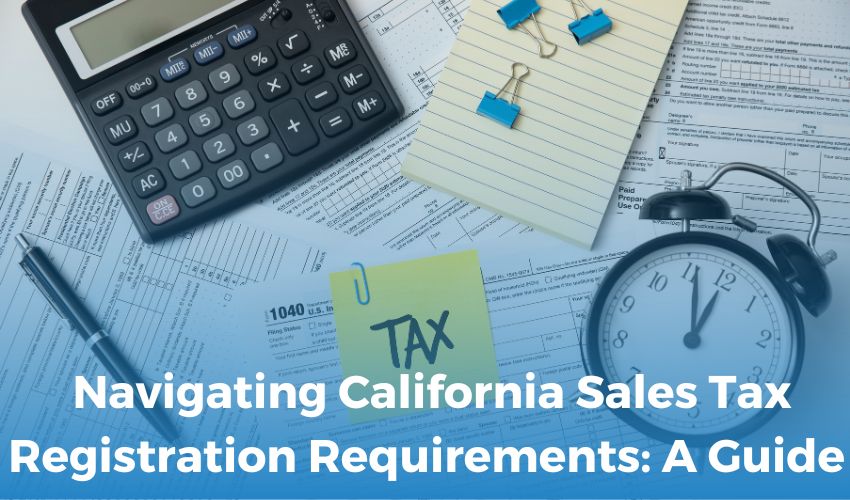
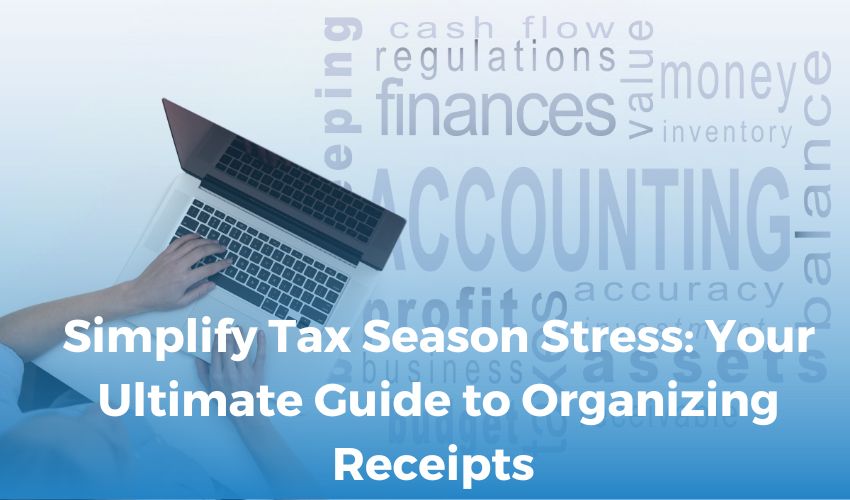
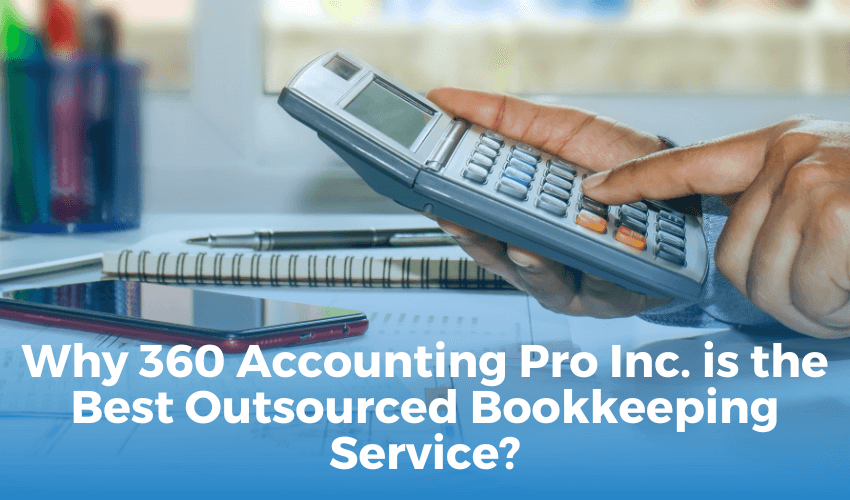
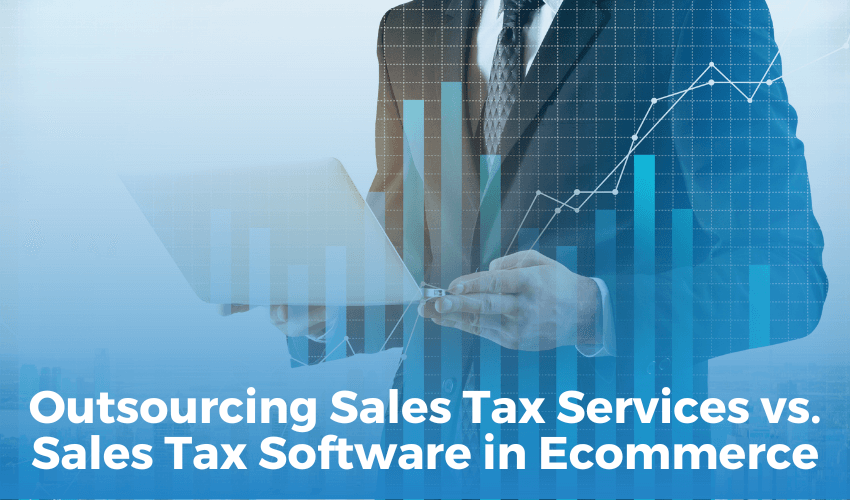
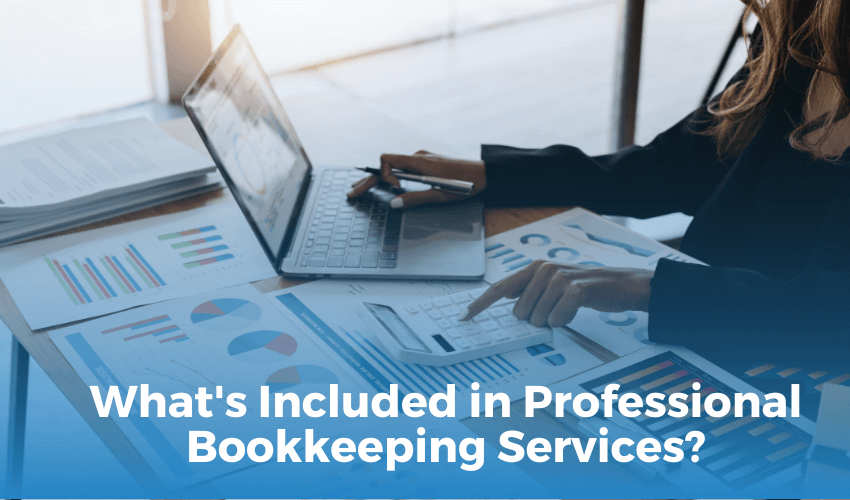
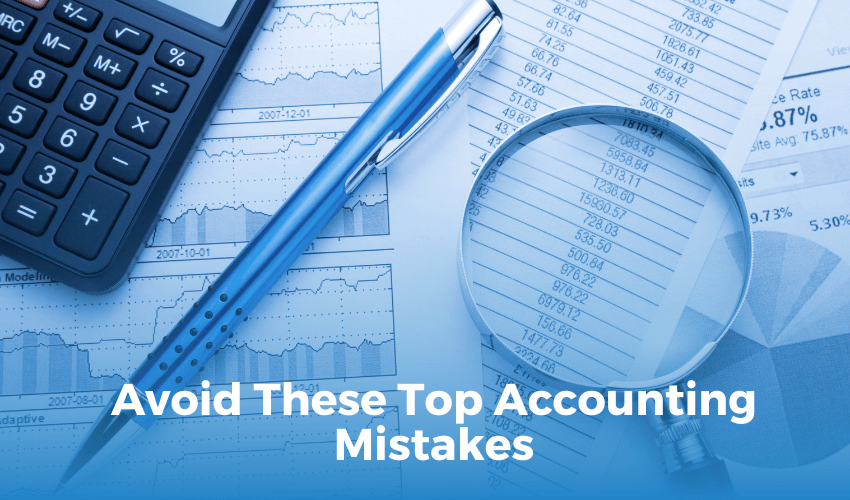
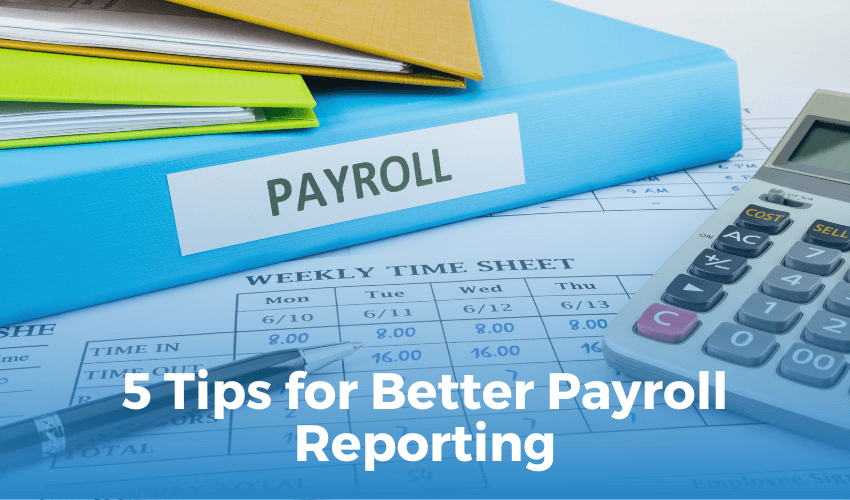
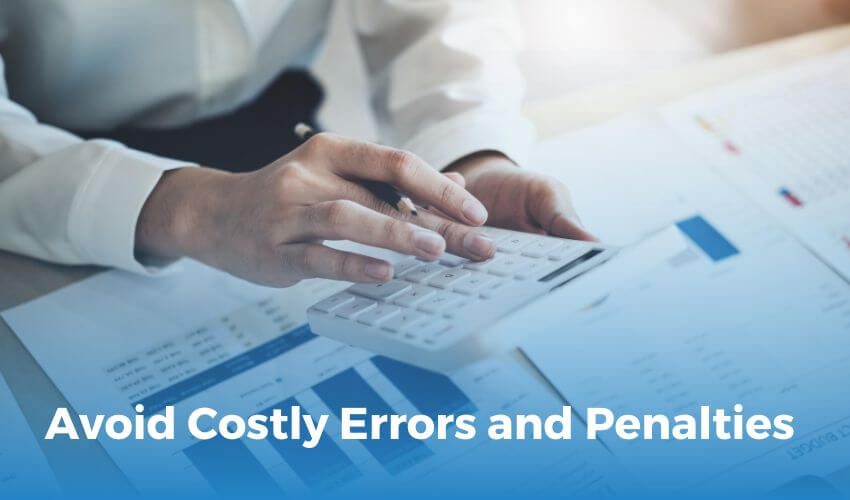

 Get A Quote
Get A Quote
Leave A Comment