
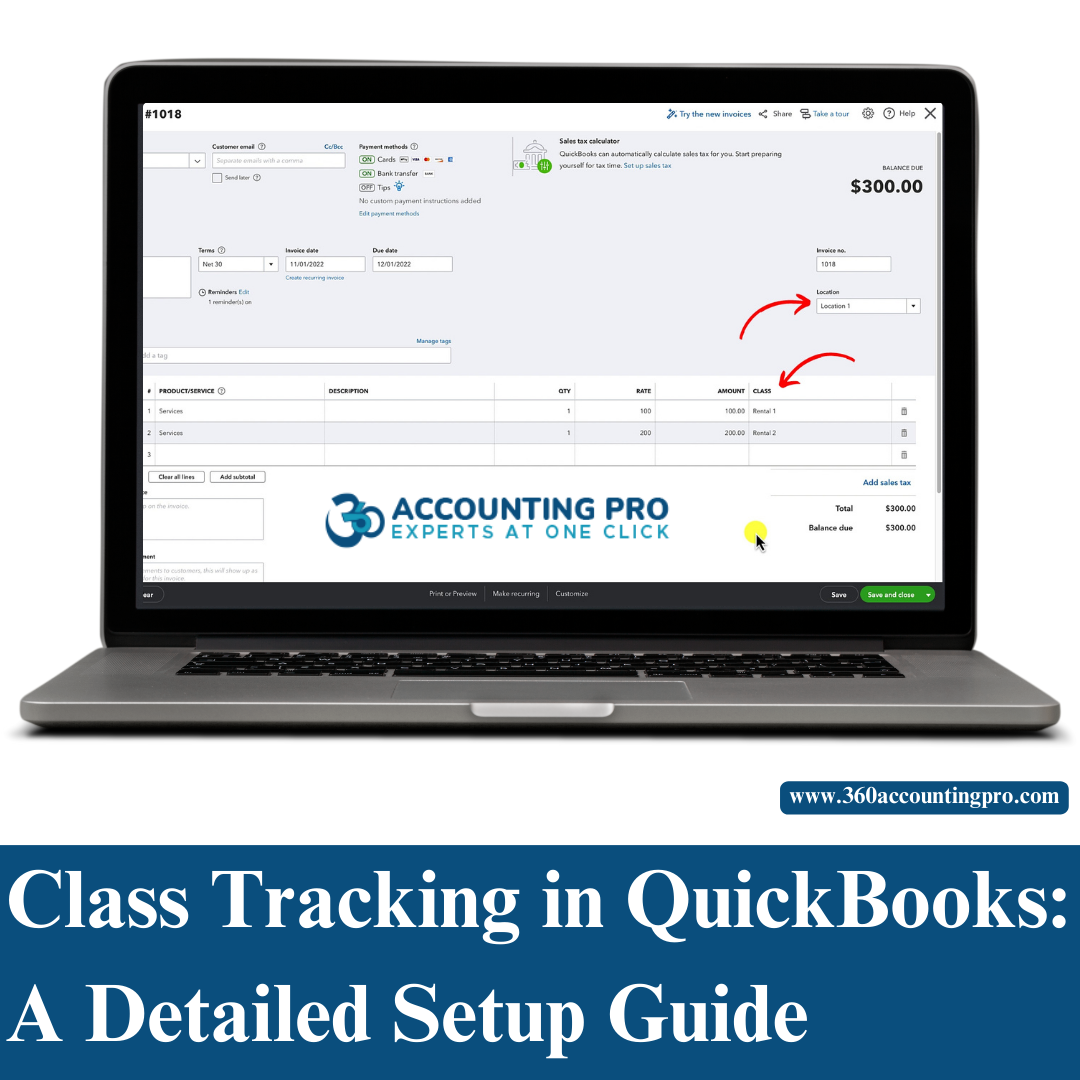
12-11-24
A class in QuickBooks is a powerful categorization tool that helps businesses track income, expenses, and profitability by specific segments, such as departments, locations, product lines, or projects. By assigning classes to transactions, users can generate detailed financial reports that offer deeper insights into their business performance. This feature is especially useful for companies managing multiple revenue streams or cost centers, allowing them to track financial data more accurately.
Class tracking in QuickBooks Online allows businesses to categorize transactions into different segments, providing better financial visibility. This feature is available in QuickBooks Online Plus and QuickBooks Advanced and enables users to analyze profitability based on departments, locations, projects, or any other custom category.
Whether you're using QuickBooks Online, QuickBooks Payroll, or QuickBooks Enterprise, class tracking enhances financial reporting and streamlines budgeting and expense management.
Setting up class tracking in QuickBooks Online is straightforward. Follow these steps to enable and use it effectively:
To turn on class tracking:
To analyze financial performance by class:
Class reports in QuickBooks Online provide a detailed breakdown of revenue and expenses, helping businesses make data-driven decisions.
While class tracking in QuickBooks Online is highly effective, businesses often face common challenges, including:
Misclassification of Transactions – Assigning incorrect classes can lead to inaccurate reports.
Forgetting to Assign Classes – QuickBooks allows users to set a reminder to always assign a class.
Complex Class Structures – Using too many classes may complicate financial reporting. A well-structured class tracking system ensures clarity and accuracy.
At 360 Accounting Pro Inc., we provide expert support in setting up and optimizing class tracking in QuickBooks Online. Our services include:
We help businesses customize class structures based on industry-specific needs.
Our experts guide businesses on how to run class reports in QuickBooks and ensure accurate data entry.
If you encounter class tracking issues in QuickBooks Enterprise or QuickBooks Online, our specialists provide quick solutions.
We create customized reports for businesses that need in-depth financial analysis and decision-making support.
QuickBooks Experts – Certified QuickBooks ProAdvisors with years of experience.
Customized Solutions – We tailor class tracking setups for businesses of all sizes.
Ongoing Support – From QuickBooks Online class tracking setup to financial reporting, we provide continuous assistance.
Class tracking in QuickBooks Online is a powerful feature that helps businesses organize transactions, monitor financial performance, and make informed decisions. Whether you are a small business owner or managing a large enterprise, properly setting up class tracking can significantly improve financial management and reporting.
At 360 Accounting Pro Inc., we provide expert guidance in setting up class tracking in QuickBooks Online, QuickBooks Payroll, and QuickBooks Enterprise. Let us help you optimize your financial processes and gain valuable business insights.
Tags : #QuickBooks, #ClassTracking, #QuickBooksOnline, #FinancialManagement, #QuickBooksReports, #QuickBooksTips, #BusinessAccounting, #ProfitabilityTracking, #QuickBooksEnterprise, #AccountingSoftware, #BusinessFinancials, #QuickBooksSupport, #ExpenseTracking


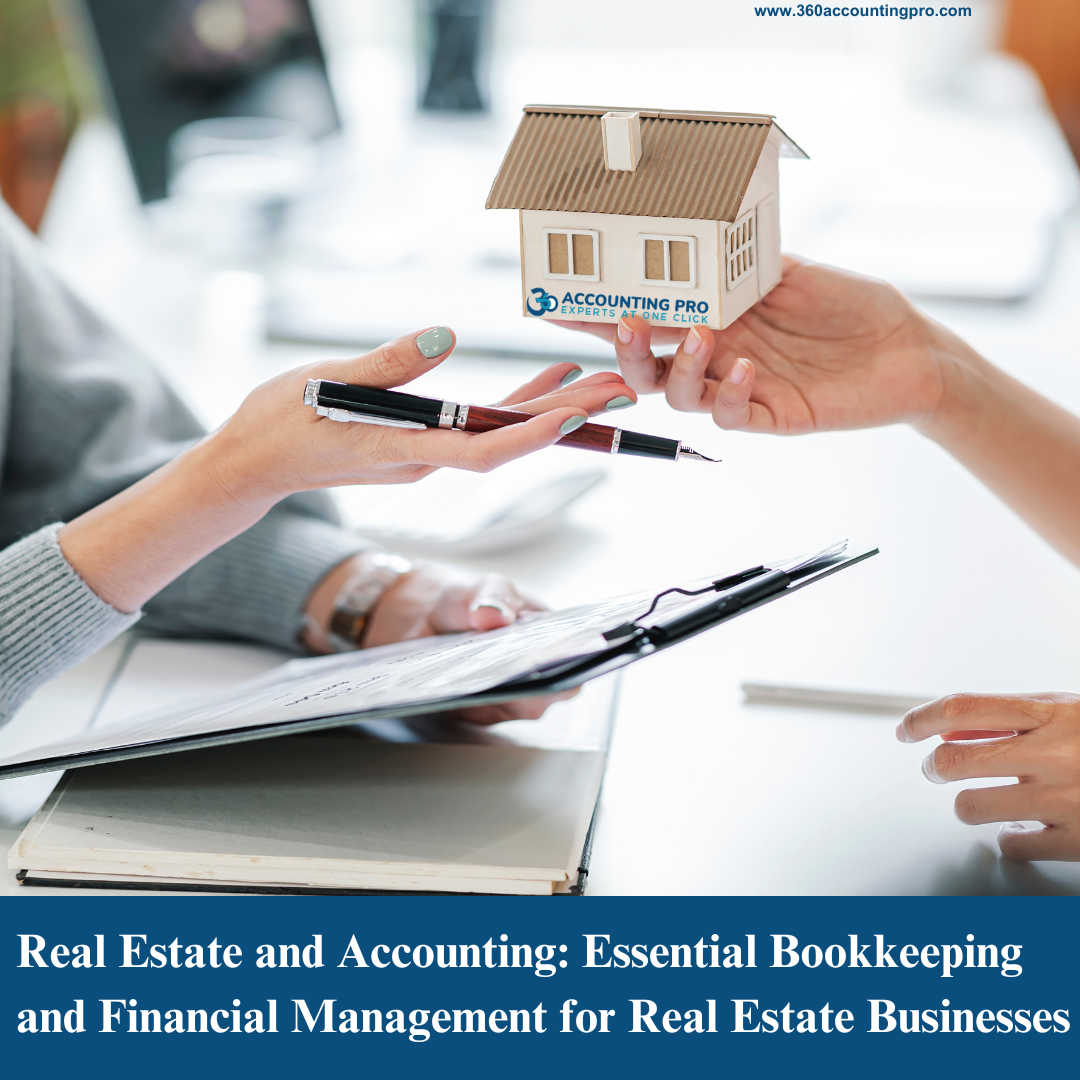
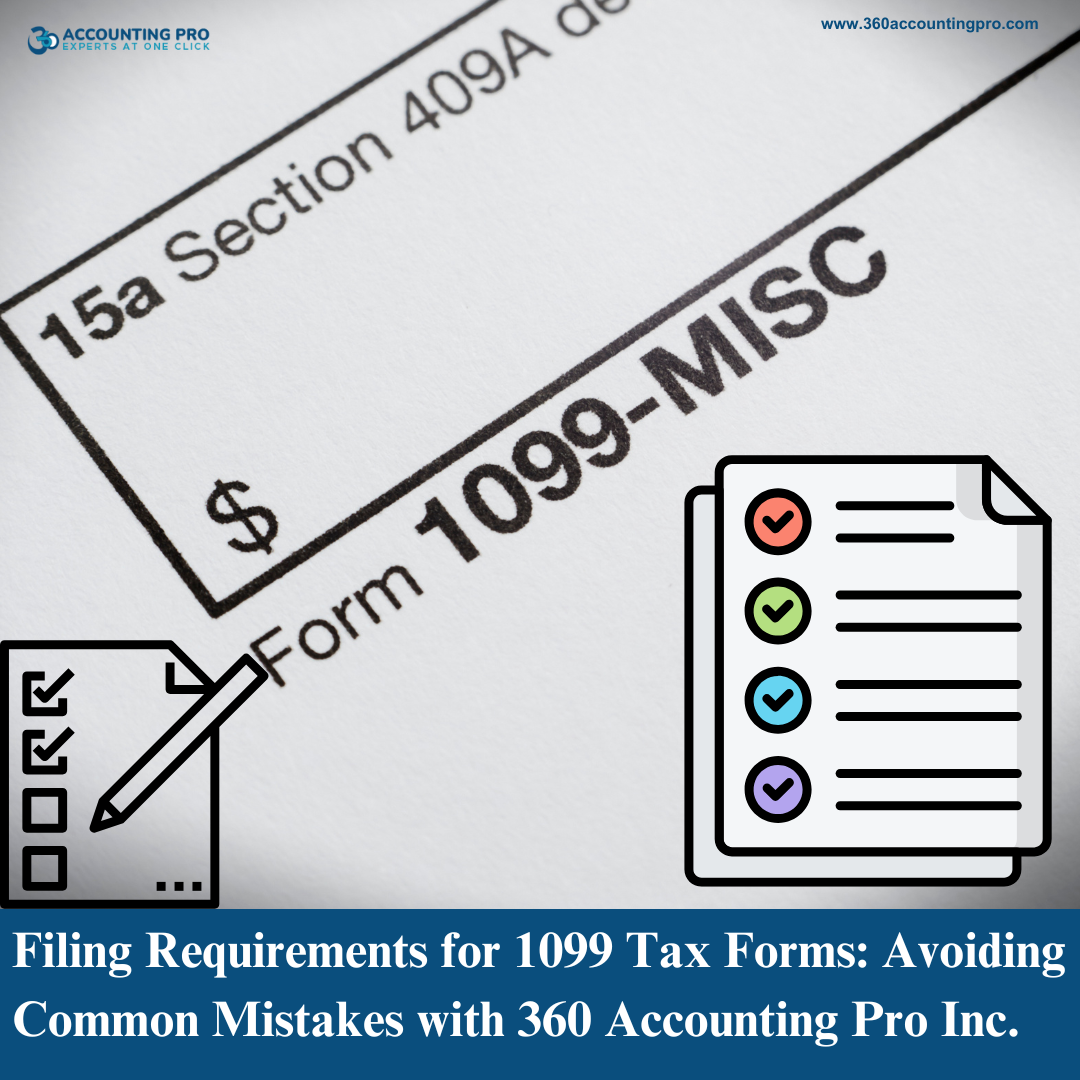
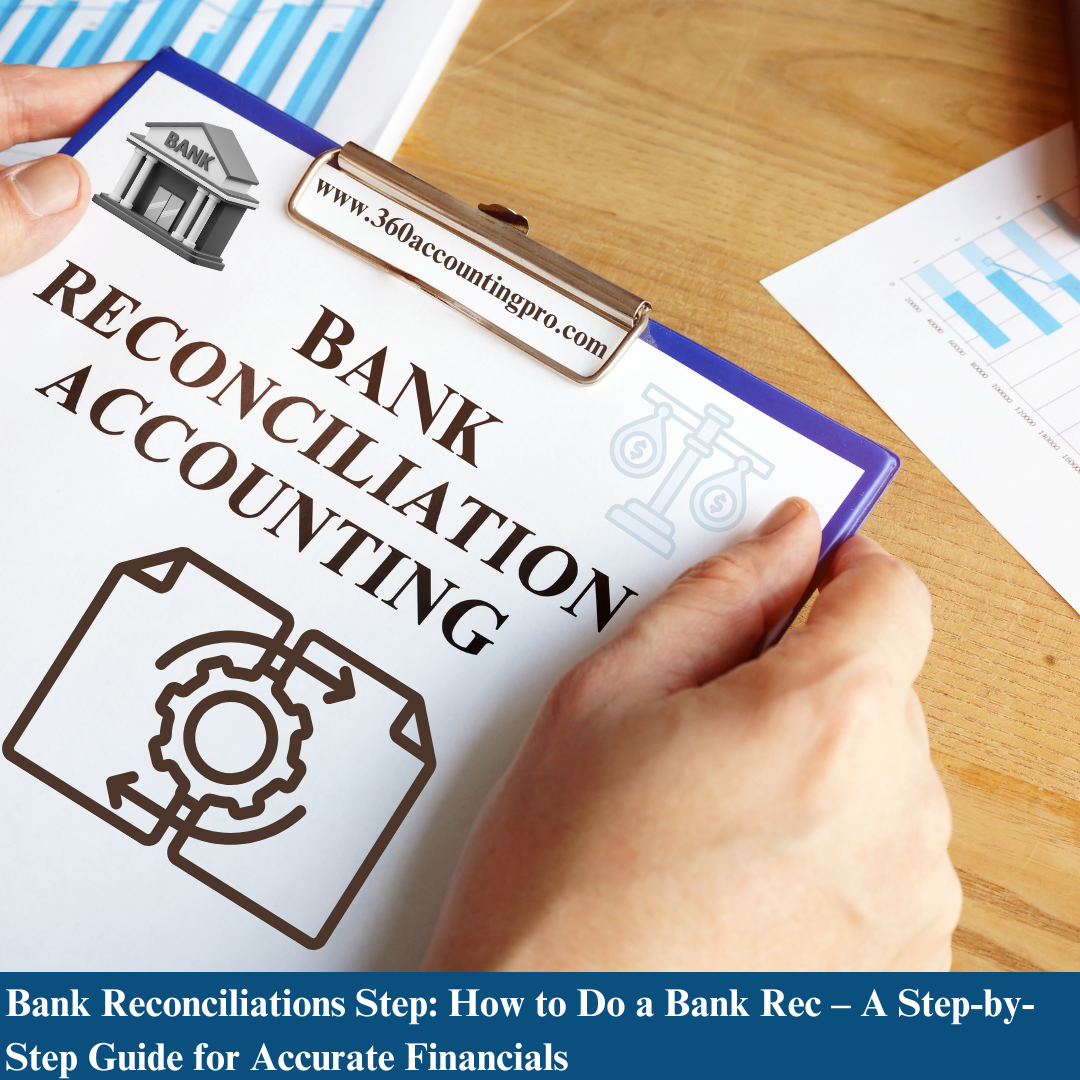


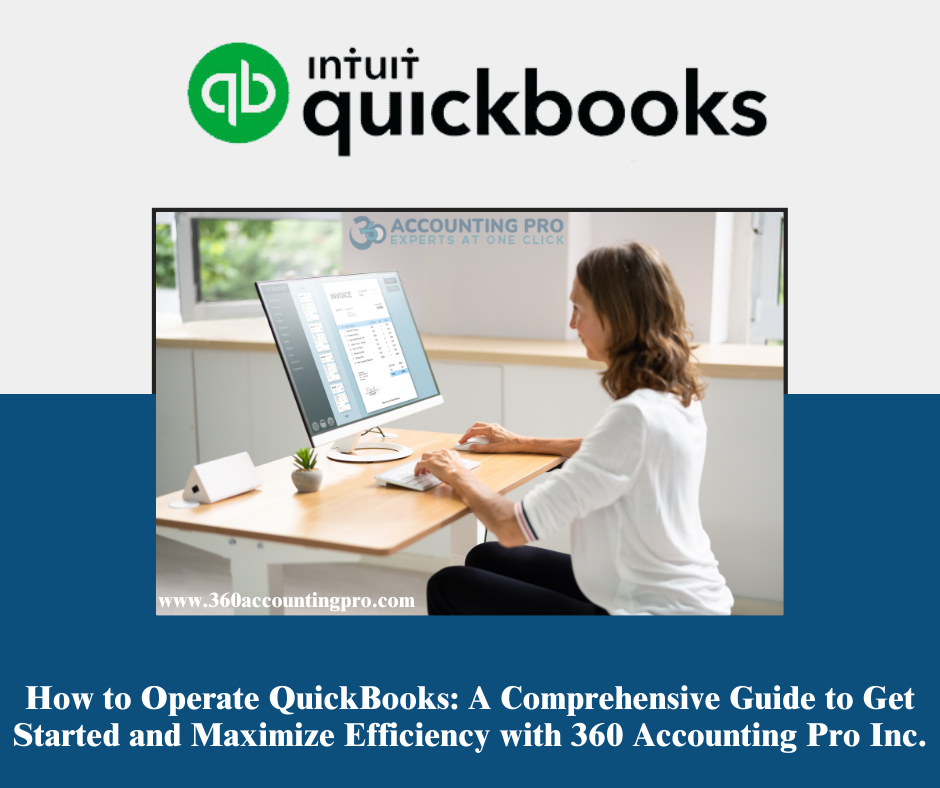

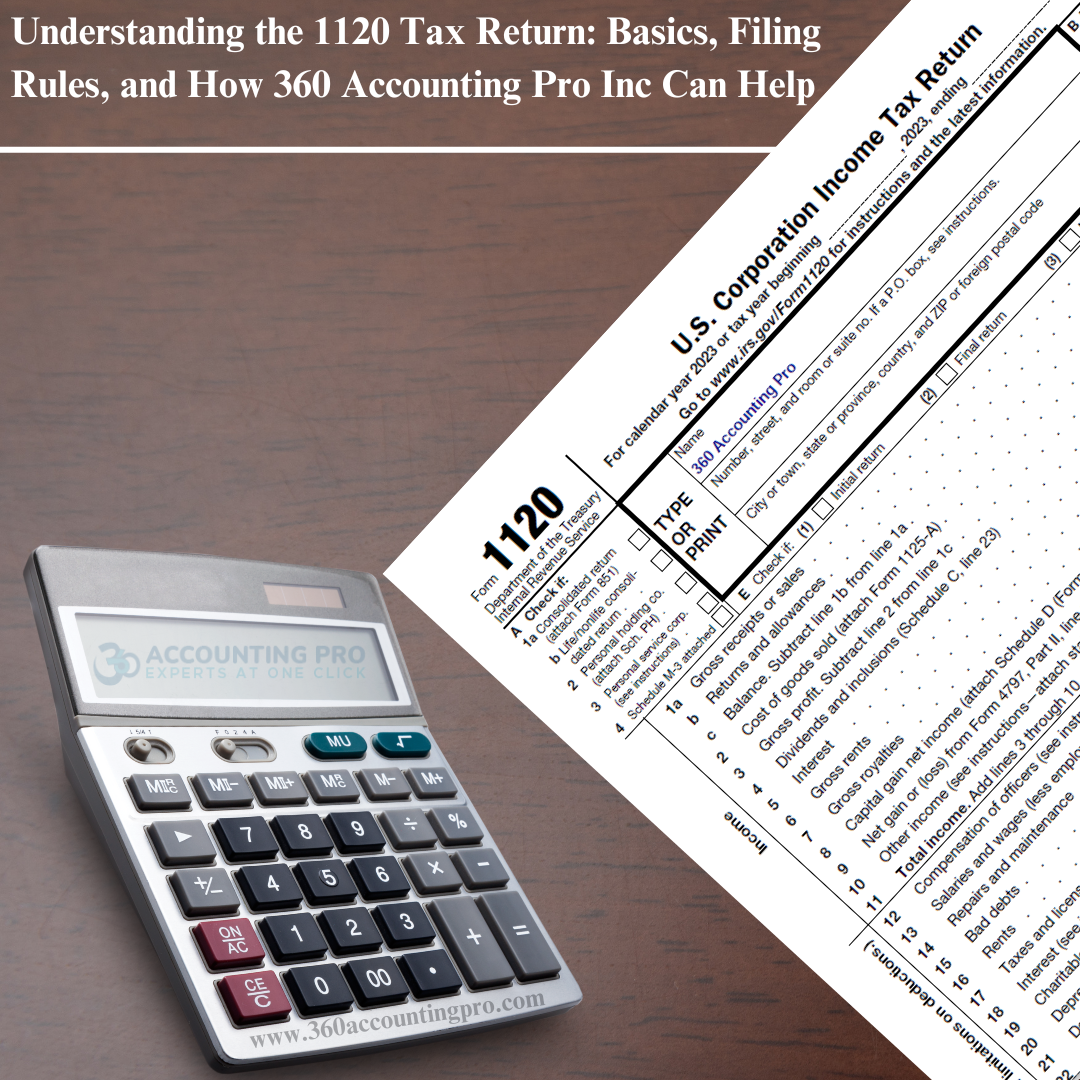

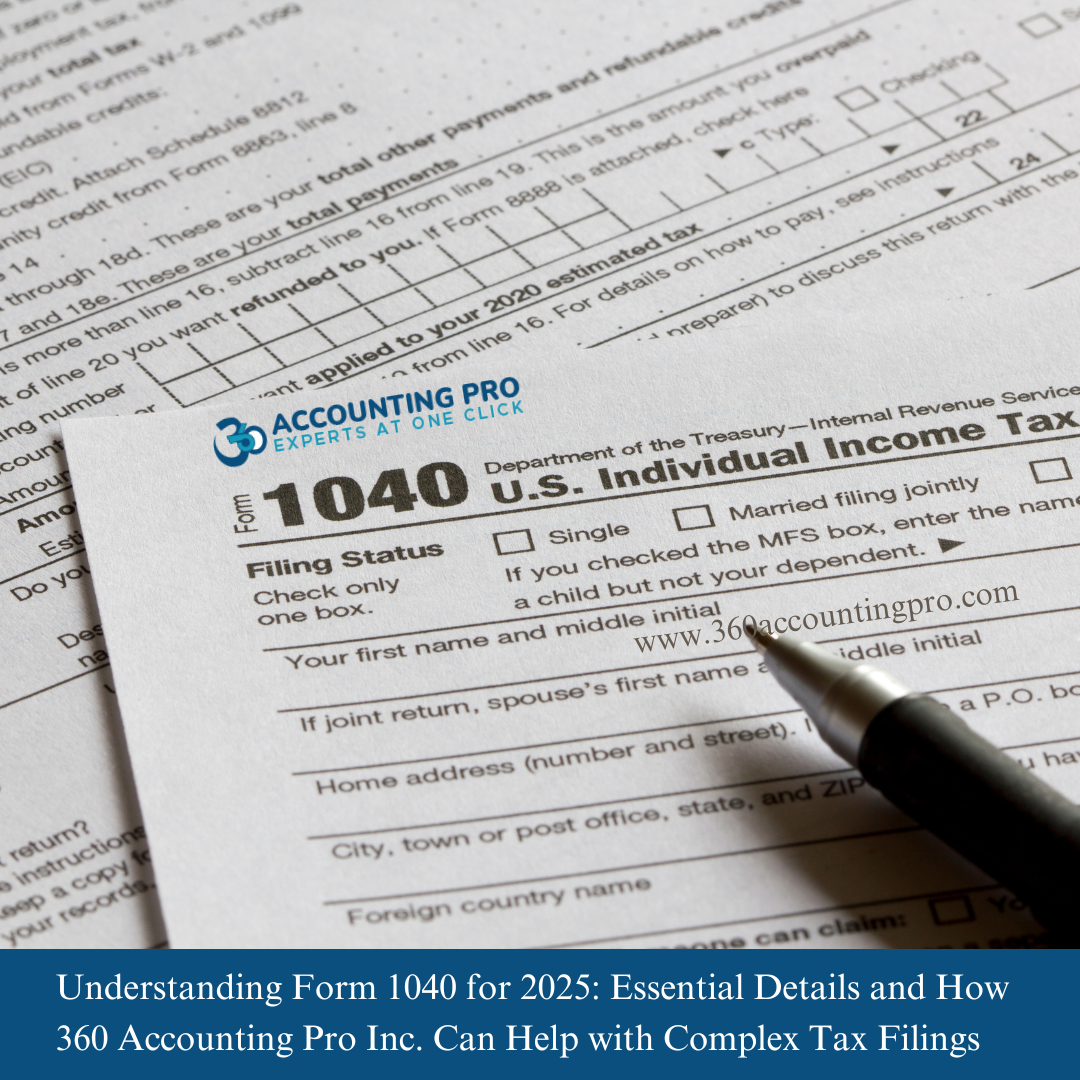



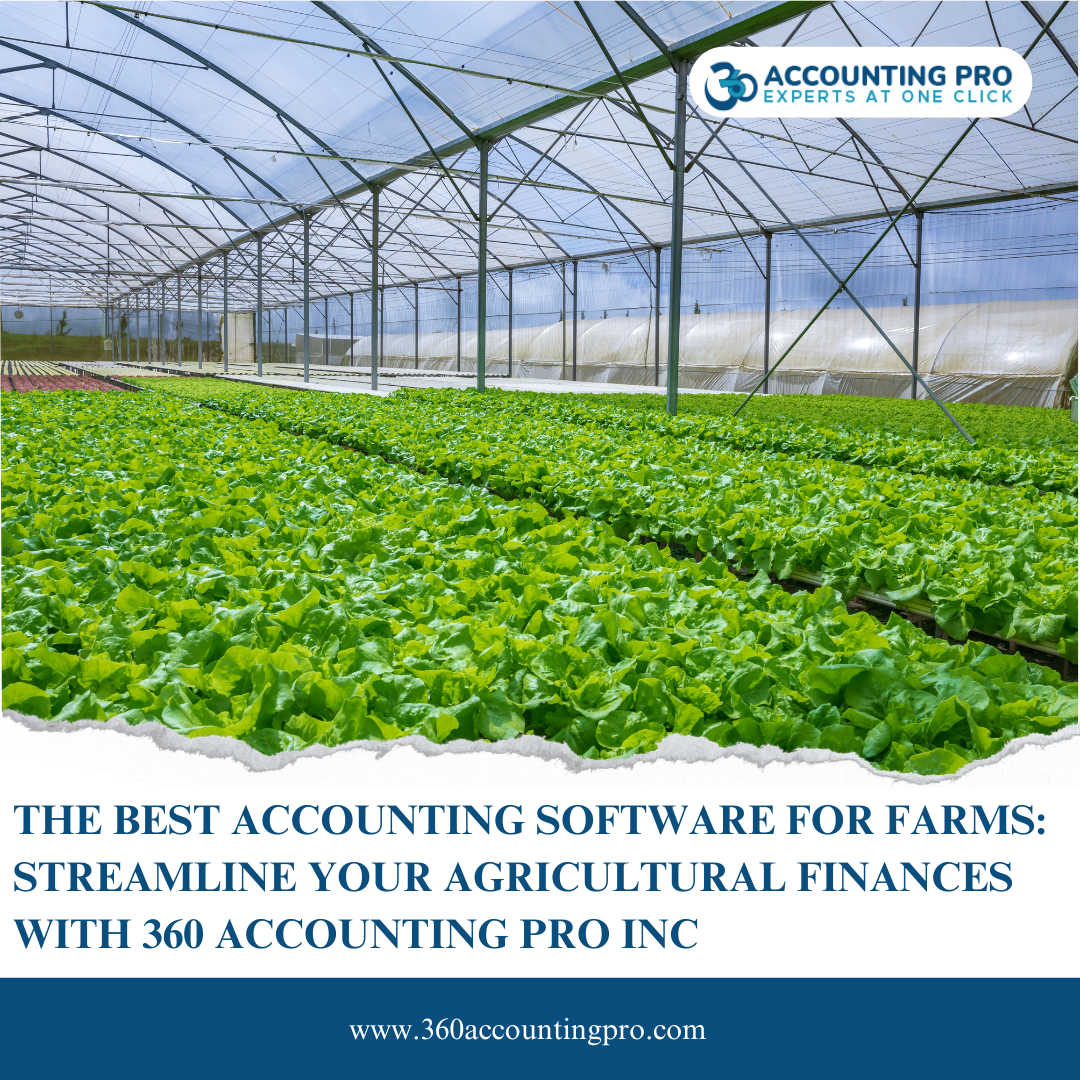
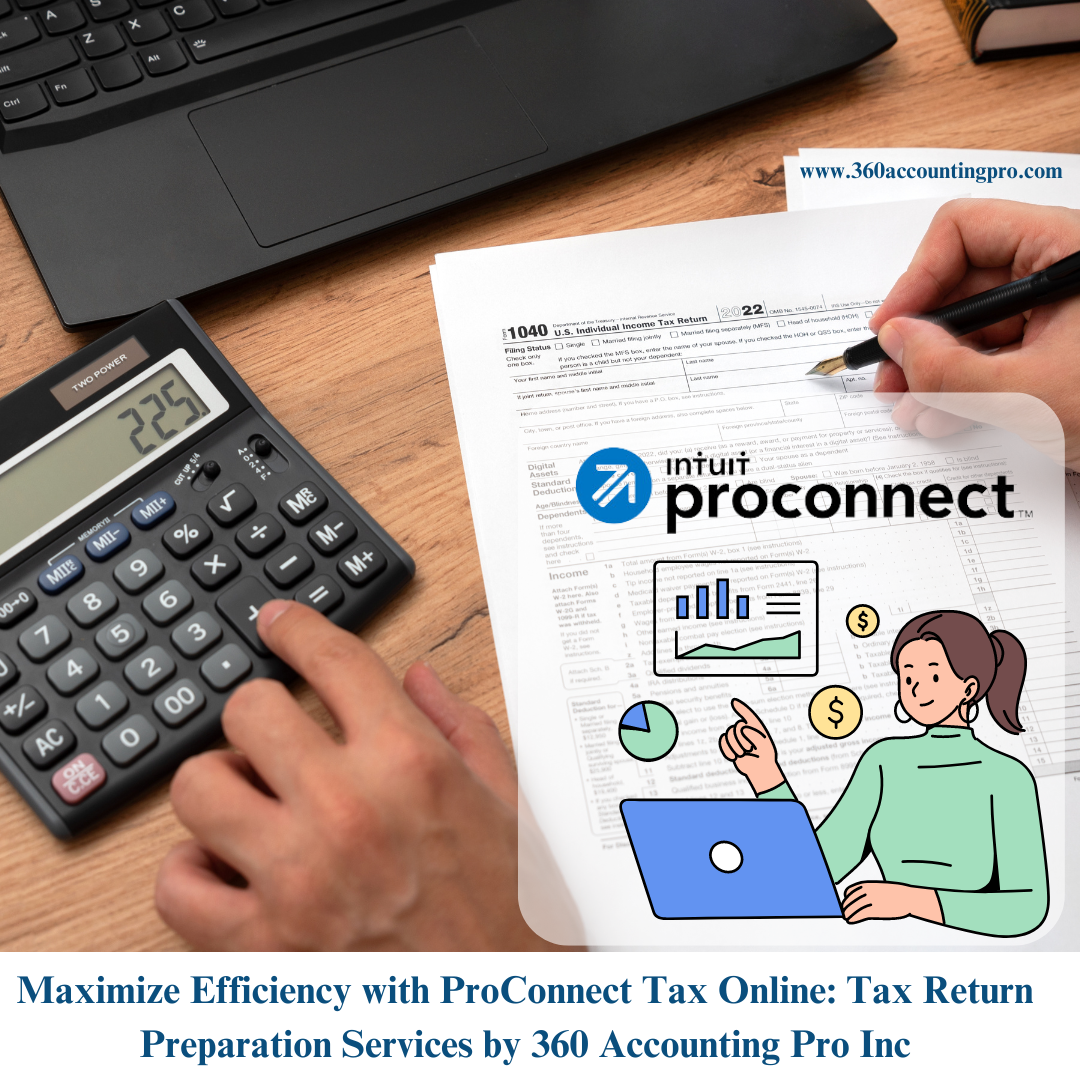

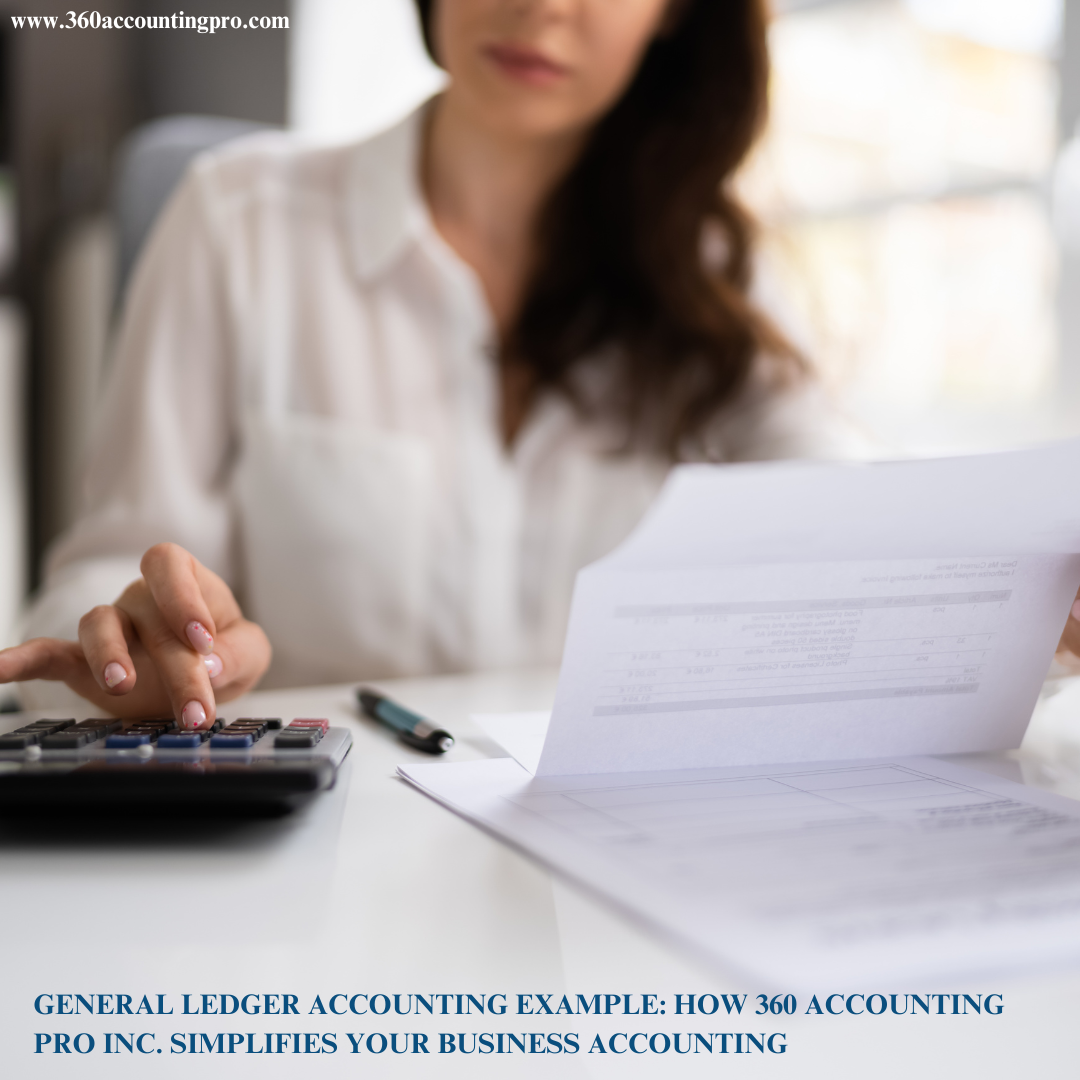


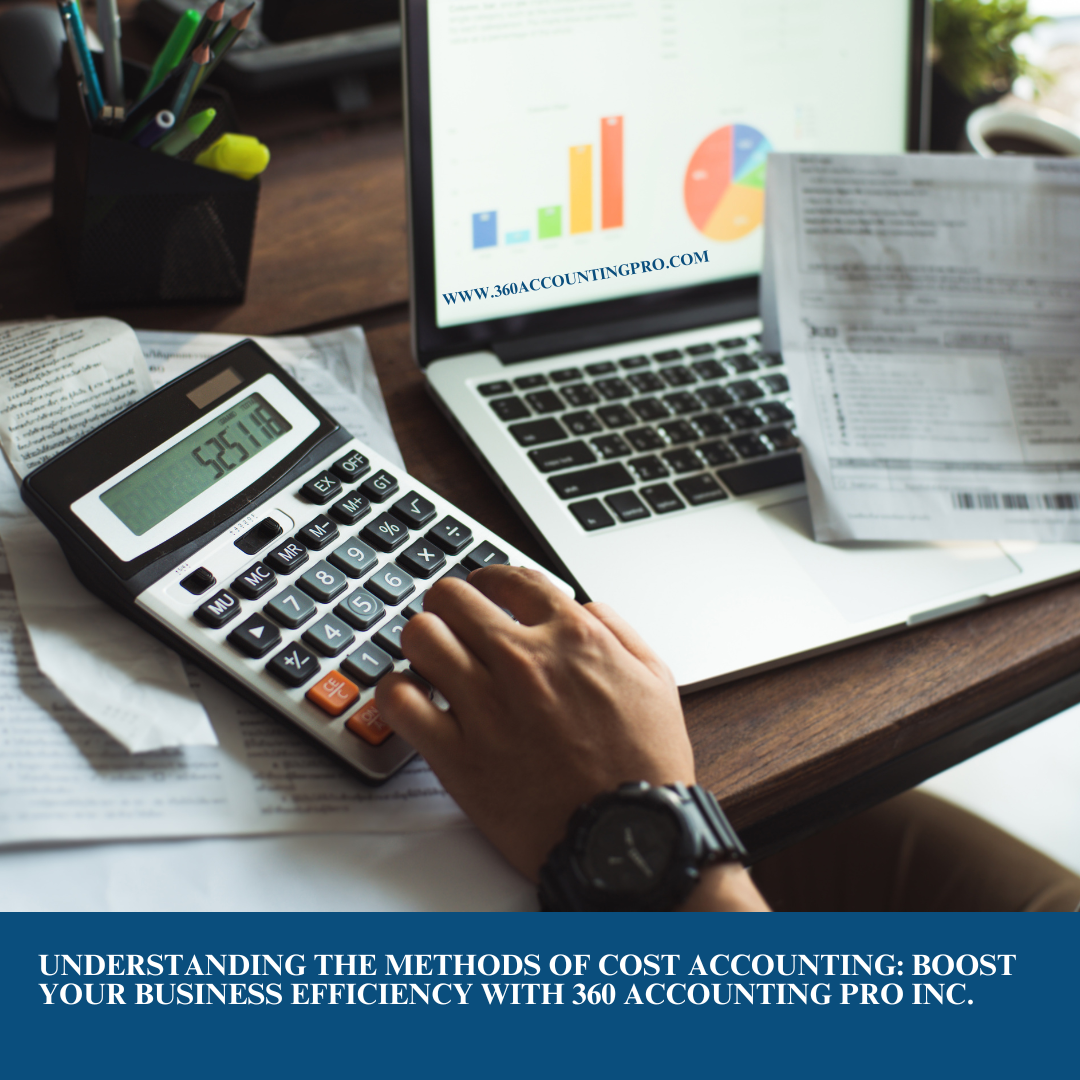
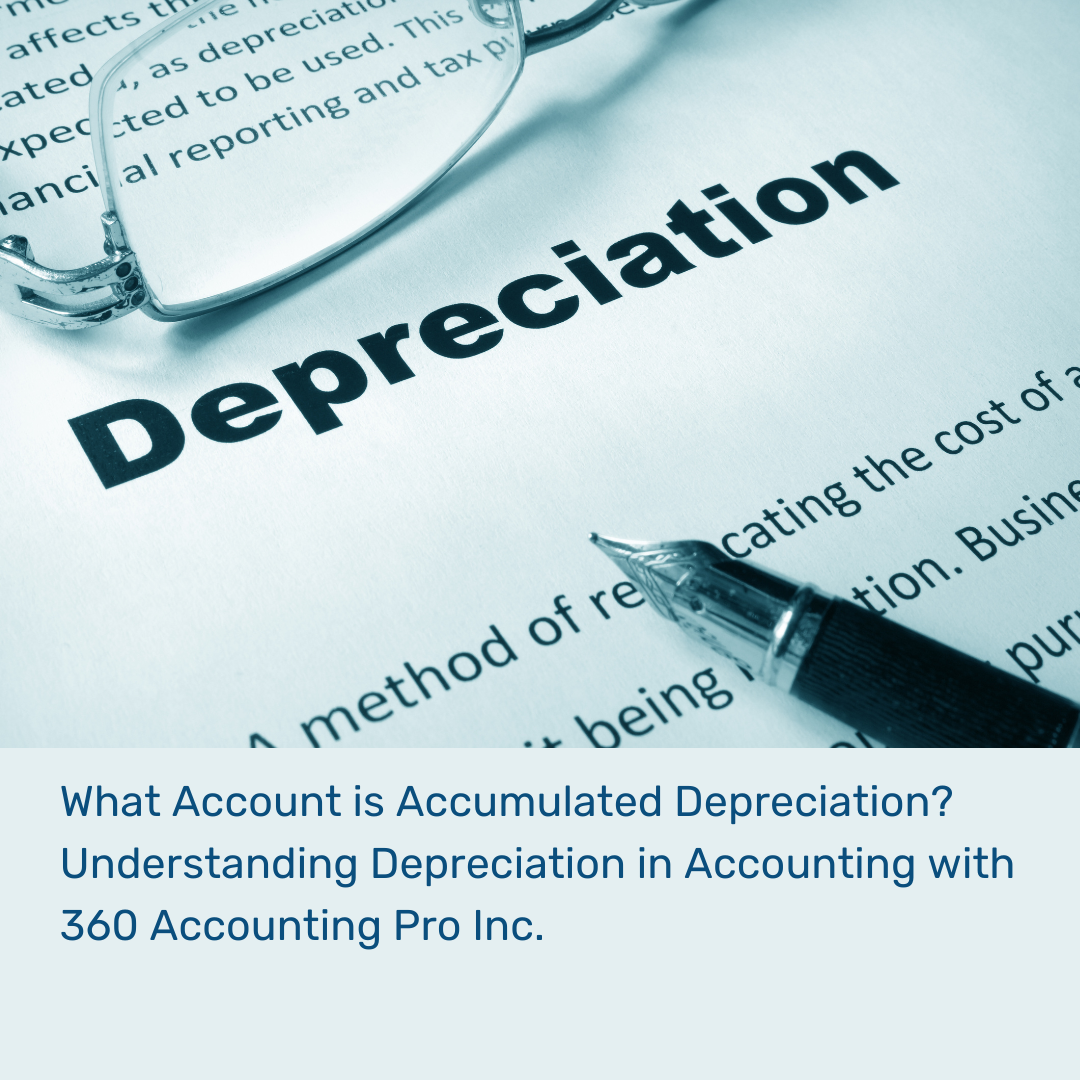

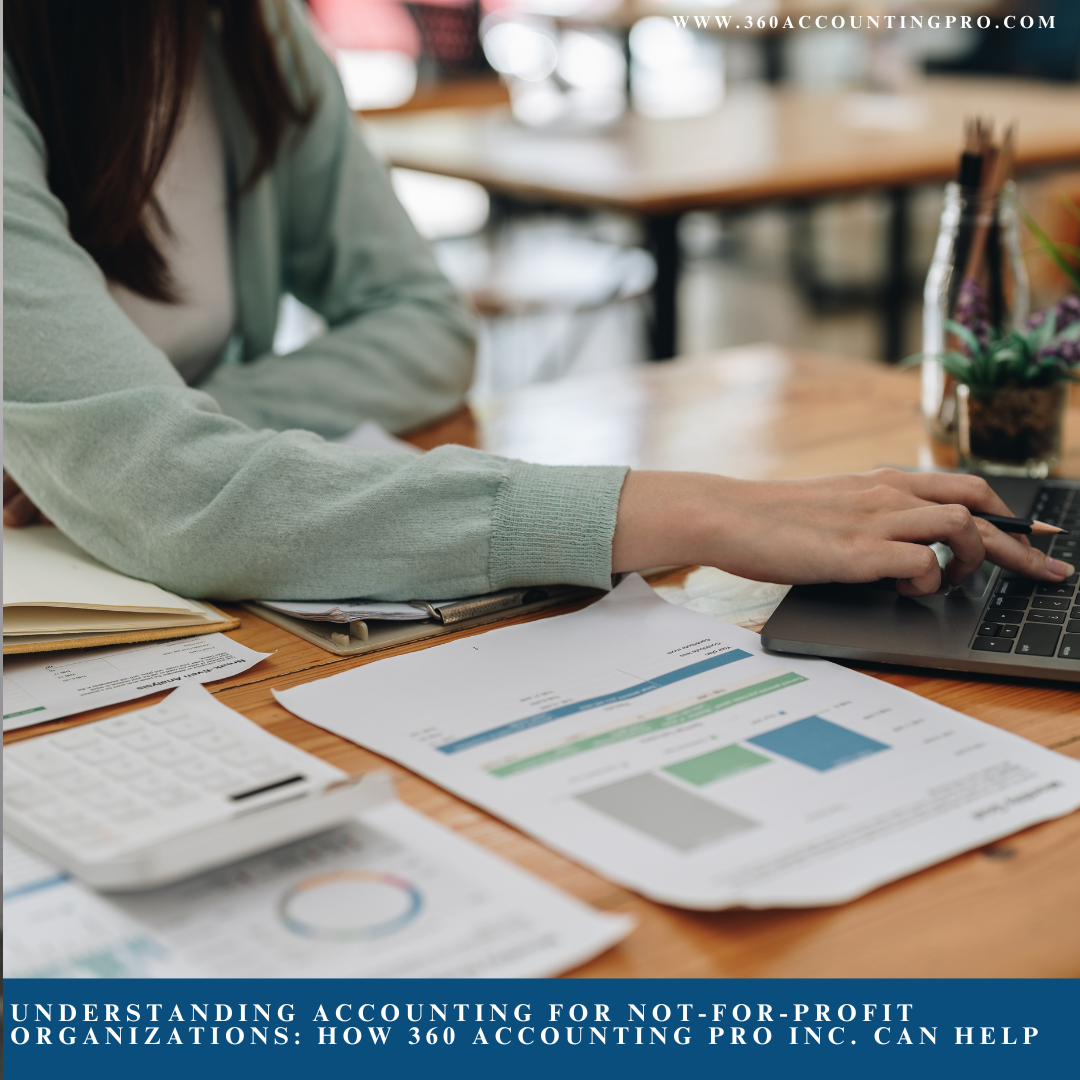

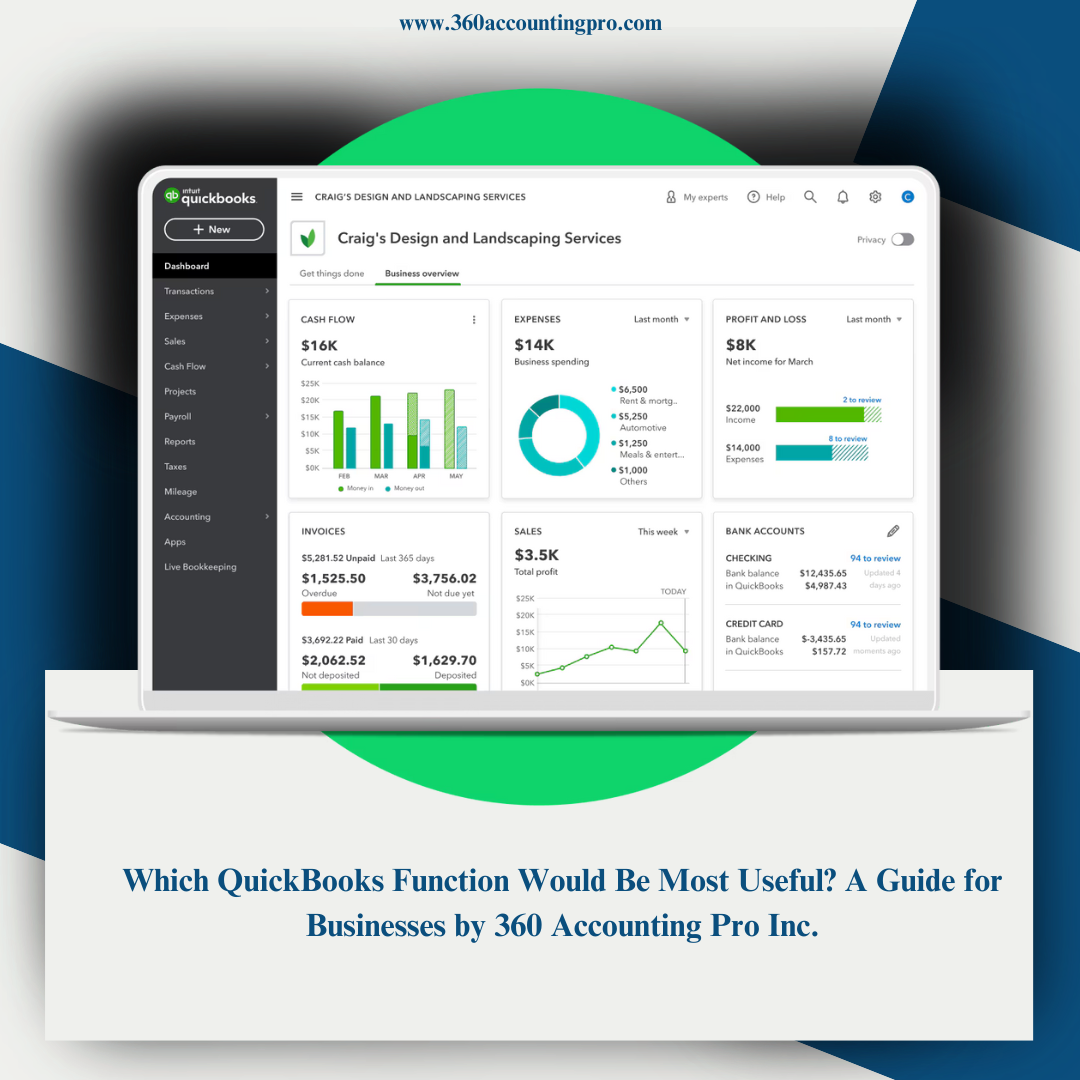
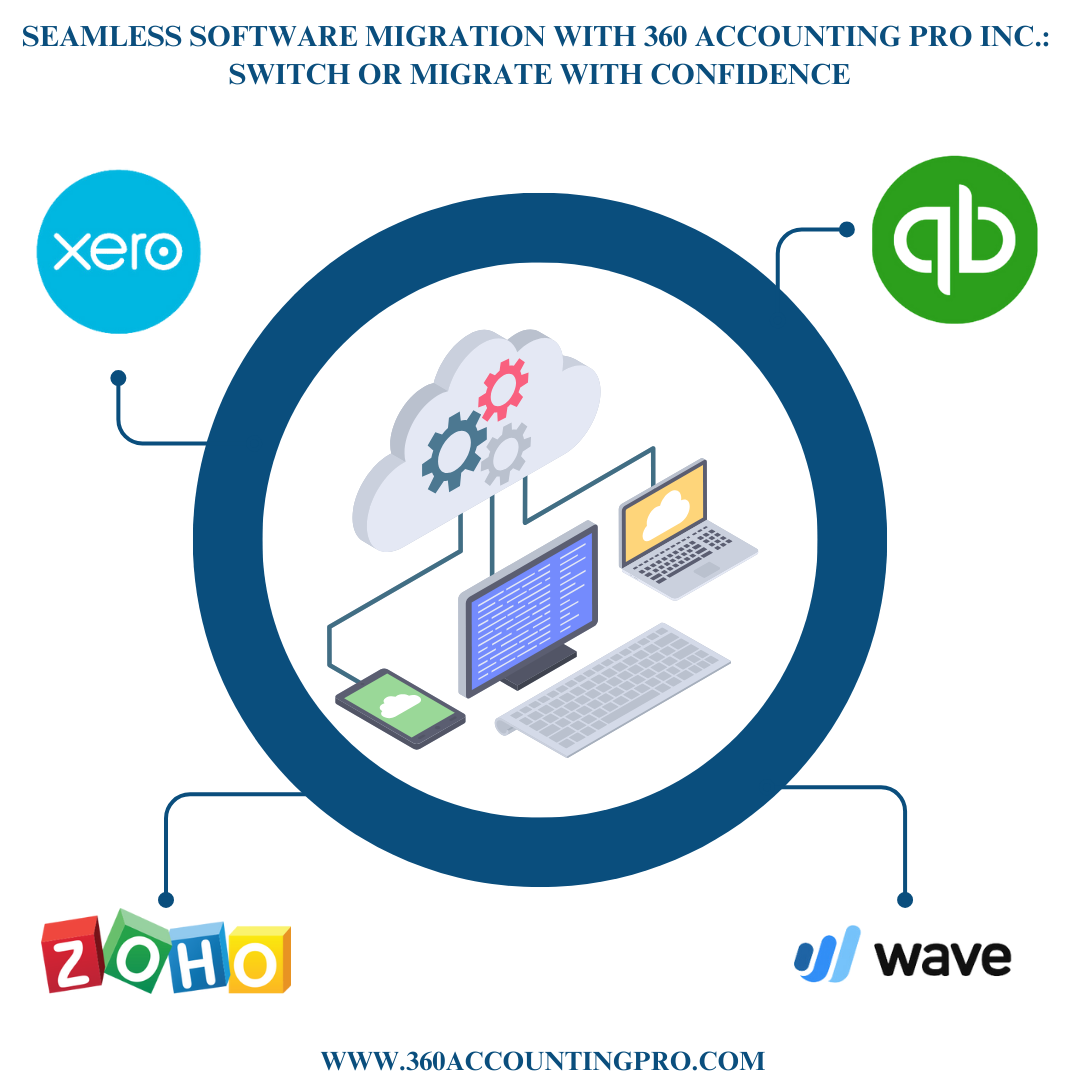
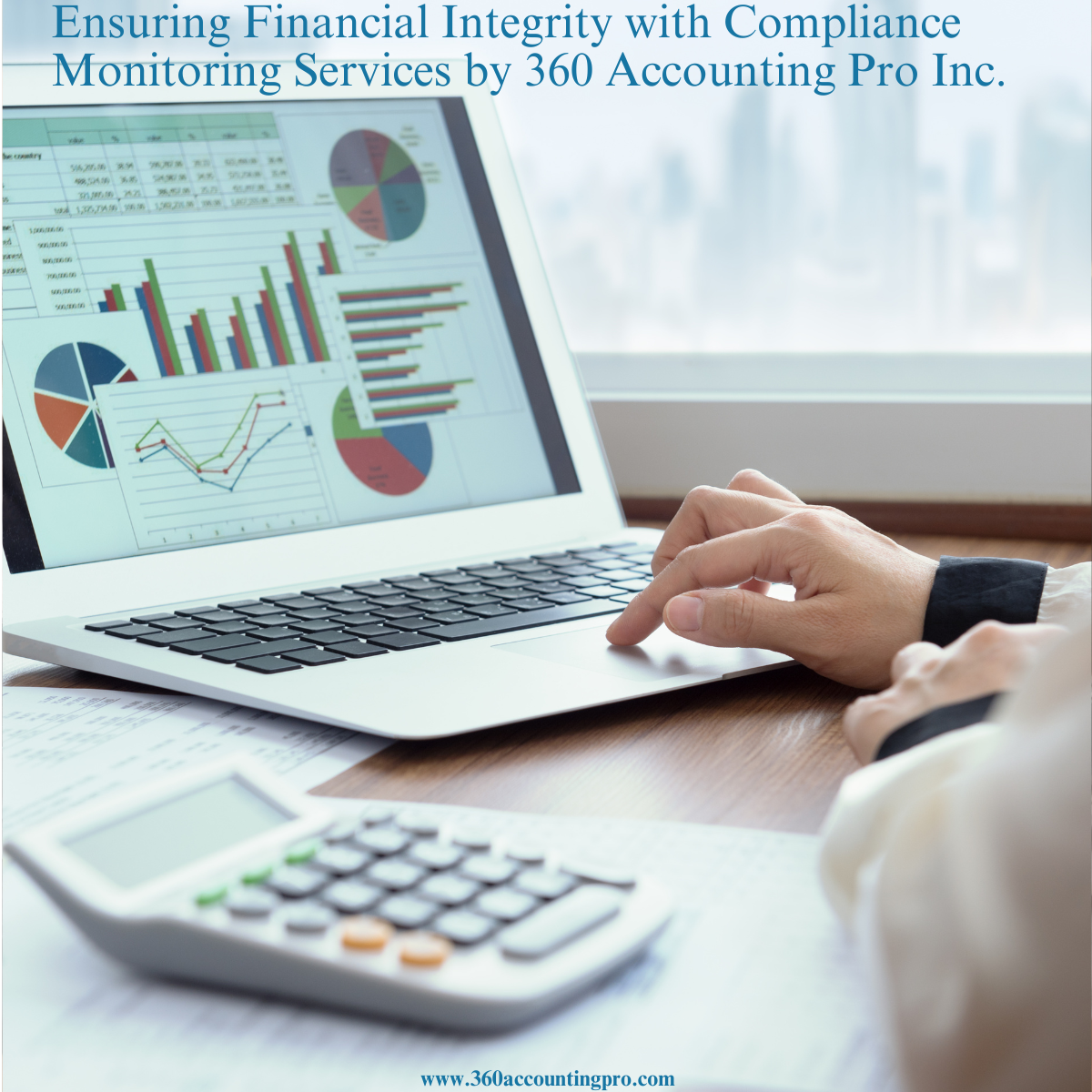



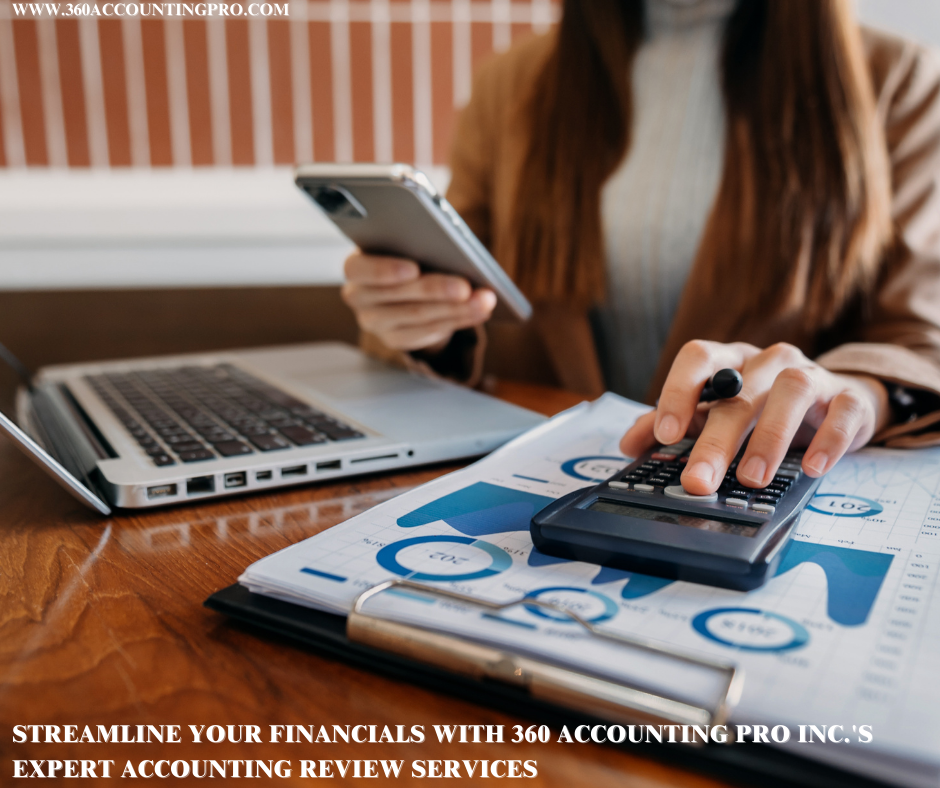


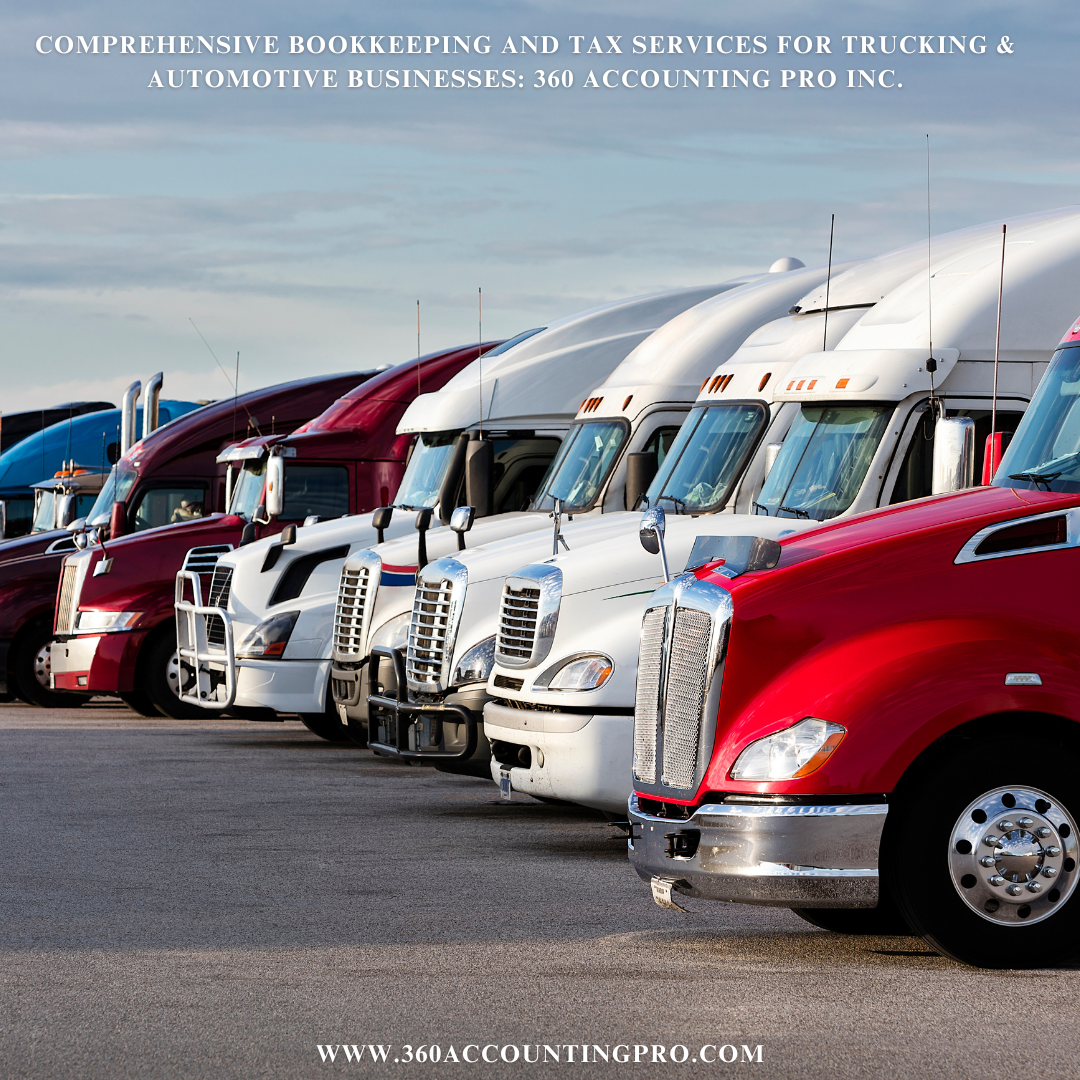
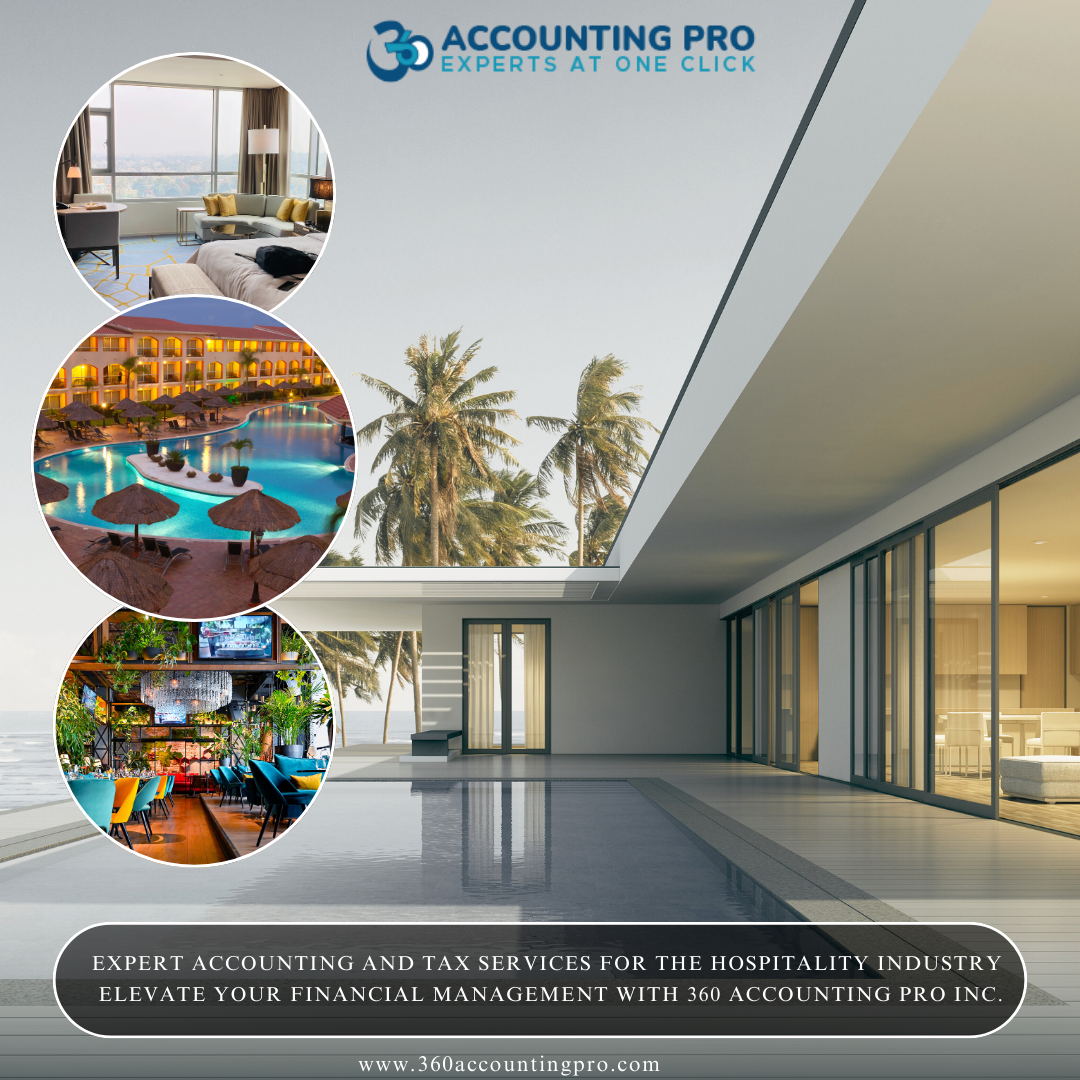
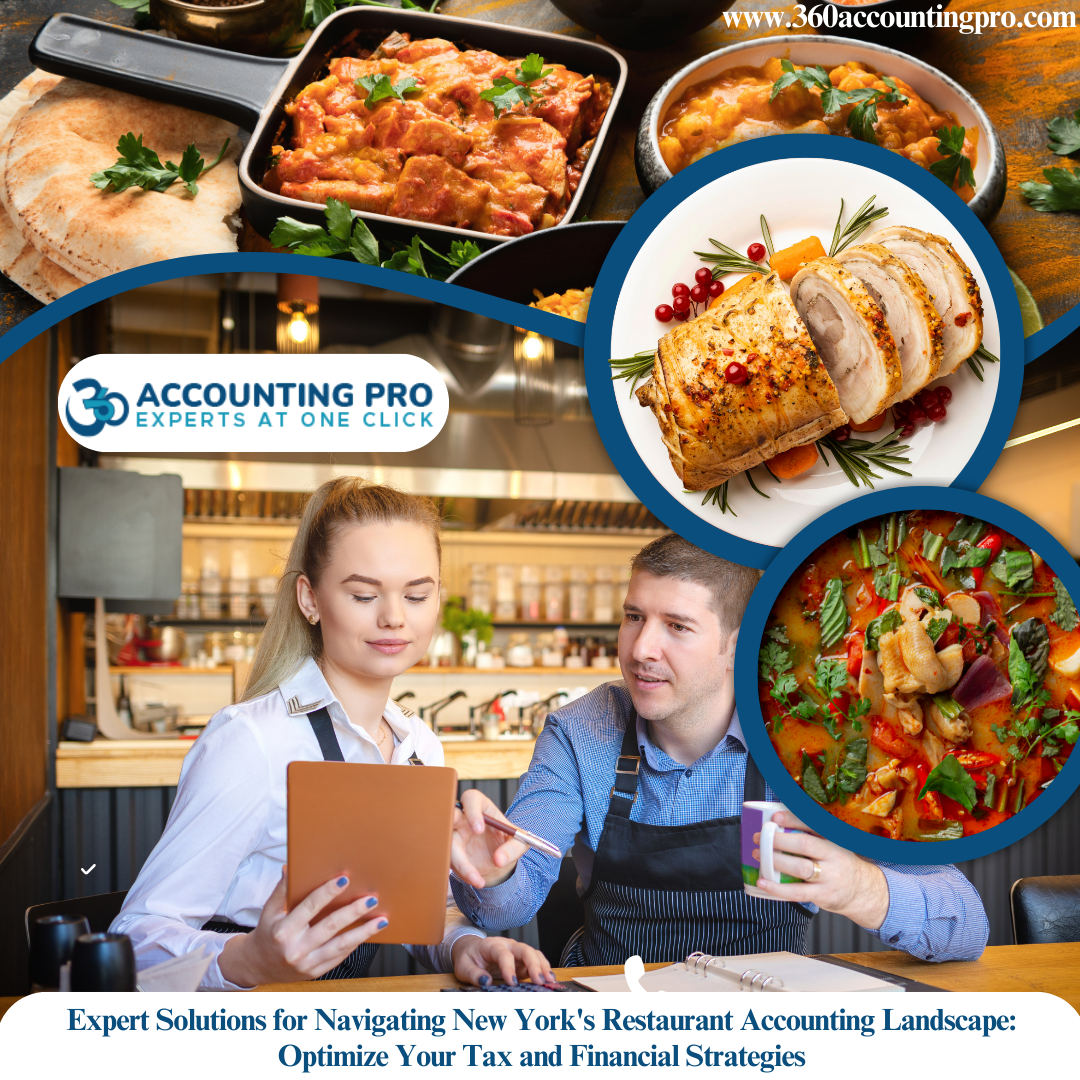




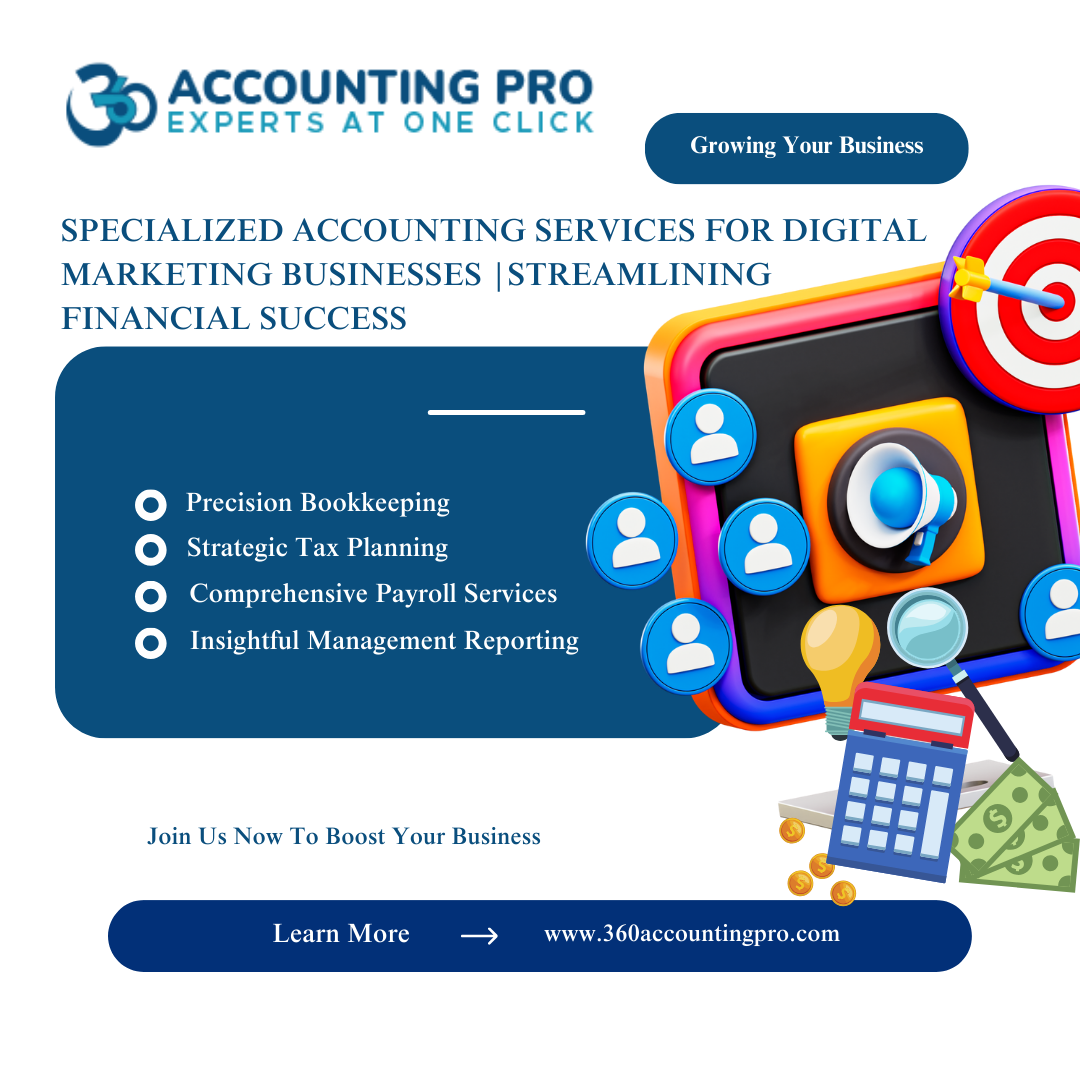

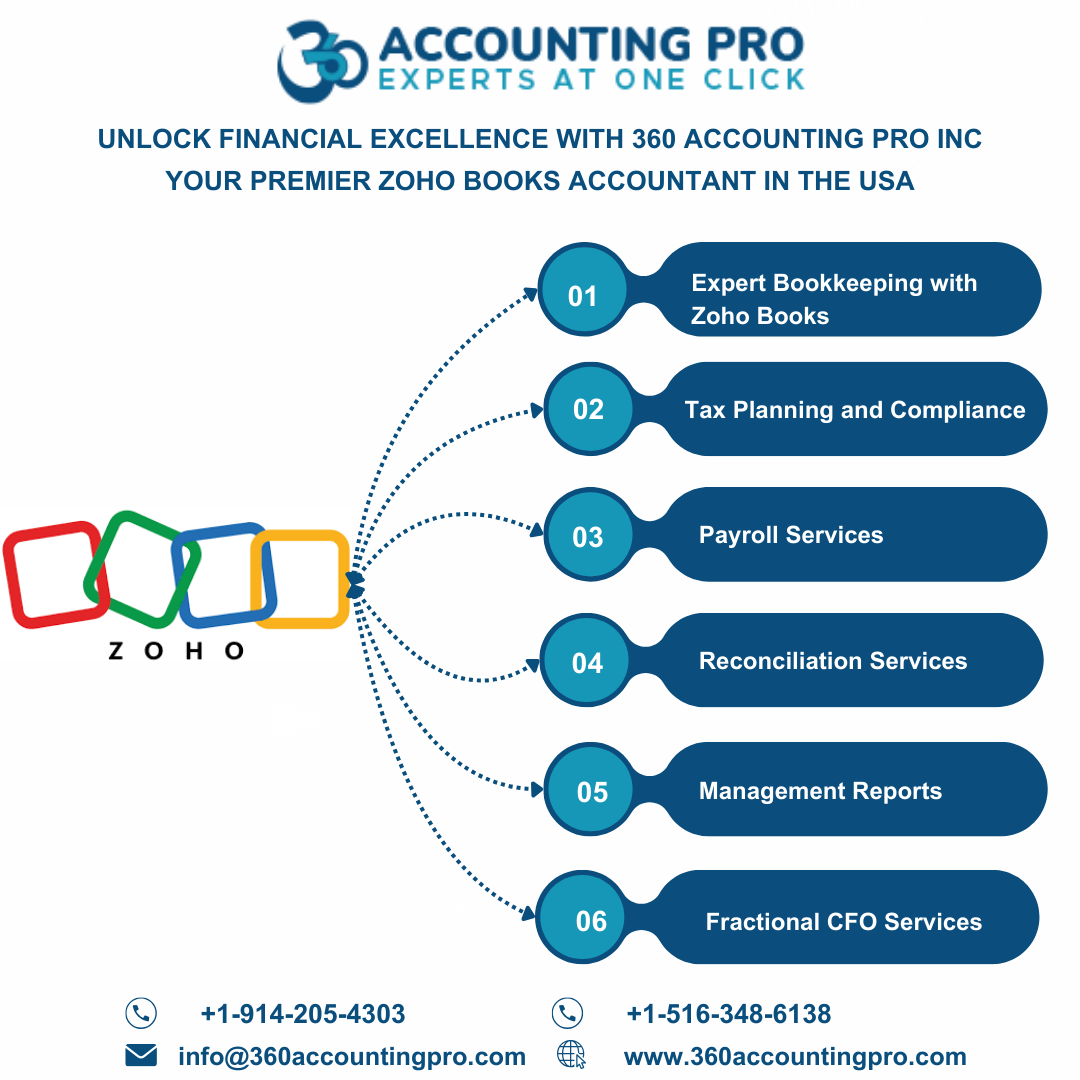
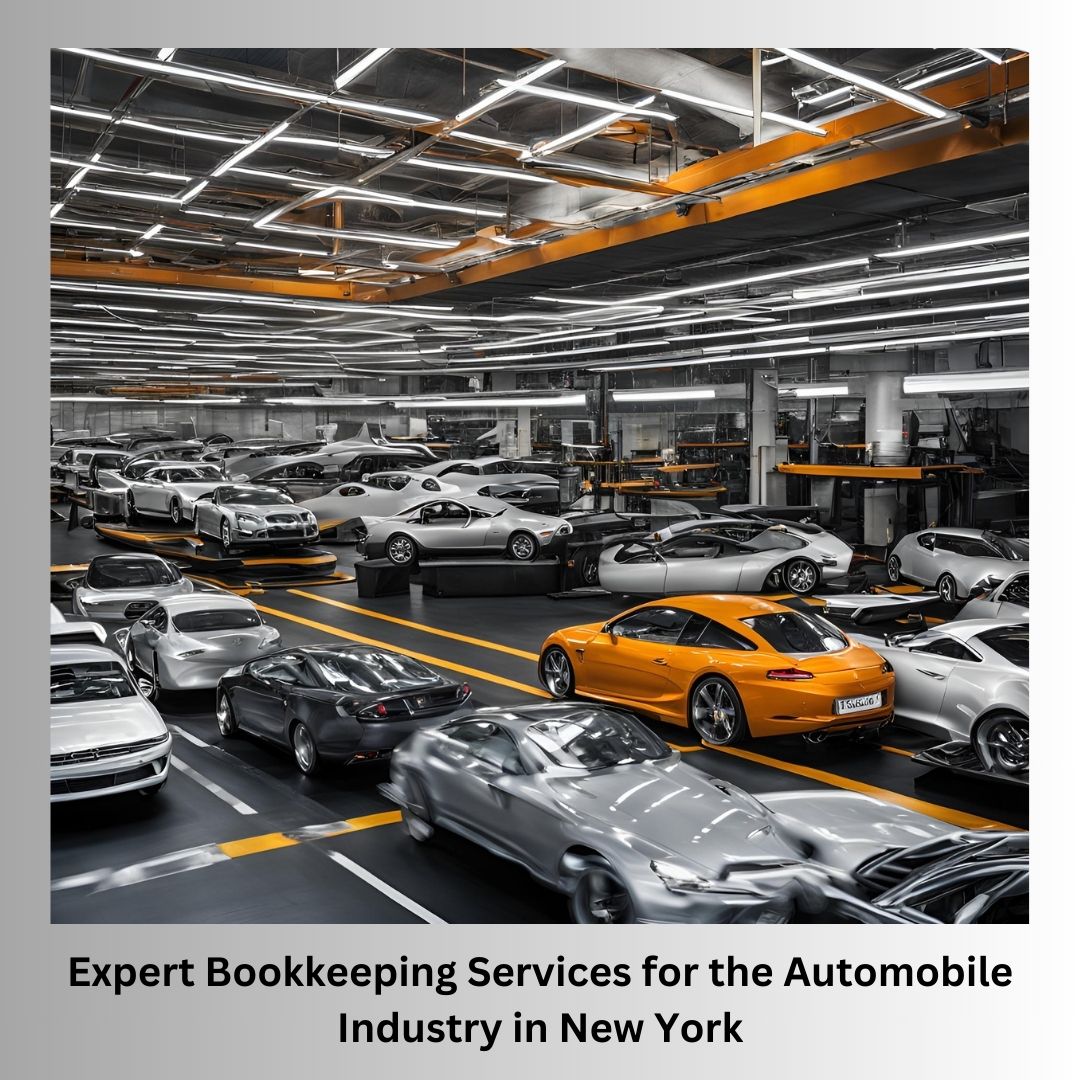
.jpg)
.jpg)
.jpg)
.jpg)

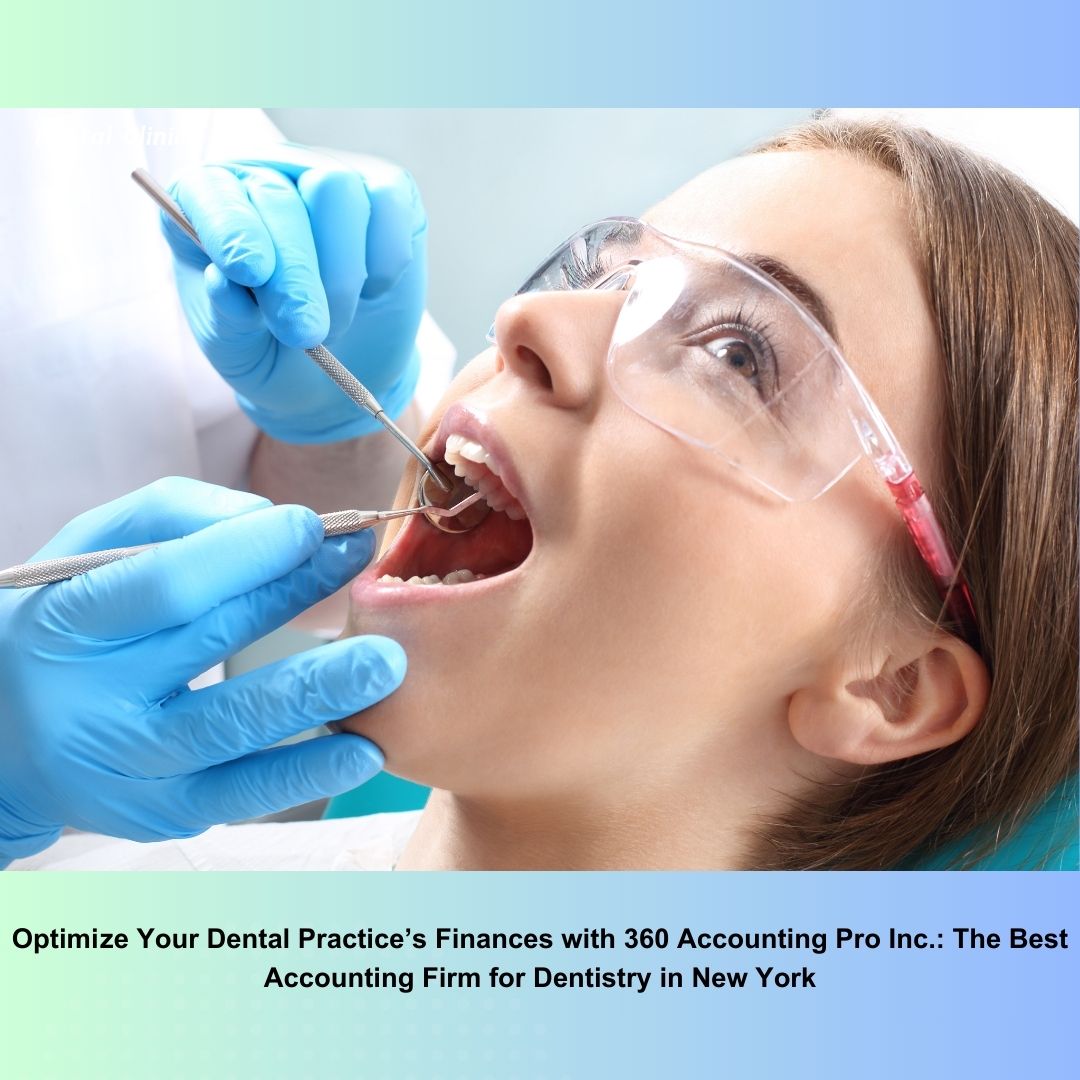
).jpg)
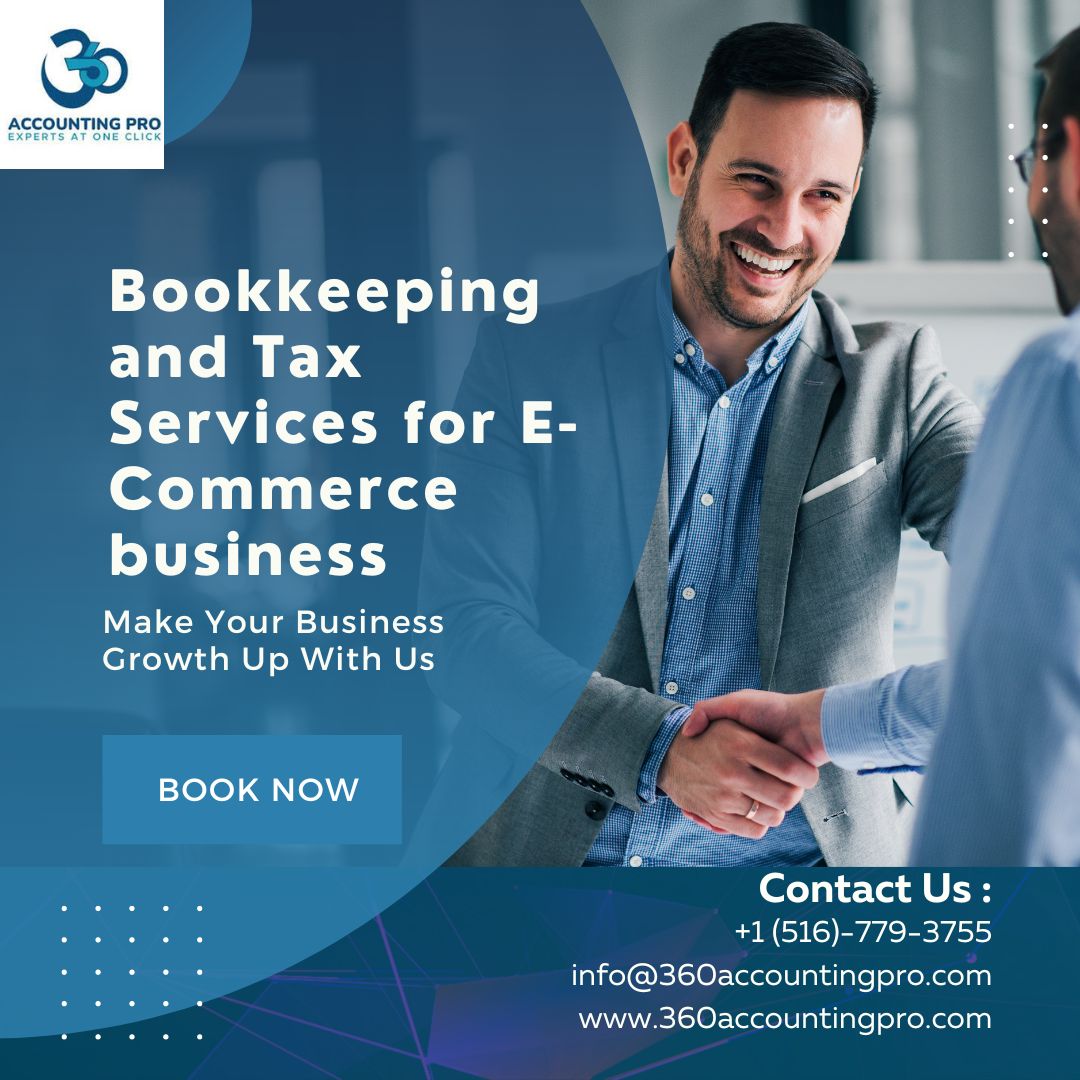
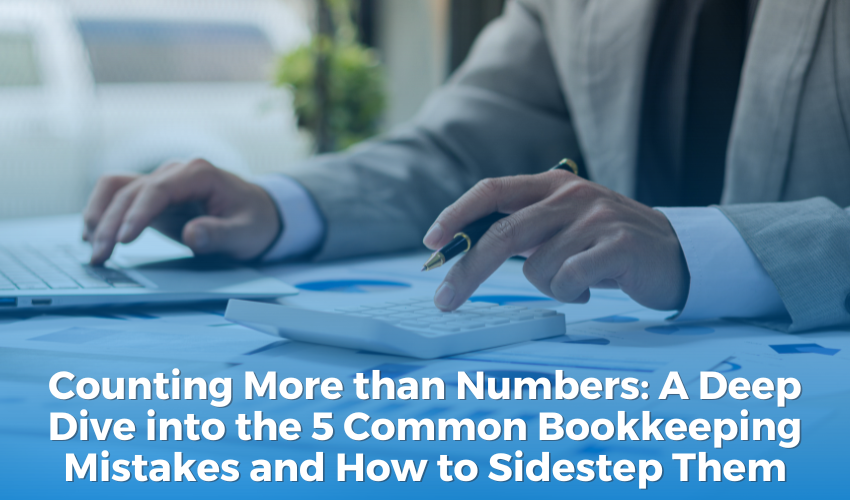
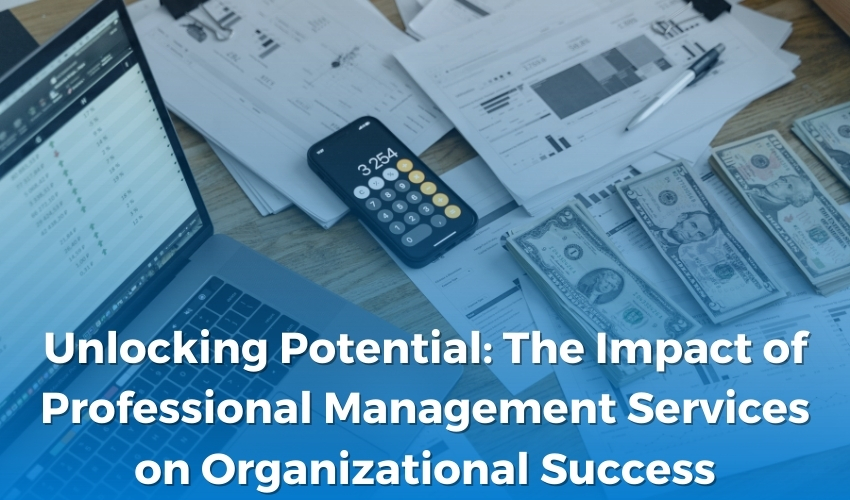
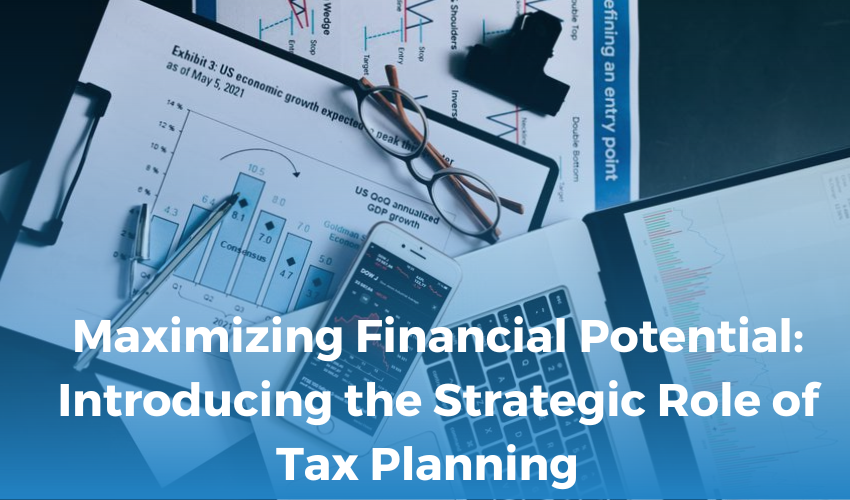
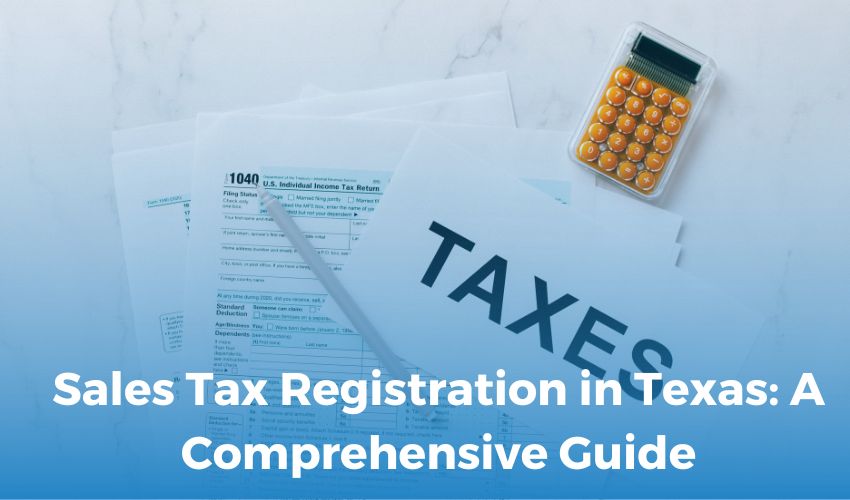
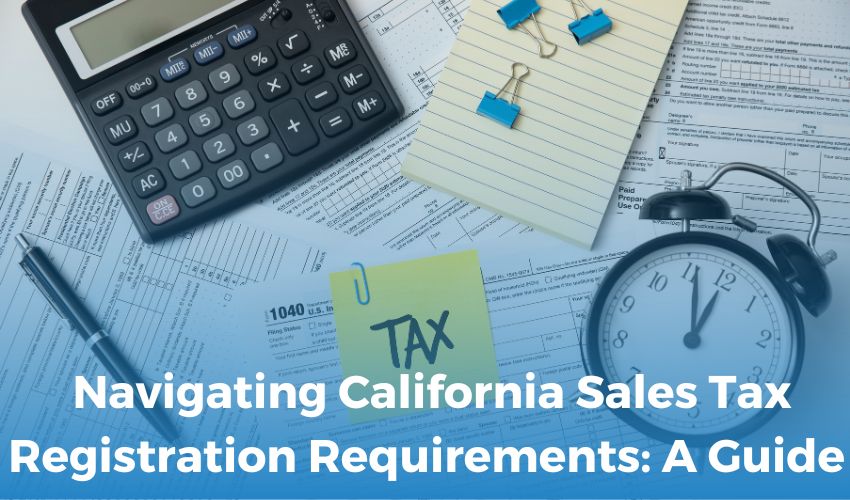
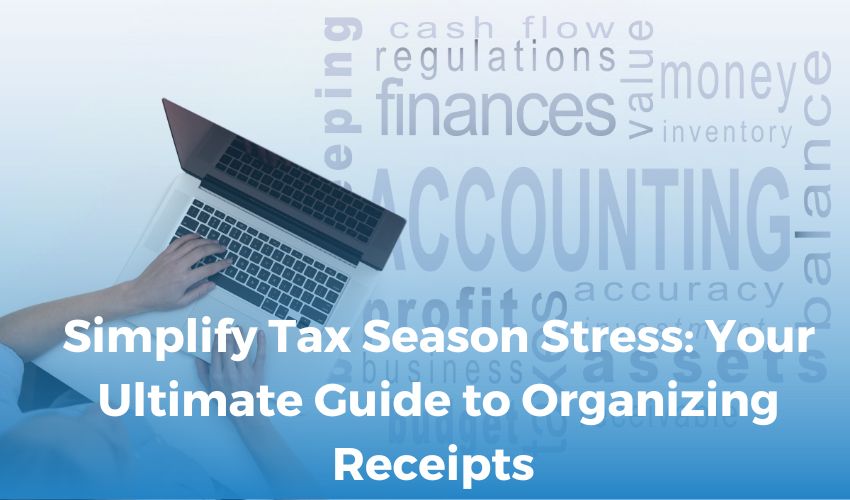
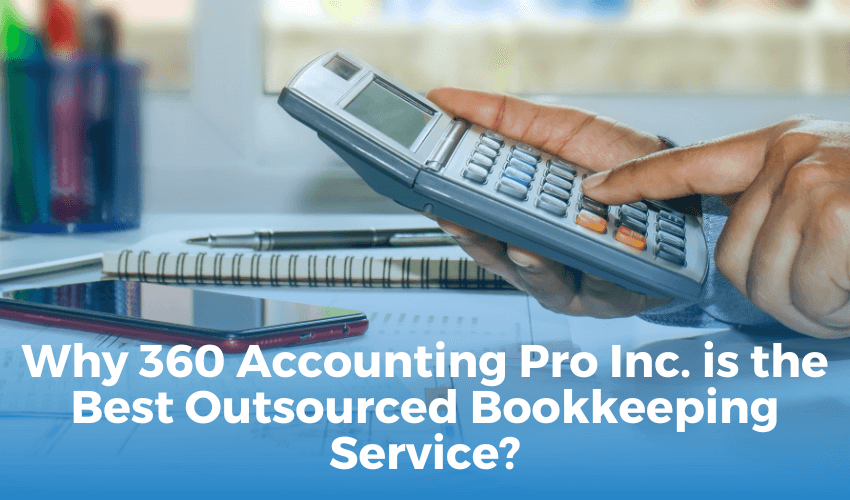
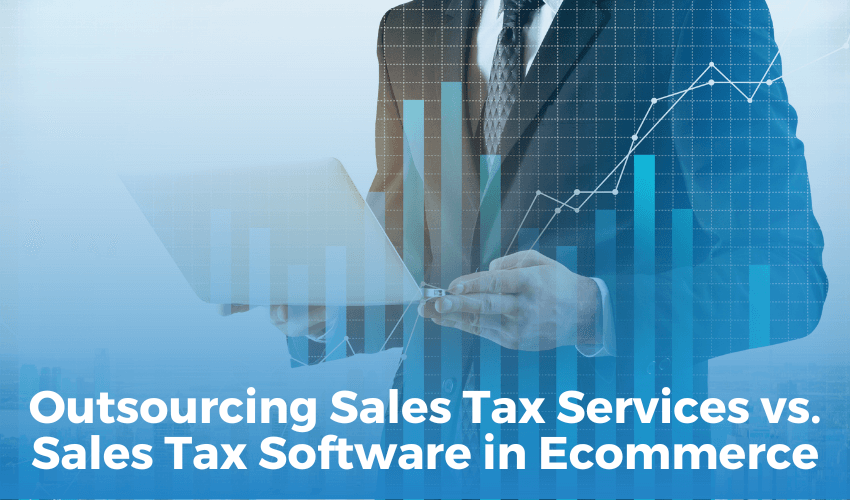
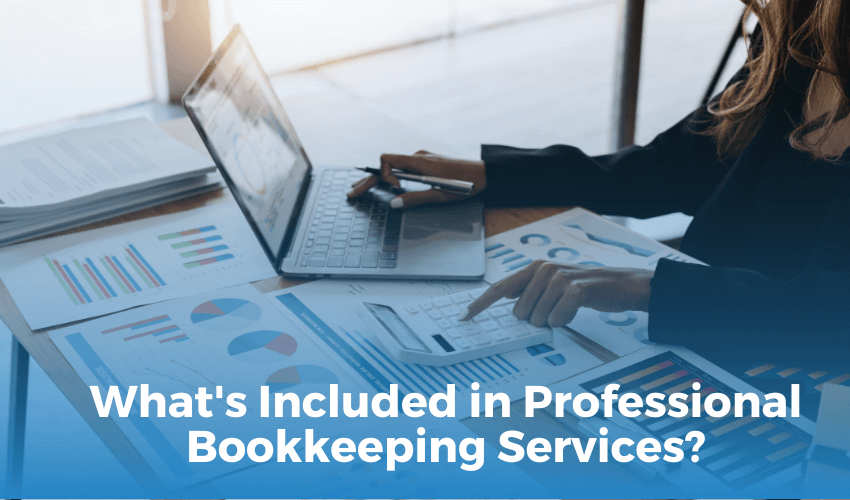
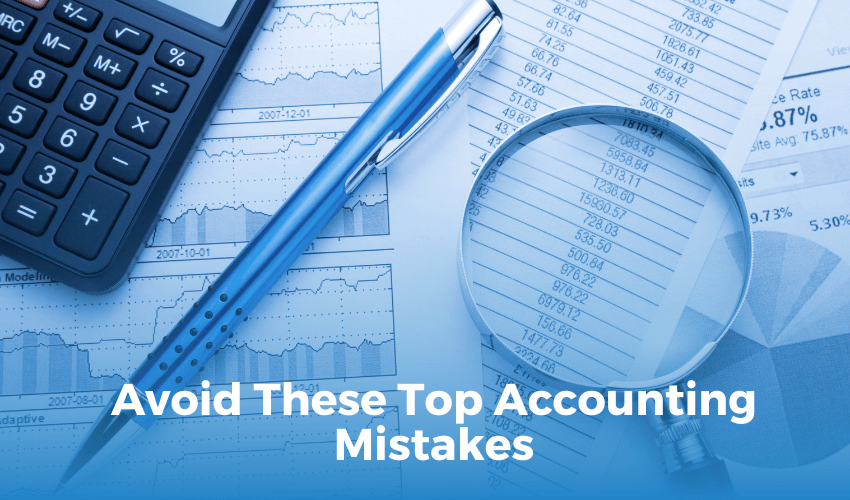
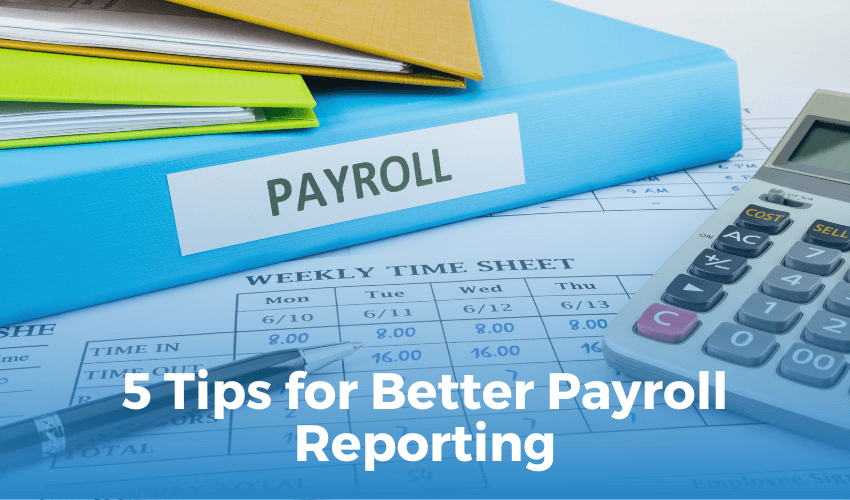
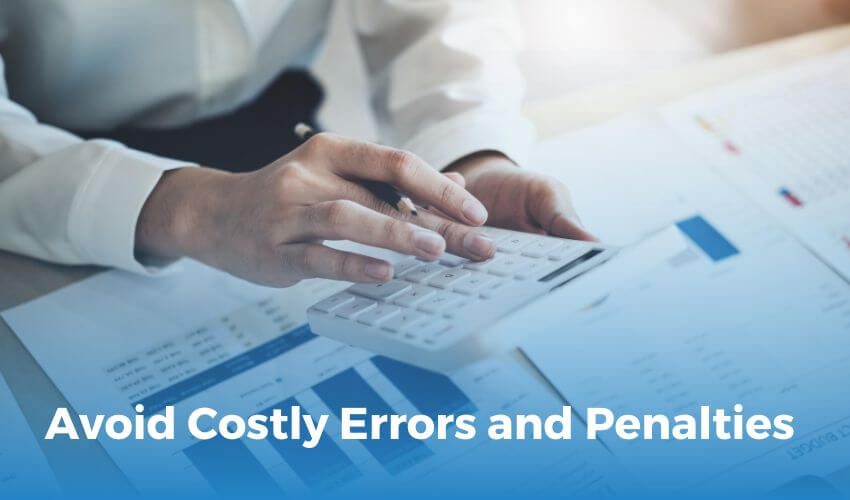

 Get A Quote
Get A Quote
Leave A Comment